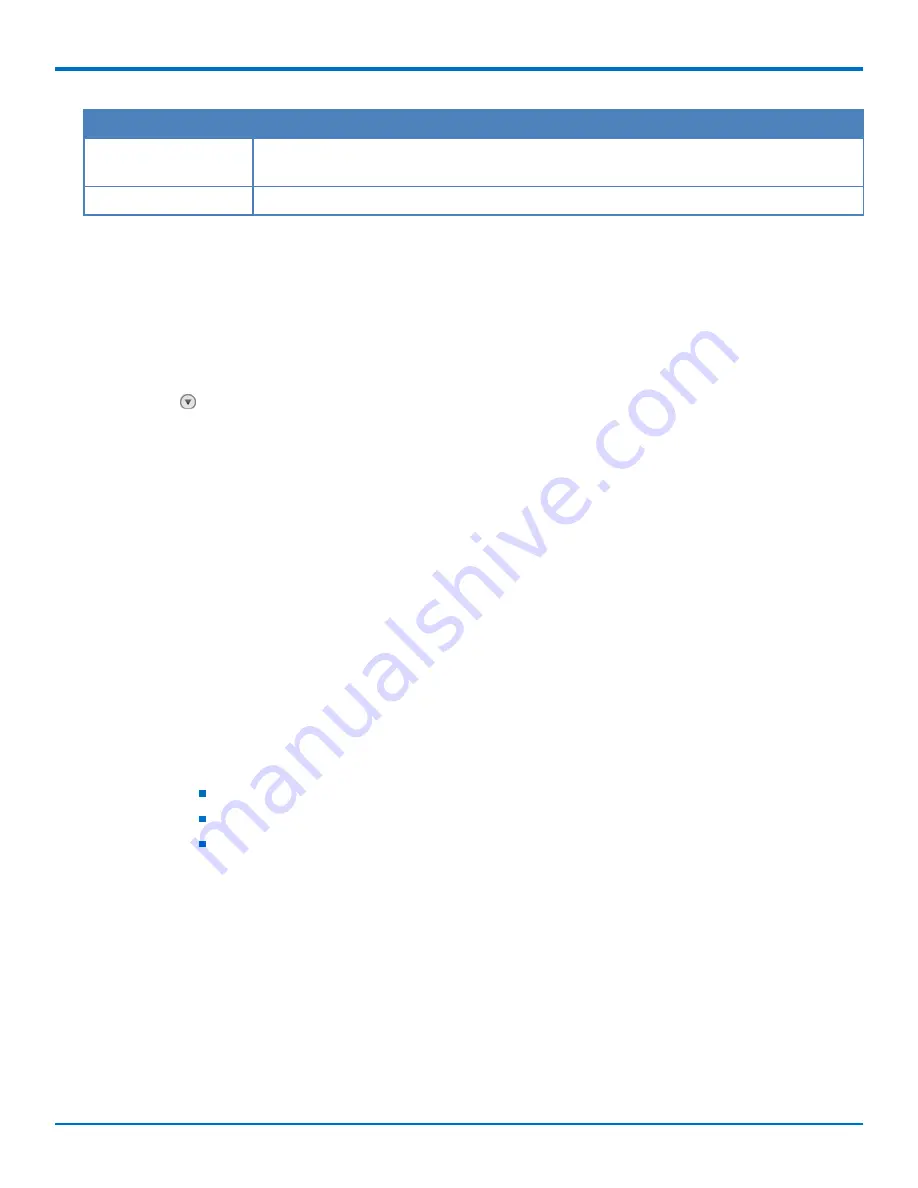
ADVANCED CONFIGURATION
FaxFinder
®
Fax Server FF240-IP, FF240, FF440, FF840 Administrator Guide
57
Field
Description
Password
Enter authentication password required for SNMP V3. Must be between 8-32 characters
long.
Confirm Password
Re-enter the authentication password.
Configuring SNMP Allowed Addresses
For SNMP versions 1 and 2C, configure allowed IP addresses to specify which networks are allowed to
communicate with FaxFinder. By default, all IP addresses are allowed. As soon as you add one IP address, access
through SNMP V1/V2C will be limited by the IP address list.
Note:
Does not apply to SNMP version 3
1.
Go to
System Configuration > SNMP
.
2.
Click
to open
Allowed IP Addresses
, then click
Add
.
3.
Enter
Network IP address
and netmask in the format of ###.###.###.#/XX, where the ###.###.###.###
represents the IP address and the XX represents the netmask. For example, 192.168.0.0/16.
4.
Click
Save
.
5.
Repeat steps 1-3 for each IP address or range that you want to add.
Deleting IP Addresses
To delete IP addresses
1.
On the
System Configuration > SNMP
page, click
Delete
, under
Allowed IP Addresses
.
2.
Confirm the deletion when prompted.
Setting SNMP Traps
Use SNMP traps to send the SNMP notifications available in FaxFinder. To configure SNMP traps:
1.
Check
Enable Traps
.
2.
Enter
Destination IP address
, in the format ###.###.###.###.
3.
Select SNMP version options are:
SNMP V1
SNMP V2C
SNMP V3
4.
Enter additional trap settings as required for the selected SNMP version. Refer to
for
details.
5.
Click
Save
.
6.
Click
Send Test Trap
to verify that SNMP Trap Settings are configured properly and Trap Destination is
able to receive notifications from FaxFinder.
7.
All traps are selected by default. Uncheck any trap that you do not want to use. Refer to
for
details.
8.
Click
Save.






























