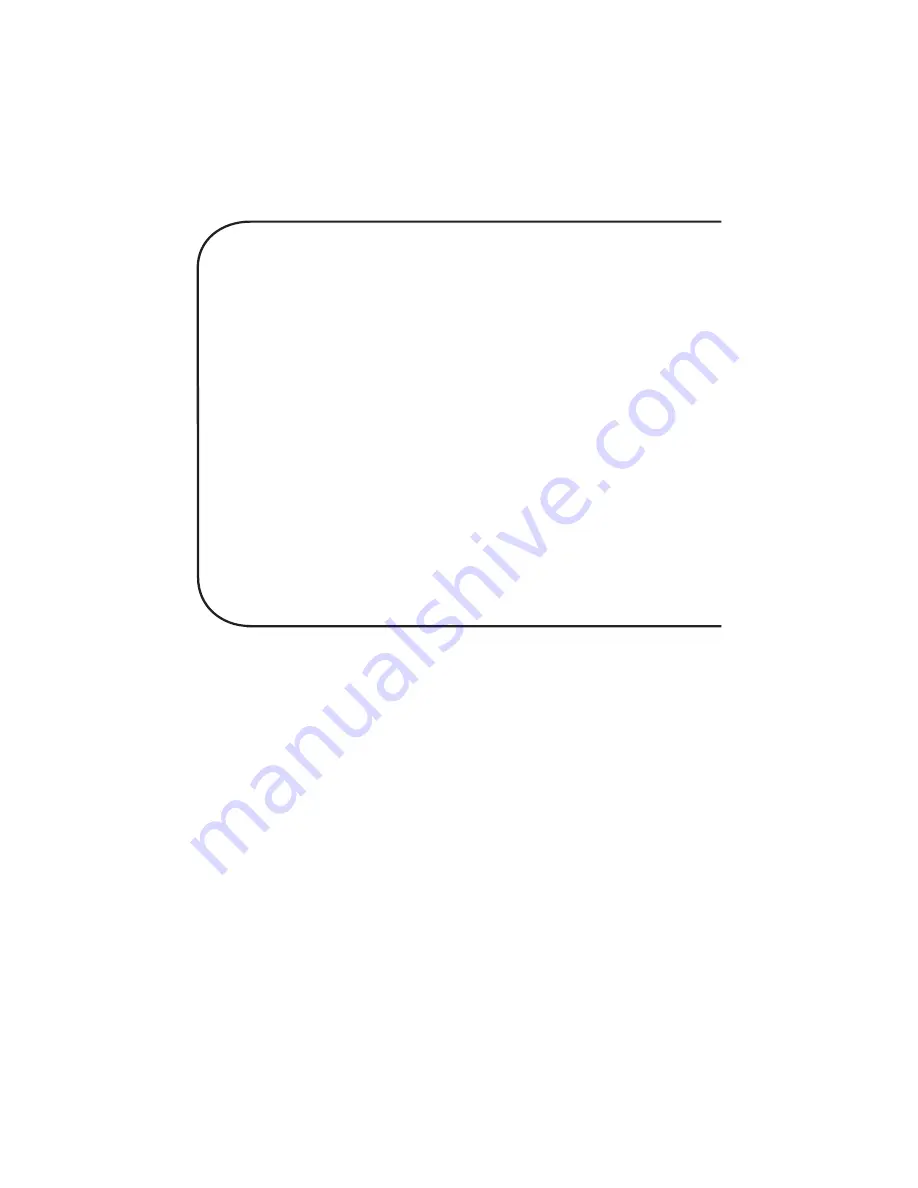
77
6.2.3 Trunk Configuration
The Trunk Configuration menu allows you to configure the trunk. The
default parameters are displayed in the following menu:
T r u n k C o n f i g u r a t i o n
1 - A c c e s s r a t e : 5 6 0 0 0
2 - R T S S i g n a l S t a t u s : F o l l o w s i n p u t f r o m D T E
3 - B a c k t o B a c k : O f f
4 - D L C I : 1 6
5 - C o m m i t t e d I n f o R a t e ( C I R ) : 3 2 K
6 - E x c e s s B u r s t R a t e ( B e ) : 2 4 K
7 - M a n a g e m e n t t y p e: Annex A
8 - Polling Interval: 10Sec
9 - Full Status Counter: 6
10- Error Threshold: 3
11- Monitored Event Count: 4
12- Encapsulation Mode: Mux
S - Store All Configurations
M - Main Menu
P - Previous Menu
Selection : _
The Access Rate option displays the maximum data rate of the trunk.
The Access Rate determines the speed of the access channel (trunk).
The Access Rate can not be changed.
The RTS (Request-To-Send) Signal Status of Follows input from DTE
enables the DTE to control the carrier on status on the trunk. The RTS
Forced ON option is used in the DSU-only mode when a multi-drop
application is used and is only used by the host unit. The default is
Follows input from DTE.
The Back to Back option is used to test the port by connecting two
MultiFRADs together without a frame relay network in between them.
Back-to-back mode still requires the use of DSU/CSUs, but they should
not be connected over the frame relay network. The options are On and
Off with a default of Off.
Back-to-back mode is useful when two MultiFRADs are at the same
location and they are connected via DSUs for testing. Back-to-back mode
can also be used to connect two MultiFRADs over a private leased line.
The DLCI option (Data Link Connection Identifier) is assigned by the frame
relay service provider for the PVC (Permanent Virtual Circuit) that is on your
Summary of Contents for MultiFRAD 100-Series
Page 1: ...Model FR111 Single Port Frame Relay Access Device with 56K DSU Owner s Manual ...
Page 3: ......
Page 7: ...1 Introduction and Description ...
Page 8: ...8 ...
Page 20: ...20 ...
Page 21: ...21 2 Front and Back Panel Descriptions ...
Page 22: ...22 ...
Page 28: ...28 ...
Page 29: ...3 Setup ...
Page 30: ...30 ...
Page 35: ...35 4 Software Loading andConfiguration ...
Page 36: ...36 ...
Page 51: ...5 Software Utility Descriptions ...
Page 52: ...52 ...
Page 68: ......
Page 69: ...6 ASCII Terminal Menu System ...
Page 70: ...70 ...
Page 85: ...7 Service Warranty and Tech Support ...
Page 86: ...86 ...
Page 94: ...94 ...
Page 95: ...Appendices ...
Page 96: ...96 ...
Page 99: ...99 Back To Back Cable RJ48S 1 2 3 4 5 6 7 8 RJ48S 8 7 6 5 4 3 2 1 1 8 ...















































