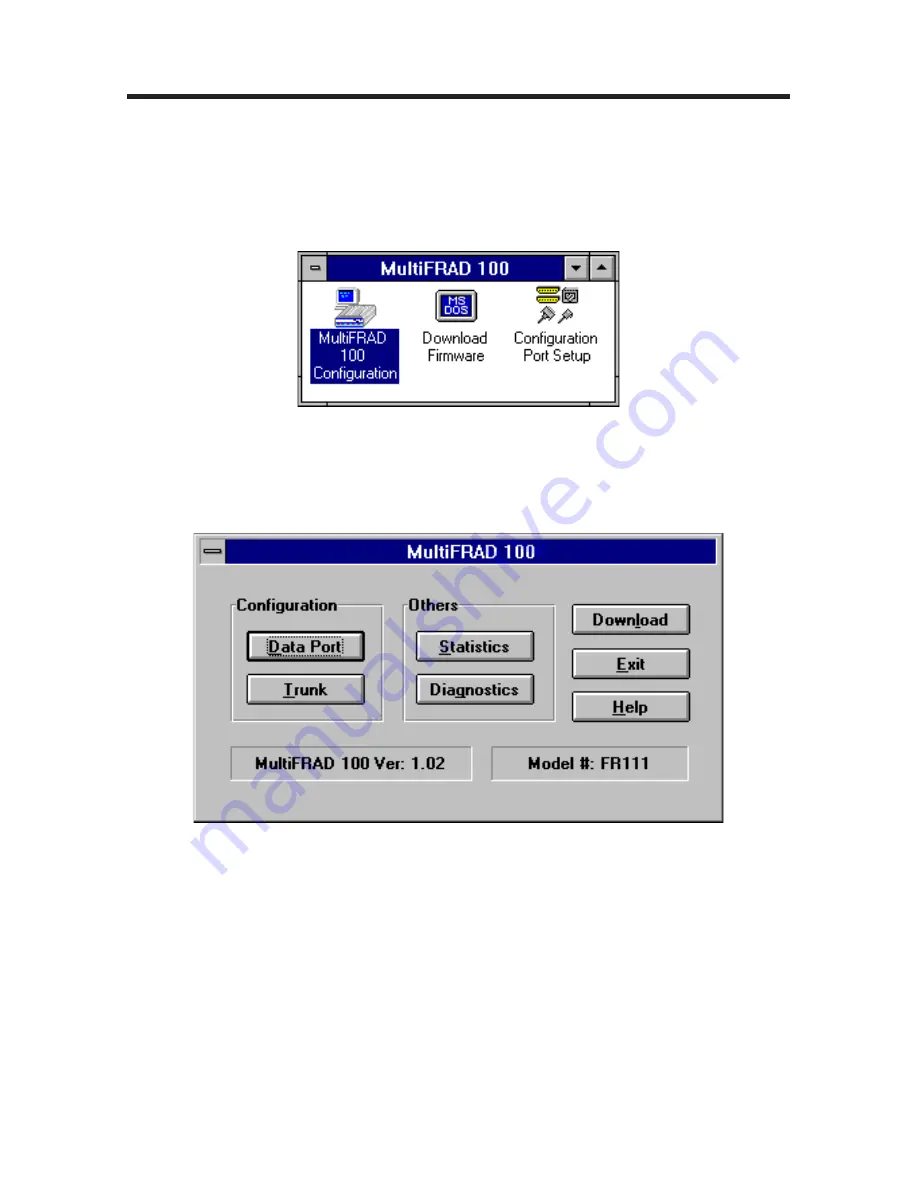
40
4.3
Configuring Your MultiFRAD using Windows
Configuration of your MultiFRAD using Windows starts after the soft-
ware is loaded and program group is displayed in the Program Man-
ager.
1
Double click on the MultiFRAD 100 Configuration icon.
2
When the MultiFRAD 100 dialog box is displayed, click on the
Data Port button to display the Data Port Configuration dialog
box.
3
The Data Port Configuration dialog box is displayed with the
Mode set to Asynchronous. If your data device is an Asynchro-
nous device, refer to the User documentation to set the async
parameters that meet the conditions of your installation.
Summary of Contents for MultiFRAD 100-Series
Page 1: ...Model FR111 Single Port Frame Relay Access Device with 56K DSU Owner s Manual ...
Page 3: ......
Page 7: ...1 Introduction and Description ...
Page 8: ...8 ...
Page 20: ...20 ...
Page 21: ...21 2 Front and Back Panel Descriptions ...
Page 22: ...22 ...
Page 28: ...28 ...
Page 29: ...3 Setup ...
Page 30: ...30 ...
Page 35: ...35 4 Software Loading andConfiguration ...
Page 36: ...36 ...
Page 51: ...5 Software Utility Descriptions ...
Page 52: ...52 ...
Page 68: ......
Page 69: ...6 ASCII Terminal Menu System ...
Page 70: ...70 ...
Page 85: ...7 Service Warranty and Tech Support ...
Page 86: ...86 ...
Page 94: ...94 ...
Page 95: ...Appendices ...
Page 96: ...96 ...
Page 99: ...99 Back To Back Cable RJ48S 1 2 3 4 5 6 7 8 RJ48S 8 7 6 5 4 3 2 1 1 8 ...






























