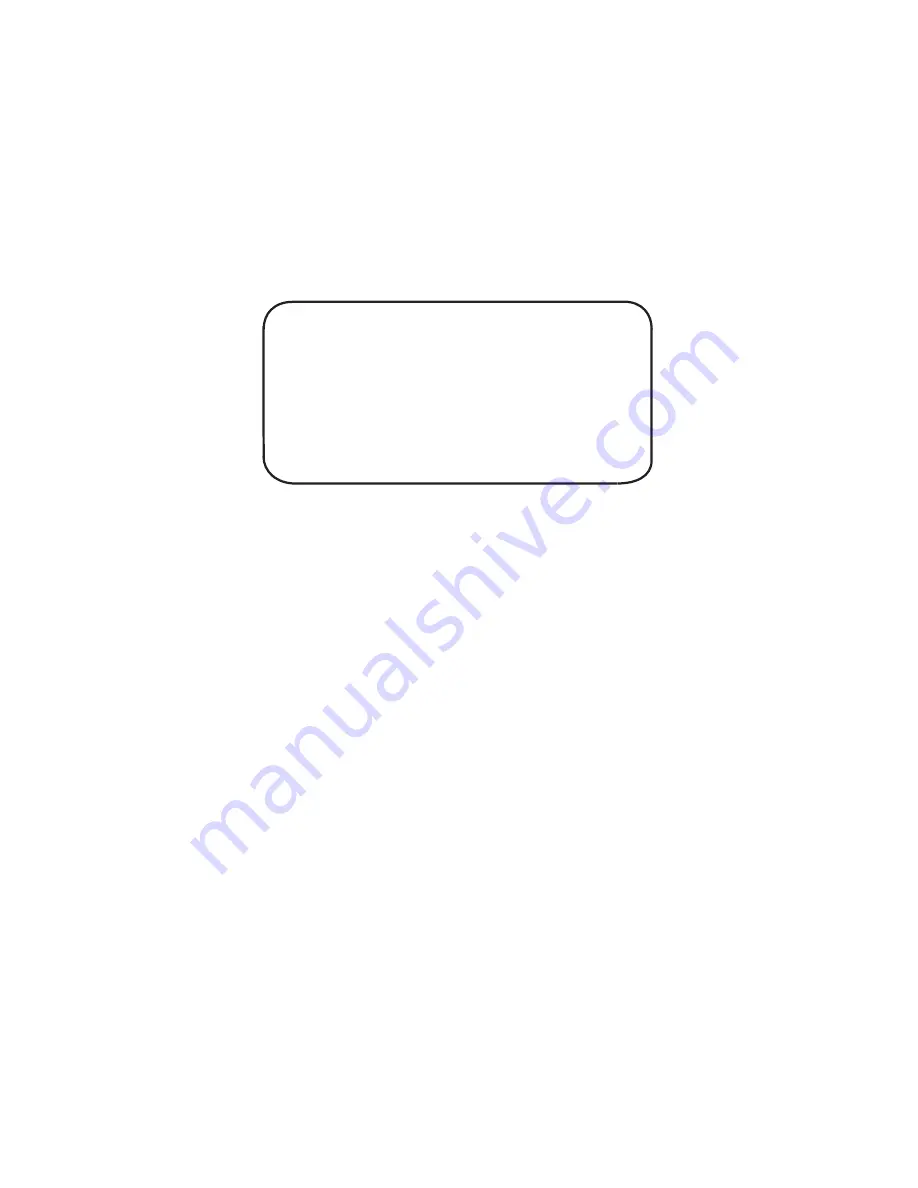
83
loopback mode (DIP-Switch 3 DOWN). This tests the complete path
through the MultiFRAD up to the line circuitry and back to the data port.
When it is used in a remote trunk loopback test mode, the remote DSU
(or the telephone company's central office, CO) would be put into
loopback mode. This tests the integrity of the local data device, Multi-
FRAD, and the frame relay network. The Remote Trunk Loopback test is
the most sophisticated of the two tests.
Loop Tests
1 - Data Port Loopback
2 - Trunk Loopback
M - Main Menu
P - Previous Menu
Selection : _
The Data Port Loopback Test puts the MultiFRAD's data port in
loopback mode. This means that any data that comes into the data port
is immediately looped back out to the user device. Use this test to verify
that the data port cable and its connections are OK, and that the
MultiFRAD's data port settings are correct.
The Trunk Loopback Test is selected when the internal DSU is set for
loopback mode (DIP-Switch 3 is DOWN). This tests the data port
circuitry and the MultiFRAD's trunk circuitry up the DDS line circuit.
The methodology for all of the tests is the same:
1. Put the MultiFRAD (either the local or remote one) into the desired
test mode.
2. Connect the user device to the data port of the local MultiFRAD.
3. Send data from the user device.
4. Verify that the data received from the MultiFRAD matches exactly
what was sent.
5. If the data received is the same as the data sent, then the test
passed. If the data received is corrupted or no data is received,
then the test failed. A failed test indicates a problem either with
the cables, connections, or one of the units involved in the test. If
the cause of the failure is not readily apparent, try using the
process of elimination to isolate the trouble spot(s). The tests are
listed in order of complexity. If the Remote Trunk Loopback fails,
Summary of Contents for MultiFRAD 100-Series
Page 1: ...Model FR111 Single Port Frame Relay Access Device with 56K DSU Owner s Manual ...
Page 3: ......
Page 7: ...1 Introduction and Description ...
Page 8: ...8 ...
Page 20: ...20 ...
Page 21: ...21 2 Front and Back Panel Descriptions ...
Page 22: ...22 ...
Page 28: ...28 ...
Page 29: ...3 Setup ...
Page 30: ...30 ...
Page 35: ...35 4 Software Loading andConfiguration ...
Page 36: ...36 ...
Page 51: ...5 Software Utility Descriptions ...
Page 52: ...52 ...
Page 68: ......
Page 69: ...6 ASCII Terminal Menu System ...
Page 70: ...70 ...
Page 85: ...7 Service Warranty and Tech Support ...
Page 86: ...86 ...
Page 94: ...94 ...
Page 95: ...Appendices ...
Page 96: ...96 ...
Page 99: ...99 Back To Back Cable RJ48S 1 2 3 4 5 6 7 8 RJ48S 8 7 6 5 4 3 2 1 1 8 ...
















































