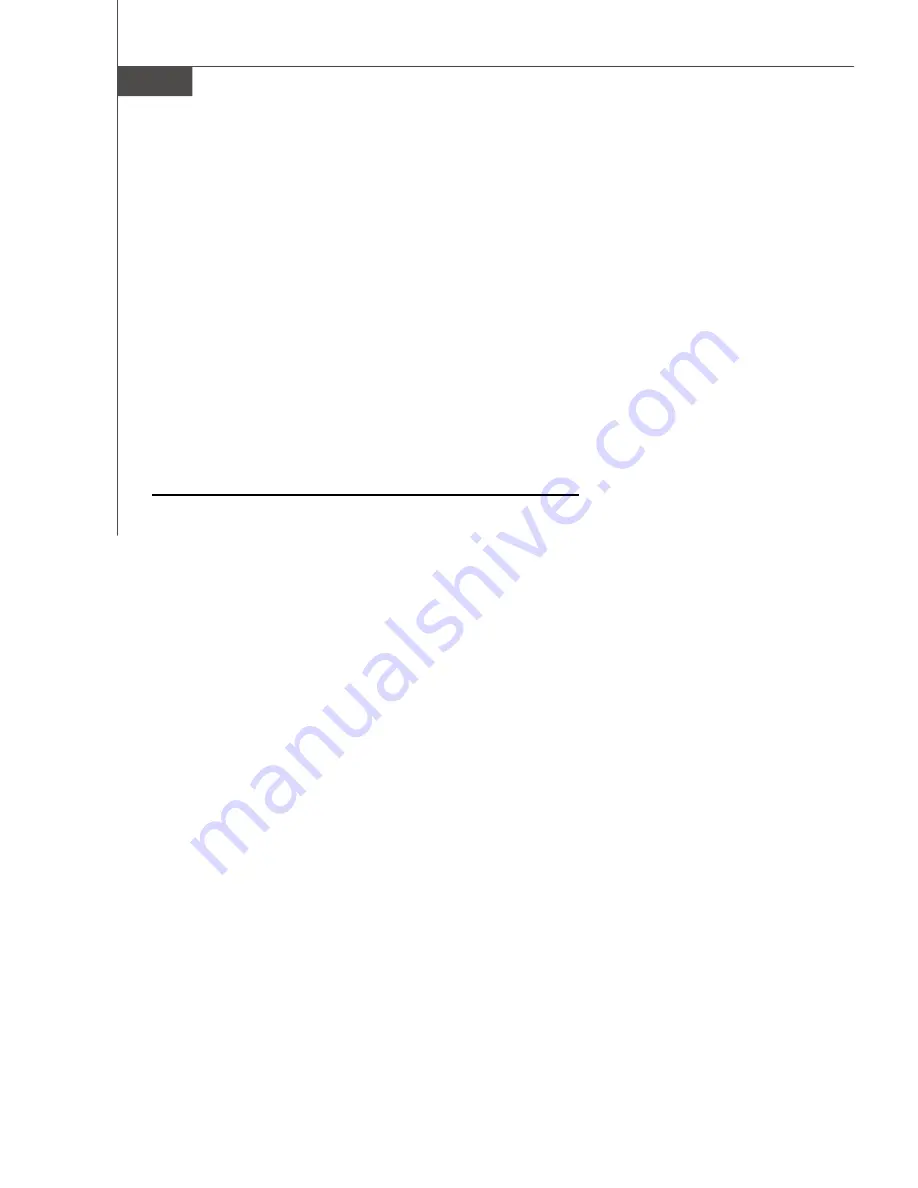
A-4
MS-9185 Server Board
instructions on creating an array from the BIOS, see
Creating Arrays
. If install-
ing a simple volume, skip to Step 4.
4. Insert the W indows setup CD and restart the computer to begin the Windows
installation.
5. Press
F6
when prompted to install a third-party driver.
v
Note:
W hen F6 is active, a prompt appears at the bottom of the screen. Press
F6
immediately you only have 5 seconds. If you miss your chance,
restart this W indows installation to complete it correctly. Otherwise,
W indows will not recognize your controller.
6. Insert the driver disk you created in Step 2 and wait until prompted to install a
driver.
7. Press
S
to specify that the driver is on the floppy disk, then press
Enter
.
W indows searches the disk for a suitable driver.
8. W hen the Adaptec RAID driver is found, press
Enter
. Follow the remaining on-
screen instructions to complete your installation.
Installing the Driver in an Existing Windows System
To install the driver in an existing operating system:
1. Install and configure the controller and disk drives as described in
Installing
the Controller
.
2. Create a driver disk as shown in
Creating a Driver Disk
. W hen finished,
remove the driver disk.
3. Start W indows. W indows launches the Found New Hardware W izard, which
searches for the controller driver.
4. Insert the driver disk you created in Step 2, select the floppy disk drive as the
source, then click
Next
.
5. If necessary, select the appropriate driver for your operating system.
6. Click
Next
as needed to complete the controller installation.
7. Remove the driver disk.
8. If prompted, restart the computer.
9. Your installation is complete. If you want to create an array from the BIOS, see
Adaptec RAID Configuration Utility
.
Summary of Contents for K9SD Master
Page 1: ...i K9SD Master MS 9185 V1 X Server Board G52 S9185X1...
Page 5: ...v WEEE Waste Electrical and Electronic Equipment Statement...
Page 6: ...vi...
Page 7: ...vii...















































