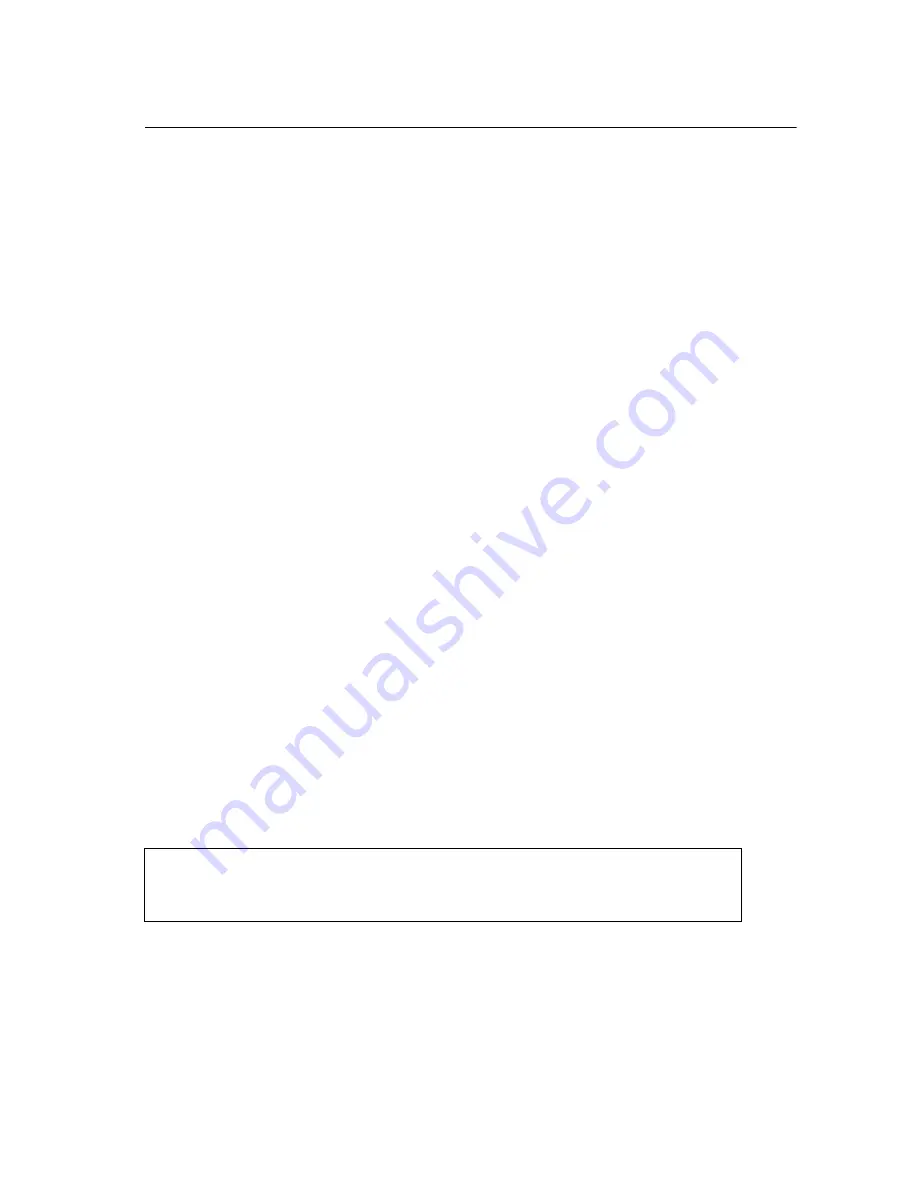
5-1
Chapter 5: Initial Configuration
The wireless bridge offers a variety of management options, including a web-based
interface, a command line interface (CLI), or using SNMP management software.
Most initial configuration steps can be made through the web browser interface
using the Setup Wizard (page 5-3). However, for units that do not have a preset
country code, you must first set the country code using the CLI.
Note:
Units sold in some countries are not configured with a specific country code. You
must use the CLI to set the country code and enable wireless operation
(page 5-2).
The wireless bridge requests an IP address via DHCP by default. If no response is
received from a DHCP server, then the wireless bridge uses the default address
192.168.1.1. If this address is not compatible with your network, you can first
perform initial configuration using a PC that has IP settings compatible with this
subnet (for example, 192.168.1.2) and connecting it directly to the wireless bridge.
When the basic configuration is completed, you can set new IP settings for the
wireless bridge before connecting it to your network.
Initial Setup through the CLI
The wireless bridge provides access to the CLI through a Telnet connection. You
can open a Telnet session by performing these steps:
1.
From the host computer, enter the Telnet command and the IP address of the
wireless bridge unit (default 192.168.1.1 if not set via DHCP).
2.
At the prompt, enter “admin” for the user name.
3.
The default password is null, so just press [Enter] at the password prompt.
The CLI will display the “MRW55#” prompt to show that you are using executive
access mode (i.e., Exec).
For a full description of how to use the CLI, see “Using the Command Line Interface”
on page 7-1. For a list of all the CLI commands and detailed information on using the
CLI, refer to “Command Groups” on page 7-6.
Username: admin
Password:
MRW55#
Summary of Contents for MRW55
Page 1: ...MRW55 MRW55M Dual Band Outdoor Access Point Bridge User Guide...
Page 2: ......
Page 4: ...MRW55 MRW55M E022005 R01...
Page 12: ...viii...
Page 32: ...Network Configuration 2 6 2...
Page 40: ...Bridge Link Planning 3 8 3...
Page 58: ...Initial Configuration 5 10 5...
Page 216: ...Troubleshooting A 2 A 5 If you forgot or lost the password Contact Technical Support...
Page 234: ...D 2 Customer Support D...
Page 238: ...Glossary Glossary 4...
Page 242: ...Index 4 Index...
Page 243: ......
Page 244: ...MRW55 MRW55M E022005 R01...






























