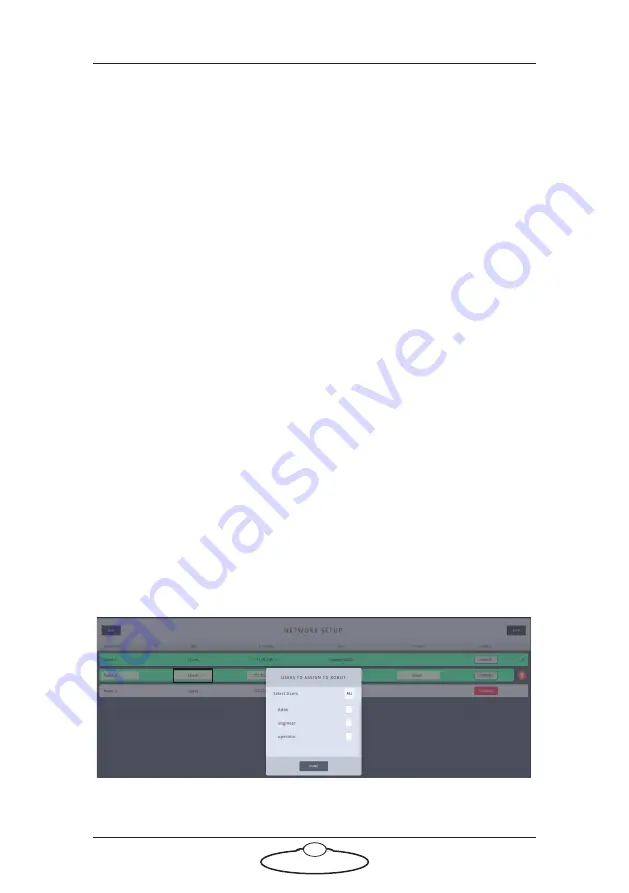
MHC (Classic) v3.0 Quick Start Guide
7
would choose one with
Serial
in the name. If you are using external Servo
motors then you would choose one
without Serial
. For example, if you
are using a Hex head with Servo motors, choose
AFC-100 HEX
from the
Type
dropdown. Certain head types are auto-detected by MHC but other
non-MRMC heads will need to be selected. For example for BirdDog
head, specify the head type as
VISCA - Birddog
. For an unknown head
type, you can add
Generic VISCA
or
Generic NDI
depending on the
connection protocol followed between the head and the server. It is
important to choose the
Type
of head in MHC before entering the robot
IP address because once it is connected MHC will try to change it to
whatever it currently set to. Ensure that you choose the correct head
because if you chose the wrong one, the head either won’t work as
expected or won’t work at all.
Changing a head’s name
You can change the name of a connected or disconnected head. The name
appears in the
ROBOT NAME
column. To change the head’s name:
1.
Select the row for the head.
2.
Click or tap in the box representing the name of the head.
3.
Enter the name for the head.
Assigning heads to user(s)
A head can be assigned to a specific user or
All
users. Assign a head to
the user by selecting the user from the list. If you select
All
from the User
drop-down, then all users who are logged in to the MHC Server can use
the head. Selecting
NONE
will mean none of the users can use the head.
Summary of Contents for MHC CLASSIC
Page 35: ...MHC Classic v3 0 Quick Start Guide 29 Notes ...
Page 36: ...MHC Classic v3 0 Quick Start Guide 30 Notes ...
Page 51: ...MHC Classic v3 0 Quick Start Guide 45 Notes ...
Page 52: ...MHC Classic v3 0 Quick Start Guide 46 ...
Page 56: ...MHC Classic v3 0 Quick Start Guide 50 Notes ...
Page 58: ...MHC Classic v3 0 Quick Start Guide 52 Notes ...
Page 61: ...MHC Classic v3 0 Quick Start Guide 55 Notes ...
Page 62: ...MHC Classic v3 0 Quick Start Guide 56 ...














































