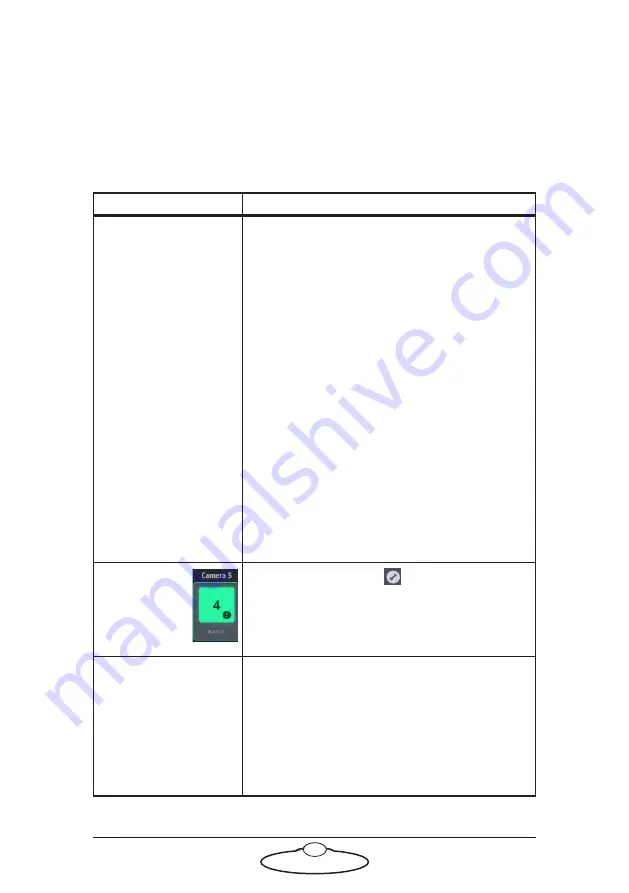
57
MHC (Classic) v3.0 Quick Start Guide
Appendix
1
Troubleshooting
Typical symptoms, causes, and actions
Symptoms
Cause and/or action
The head did not
appear connected in
MHC
In the Network
settings, the row for
the head is not green.
Check that all cables are connected, and all
units have power.
In the Network Settings page:
•
Check you have added the correct IP
address of the head in MHC.
•
Ensure that the Type of robot is correct.
•
Check that the IP addresses of the head
and MHC PC are in the same network
range.
•
Ensure that two devices on the same
network do not have the same IP address.
If you have connected more than one heads,
connected the MRMC system to another local
network, or moved the head between networks,
check that correct addresses have been entered
in MHC.
A ‘!’ appears
with the head
icon in the
MHC Main
screen.
Click/tap the spanner(
) icon appearing
below the head icon to allow MHC to correct
the error.
While tracking, the
camera is pointing in
the wrong direction.
The Pan axis must move to the left when
position is moved positively. If it is incorrect,
then scaling for the axis will need its sign
changing.
The Tilt axis must move up when position is
moved positively. If this is incorrect, then
scaling for the axis will need its sign changing.
Summary of Contents for MHC CLASSIC
Page 35: ...MHC Classic v3 0 Quick Start Guide 29 Notes ...
Page 36: ...MHC Classic v3 0 Quick Start Guide 30 Notes ...
Page 51: ...MHC Classic v3 0 Quick Start Guide 45 Notes ...
Page 52: ...MHC Classic v3 0 Quick Start Guide 46 ...
Page 56: ...MHC Classic v3 0 Quick Start Guide 50 Notes ...
Page 58: ...MHC Classic v3 0 Quick Start Guide 52 Notes ...
Page 61: ...MHC Classic v3 0 Quick Start Guide 55 Notes ...
Page 62: ...MHC Classic v3 0 Quick Start Guide 56 ...


















