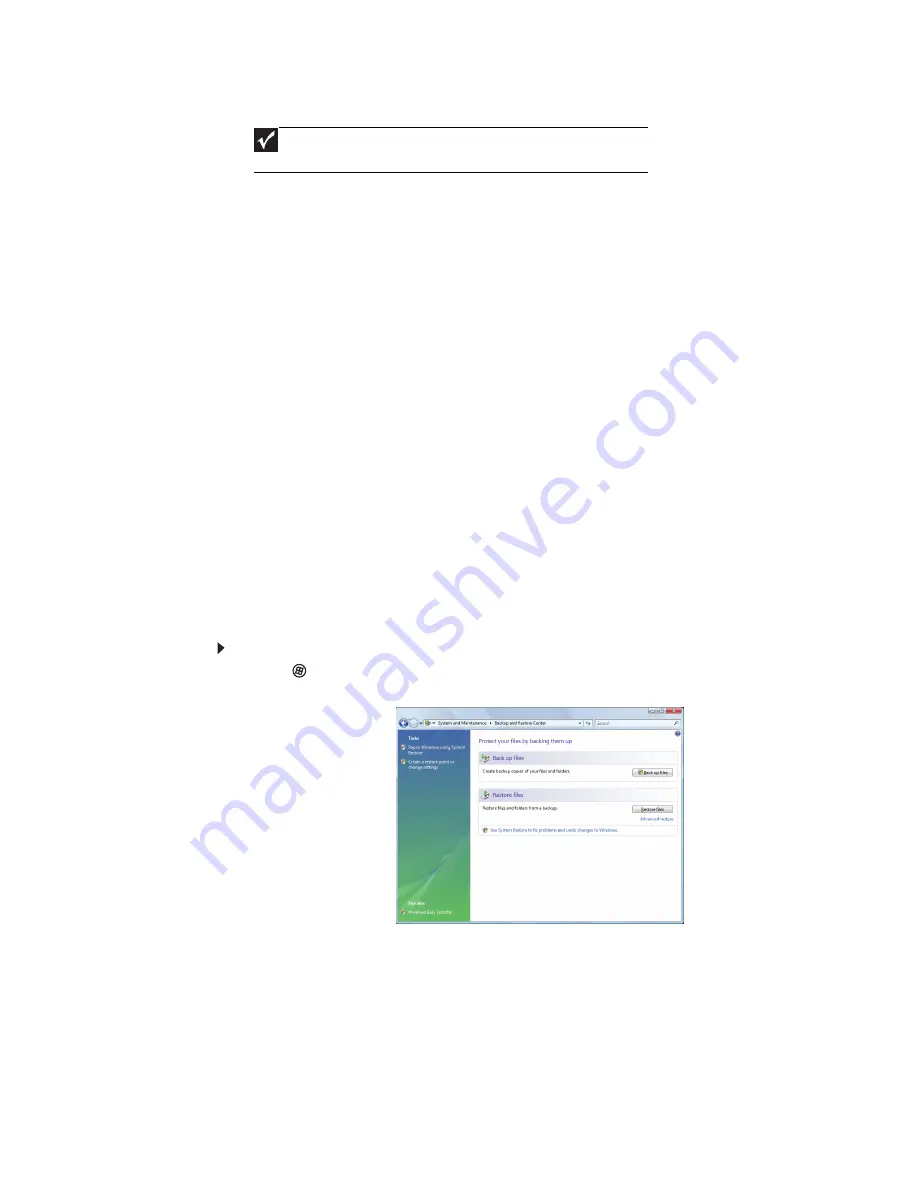
CHAPTER 4: Troubleshooting
48
To use the Operating System Recovery CD, complete the following steps:
1
Insert the Operating System Recovery CD into the primary optical drive and restart your
system. The system will automatically attempt to boot from the CD.
2
Depending on the operating system you are installing:
Windows® XP or Windows Vista : When the message "Press any key to boot from this
CD" appears, press any key. A start-up screen will appear that will lead you through the
installation process.
3
Once you have completed the operating system installation, you will need to install the
appropriate drivers. Insert the System Drivers and Documentation CD into the CD drive,
allow it to autorun, and follow the on-screen instructions. Your system may have shipped
with additional Driver CDs. If so, install the additional drivers at this time.
4
After the drivers have been installed, you can install application and system software.
For more information, refer to the Installing Software section.
Using Microsoft System Restore
Microsoft System Restore periodically takes “snapshots” of your system settings and saves them
as
restore points
. In most cases of hard-to-resolve software problems, you can return to one of these
restore points to get your system running again.
Windows automatically creates an additional restore point each day and each time you install
software or device drivers. You can also create a restore point manually. For instructions, see
“Manually creating a restore point” on page 49
.
To restore using Microsoft System Restore:
1
Click
(Start), Control Panel, System and Maintenance, then click Backup and Restore
Center. The
Backup and Restore Center
opens.
Important
Before proceeding with the instructions below, verify that your boot order
matches the table in the Boot Device Priority section.
Summary of Contents for Profile 6.5
Page 1: ......
Page 2: ......
Page 34: ...CHAPTER 2 Upgrading Your Computer 30 ...
Page 39: ...www mpccorp com 35 ...
Page 40: ...CHAPTER 3 Maintaining Your Computer 36 ...
Page 56: ...CHAPTER 4 Troubleshooting 52 ...
Page 66: ...Index 62 ...
Page 67: ......






























