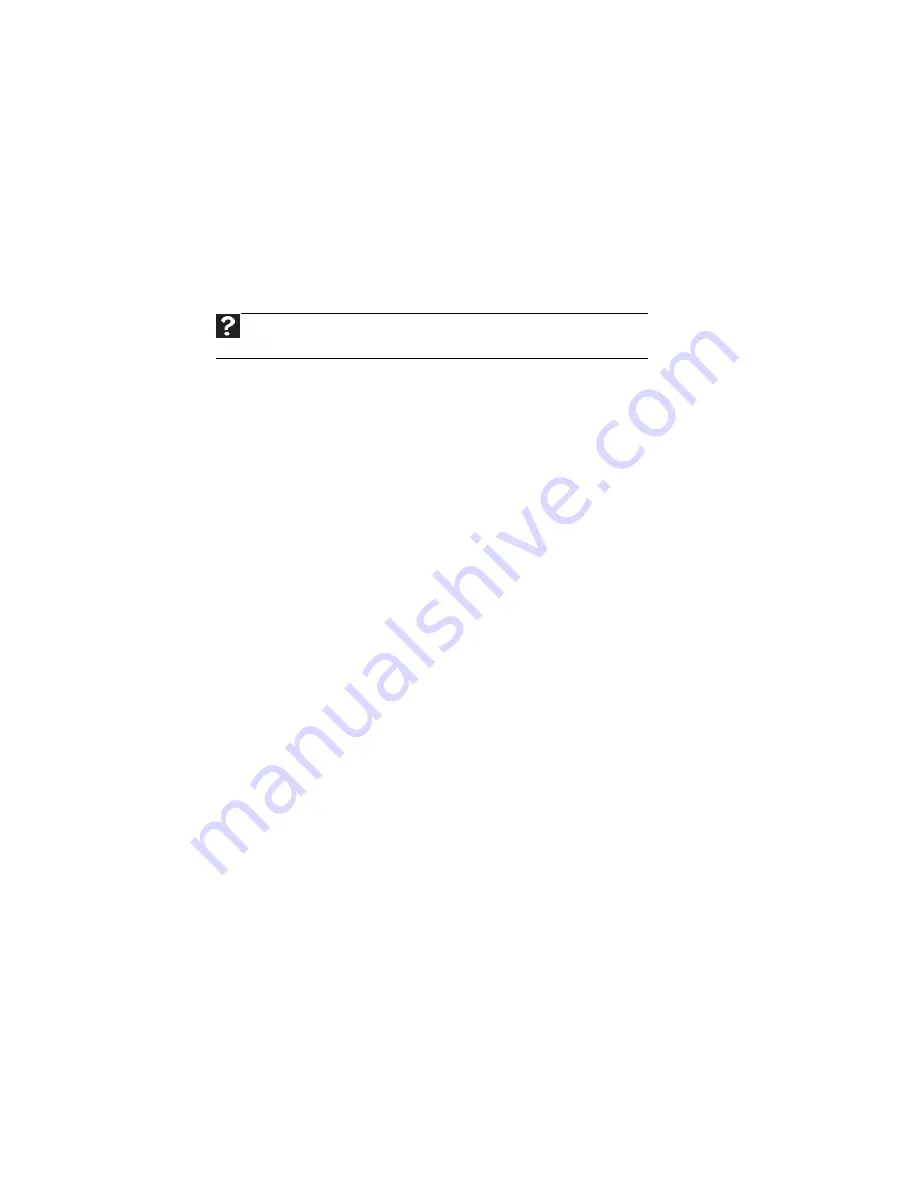
CHAPTER 4: Troubleshooting
46
Sound
You are not getting sound from the speakers
•
Make sure that the volume controls are turned up. For more information, see
“Adjusting the
volume” on page 12
.
•
Make sure that mute controls are turned off. For more information, see
“Adjusting the
volume” on page 12
.
•
If you are using external speakers, see the speaker setup poster to check your speaker
connections.
•
If your computer has universal audio jacks, make sure they are configured correctly. For more
information, see
“Configuring the audio jacks” on page 13
.
Power
Your computer will not turn on
•
Make sure that the power cord is connected to an AC power source and to your computer,
and that your computer is turned on.
•
If your computer is plugged into a surge protector, make sure that the surge protector is
connected securely to an electrical outlet, turned on, and working correctly. To test the outlet,
plug a working device, such as a lamp, into the outlet and turn it on.
•
Make sure that the power cord is free from cuts or damage. Replace any damaged cables.
Passwords
Your computer does not accept your password
•
Make sure that C
APS
LOCK
is turned off, then retype the password.
Add-in cards
The computer does not recognize an add-in card
•
Shut down and restart your computer.
•
Make sure that you have installed the required software. For more information, see the
documentation that came with your add-in card.
Help
For more information about sound troubleshooting, click Start, then click Help and
Support. Type
sound troubleshooter
in the Search Help box, then press E
NTER
.
Summary of Contents for Profile 6.5
Page 1: ......
Page 2: ......
Page 34: ...CHAPTER 2 Upgrading Your Computer 30 ...
Page 39: ...www mpccorp com 35 ...
Page 40: ...CHAPTER 3 Maintaining Your Computer 36 ...
Page 56: ...CHAPTER 4 Troubleshooting 52 ...
Page 66: ...Index 62 ...
Page 67: ......
















































