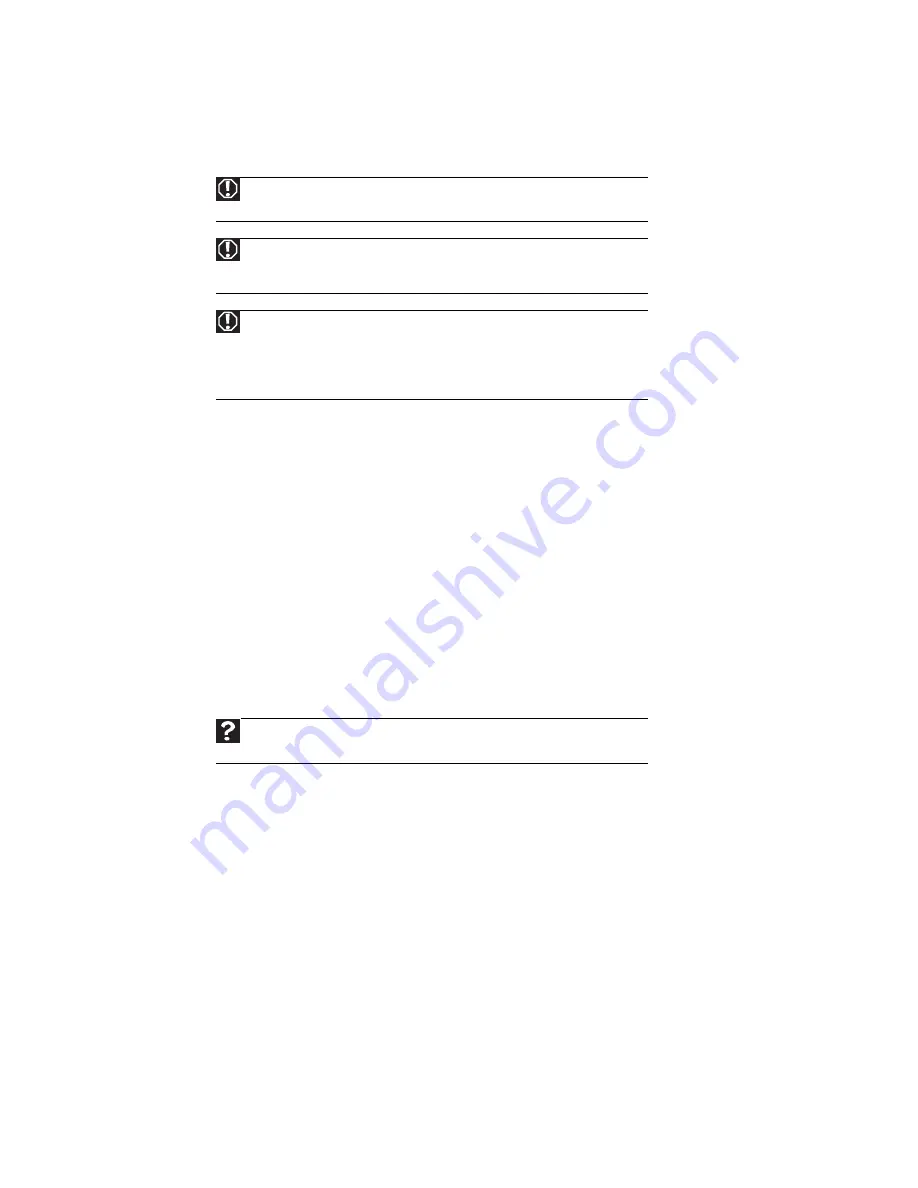
CHAPTER 4: Troubleshooting
38
Safety guidelines
While troubleshooting your computer, follow these safety guidelines:
First steps
If you have problems with your computer, try these things first:
•
Make sure that the power cord is connected to your computer and an AC outlet and that the
AC outlet is supplying power.
•
If you use a power strip or surge protector, make sure that it is turned on.
•
If a peripheral device (such as a keyboard or mouse) does not work, make sure that all
connections are secure.
•
Make sure that your hard drive is not full.
•
If an error message appears on the screen, write down the exact message. The message may
help MPC Technical Support in diagnosing and fixing the problem.
•
If you added or removed peripheral devices, review the installation procedures you performed
and make sure that you followed each instruction.
•
If an error occurs in a program, see the program’s printed documentation or the online help.
Troubleshooting
Internet
See also
“Modem (dial-up)” on page 39
.
You cannot connect to the Internet
•
If you are using a dial-up modem, make sure that the modem cable is plugged into the modem
jack and not the Ethernet network jack. See your setup poster to make sure that the
connections have been made correctly.
- OR -
If you are using a cable or DSL modem, make sure that the modem cable is plugged into
the Ethernet network jack and not the modem jack. See your setup poster to make sure that
the connections have been made correctly.
Warning
Never remove your computer case cover while your computer is turned on and while
the modem cable, network cable, and power cord are connected.
Warning
Make sure that you are correctly grounded before accessing internal components.
For more information about preventing damage from static electricity, see
“Opening the
case” on page 16
.
Warning
To avoid bodily injury, do not attempt to troubleshoot your computer problem if:
- Power cords or plugs are damaged
- Liquid has been spilled into your computer
- Your computer was dropped
- The case was damaged
Instead, unplug your computer and contact a qualified computer technician.
Help
For more information about troubleshooting, click Start, then click Help and
Support. Type
troubleshooting
in the Search Help box, then press E
NTER
.
Summary of Contents for Profile 6.5
Page 1: ......
Page 2: ......
Page 34: ...CHAPTER 2 Upgrading Your Computer 30 ...
Page 39: ...www mpccorp com 35 ...
Page 40: ...CHAPTER 3 Maintaining Your Computer 36 ...
Page 56: ...CHAPTER 4 Troubleshooting 52 ...
Page 66: ...Index 62 ...
Page 67: ......






























