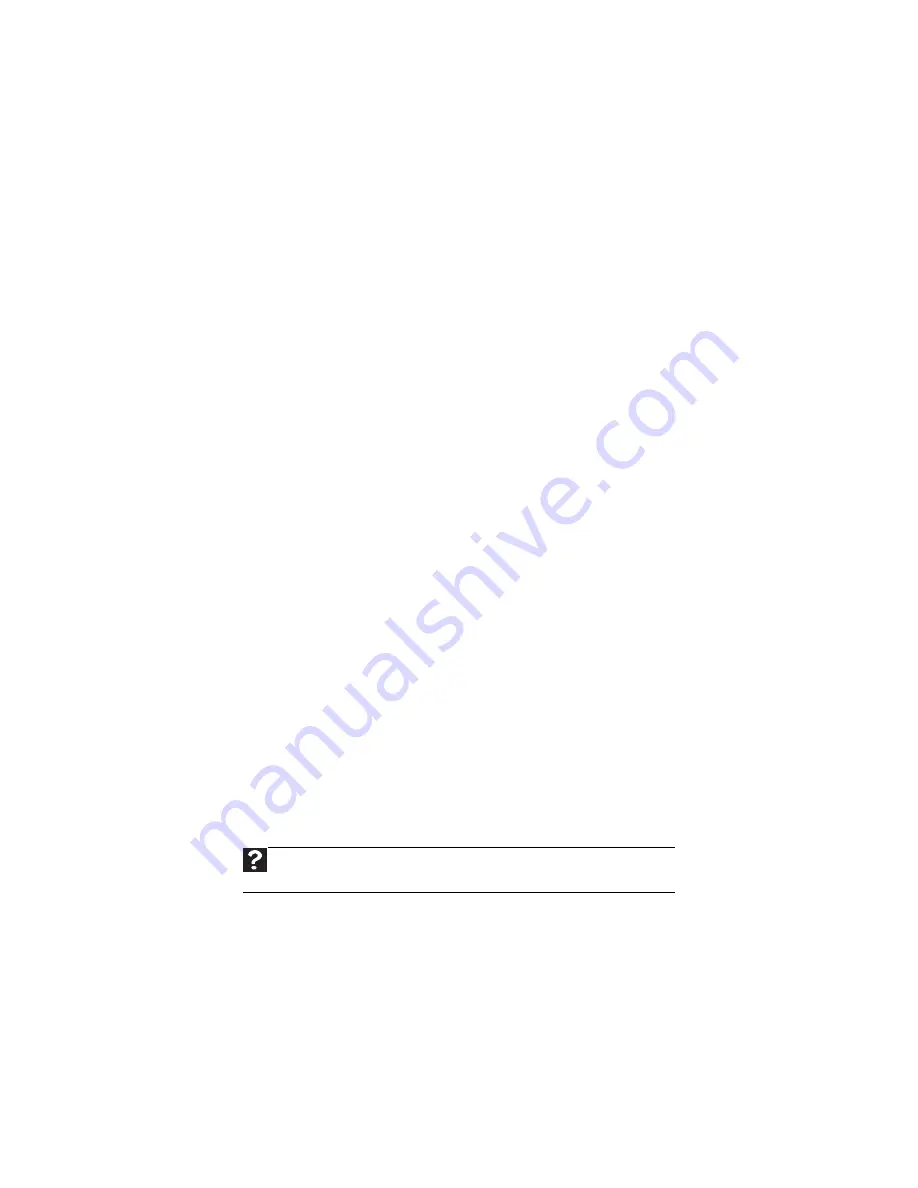
www.mpccorp.com
45
Liquid spilled in the keyboard
•
If you spilled liquid in the keyboard, turn off your computer and unplug the keyboard. Clean
the keyboard and turn it upside down to drain it. Let the keyboard dry before using it again.
If the keyboard does not work after it dries, you may need to replace it.
Mouse
The mouse does not work
•
Make sure that the mouse cable is plugged in correctly.
•
Shut down and restart your computer.
•
Remove all extension cables and switch boxes.
•
Try a mouse you know is working to make sure that the mouse port works.
The mouse works erratically
•
If the mouse pointer begins moving erratically across the computer display or becomes
difficult to control precisely, cleaning the mouse will likely improve its accuracy.
Clean the mouse by wiping the bottom with a clean, damp cloth. Make sure that the optical
sensor is clean and free of debris.
Monitor
The screen resolution is not correct
•
Change the screen resolution from the
Display Settings
dialog box.
The computer is running but there is no picture
•
Adjust the brightness and contrast controls to the center position.
The color is not uniform
•
Make sure that the monitor warms up for at least 30 minutes before making a final judgment
about color uniformity.
•
Make sure that:
•
Non-shielded speakers are not placed too close to the monitor.
•
The monitor is not positioned too close to another monitor, electric fan, fluorescent light,
metal shelf, or laser printer.
The text on the display is dim or difficult to read
•
Adjust the brightness and contrast controls.
•
Change the display settings.
•
Move the computer away from sources of electrical interference, such as televisions,
unshielded speakers, microwaves, fluorescent lights, and metal beams or shelves.
Help
For more information about changing the screen resolution, click Start, then click
Help and Support. Type
screen resolution
in the Search Help box, then press E
NTER
.
Summary of Contents for Profile 6.5
Page 1: ......
Page 2: ......
Page 34: ...CHAPTER 2 Upgrading Your Computer 30 ...
Page 39: ...www mpccorp com 35 ...
Page 40: ...CHAPTER 3 Maintaining Your Computer 36 ...
Page 56: ...CHAPTER 4 Troubleshooting 52 ...
Page 66: ...Index 62 ...
Page 67: ......






























