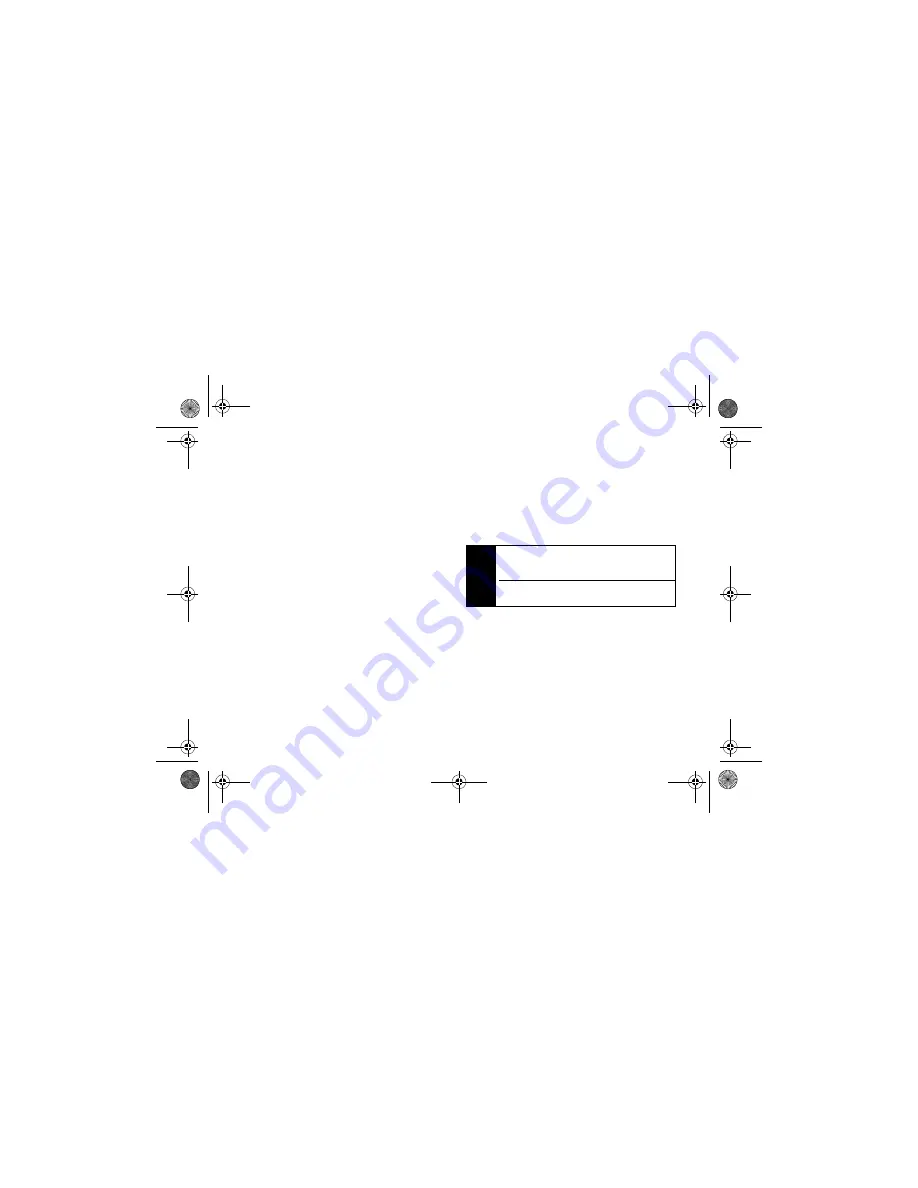
54
4. Service Features: The Basics
To begin a message from the Recent Calls list:
1.
From the Recent Calls list, highlight an entry.
2.
If the entry has more than one phone number
stored, display the phone number to which to send
the message.
3.
Press
Create
(left softkey) or press
/
>
Create
.
4.
Create and send the message.
To begin a message from standby mode:
䊳
Enter a phone number and press
/
>
Create Message
.
To begin a message from the Media Center:
1.
From the
Media Center
, highlight or select a picture
or audio file.
2.
Press
Send
(left softkey).
3.
Create and send the message. The selected file is
automatically included as an attachment.
Quick Notes
When you are filling in the
Message
and
Subject
message fields, you can add preset words or phrases
called Quick Notes. After you add Quick Notes, you
can edit them as you would any other text.
To insert a quick note:
1.
While you are creating a message, highlight or
select
Message
or
Subject
and then press
QNotes
(left softkey).
2.
Select a Quick Note to insert into the message.
Inserting Pictures
You can insert pictures from Media Center. If the
forward locked icon (
u
) appears next to a file, it cannot
be included in a message.
1.
Highlight the
Message
field and press
/
> Insert >
Insert Picture
. (You will see a list of available
pictures.)
2.
Highlight a picture and press
r
.
Tip
To add a quick note after you have already started
entering a message, press
/
>
Insert >
Insert QNotes
, and select a note.
To create new Quick Notes to use in later messages,
see “Text Messaging (SMS)” on page 58.
NNTN7530A_i9_Nextel_UG_Final_Draft.book Page 54 Friday, December 19, 2008 2:41 PM
















































