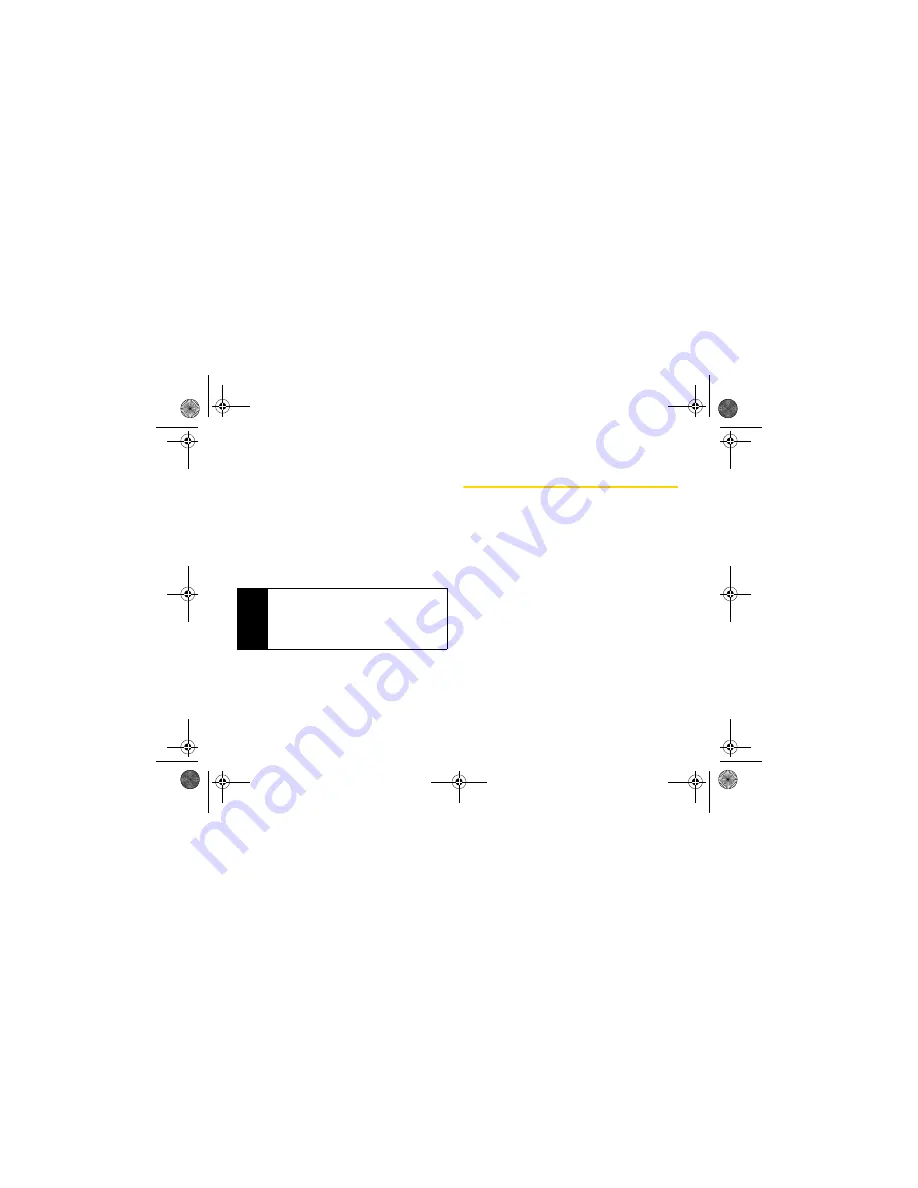
104
8. Contacts
To assign a speed dial number to an existing phone
number:
1.
Press
/
> Contacts
and then highlight an entry.
2.
Press
Edit
(left softkey) or press
/
> Edit
.
3.
Select
[Options]
below the number, and then select
Speed #
.
4.
Enter an available speed dial number and
press
r
.
5.
Press
Back
(right softkey) and then press
Save
(left
softkey) to save the changes.
Selecting a Ringer Type and Picture
for an Entry
Assign a ringer type or a picture to a Contacts entry so
you can identify the caller by the ringer type or picture.
(See “Ring Tones” on page 71.)
1.
Press
/
> Contacts
and then highlight an entry.
2.
Press
Edit
(left softkey) or press
/
> Edit
.
3.
Select
Ring Tone/Pict
and press
r
.
4.
Select
Ringer
or
Picture
.
5.
Scroll through available ringers or pictures. (When
you highlight a ringer type, a sample ringer will
sound.)
6.
Select a ringer or picture and press
r
.
7.
Press
Back
(right softkey) and then press
Save
(left
softkey) to update the Contacts entry.
Note
If you attempt to assign an already in-use speed dial
location to a new phone number, a message will
appear asking if you wish to overwrite the existing
speed dial assignment. Press
Yes
(left softkey) to
assign the location to the new phone number and
delete the previous speed dial assignment.
NNTN7530A_i9_Nextel_UG_Final_Draft.book Page 104 Friday, December 19, 2008 2:41 PM






























