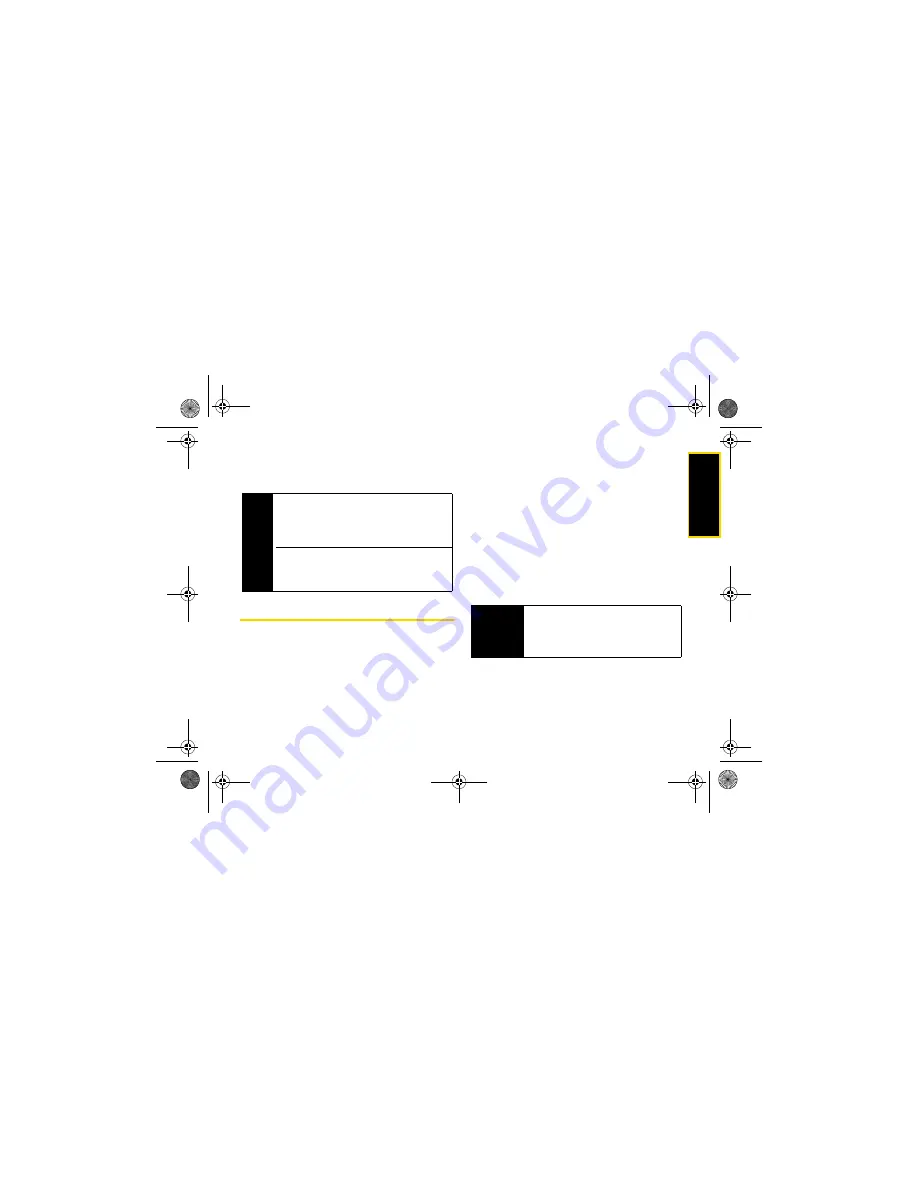
mi
c
roS
D Ca
rd
10. microSD Card
125
To remove the microSD card from the microSD adapter:
䊳
Hold the front edge of the microSD card, and
gently pull outward to remove it from the adapter.
microSD Settings
Viewing Memory in the microSD Card
1.
With the microSD inserted, press
/
> Multimedia >
Media Center >
/
> Memory Usage
.
2.
The following information will be displayed:
䡲
Used
displays the amount of used memory space.
䡲
Free
displays the amount of free memory space.
䡲
Capacity
displays the capacity of the memory card.
䡲
Card Files
displays the number of files in the card.
Formatting the microSD Card
Formatting a microSD card permanently removes all
files stored on the card.
1.
With the microSD inserted, press
/
> Settings >
Memory Card
.
2.
Select
Format Card
and press
r
. (A warning will be
displayed.)
3.
If you are sure you wish to remove all the files from
your microSD card, select
Yes
(left softkey).
Tip
If your computer has an SD card slot or if you have
an SD card adapter, you can use the microSD card
and adapter to transfer files such as audio files,
pictures, and videos directly between your computer
and your microSD card.
When you insert the card into your computer, select
Open folder to view files using Windows Explorer
(or
a similar option) and drag and drop files using the
available folders.
WARNING
The formatting procedure erases all the data
on the microSD card, after which the files
CANNOT be retrieved. To prevent the loss of
important data, please check the contents
before you format the card.
NNTN7530A_i9_Nextel_UG_Final_Draft.book Page 125 Friday, December 19, 2008 2:41 PM






























