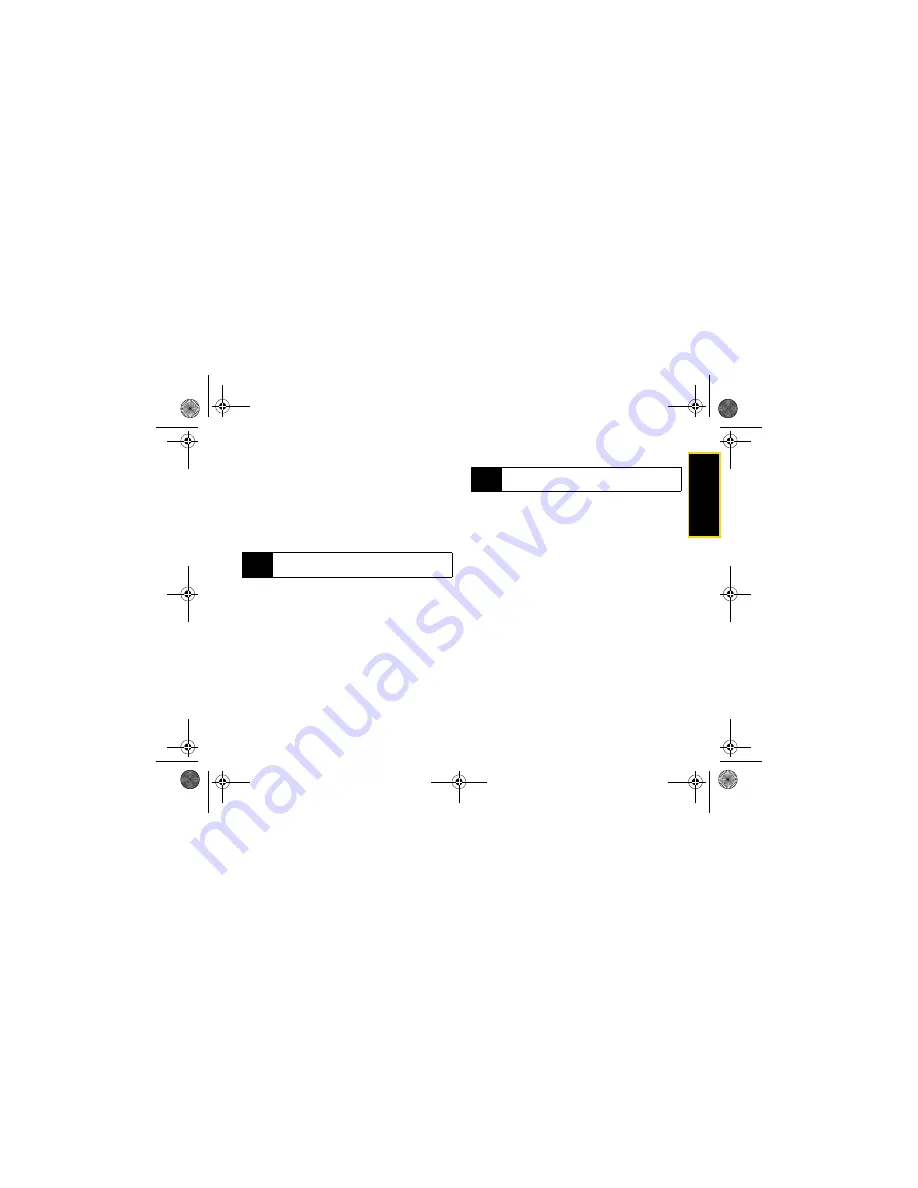
Se
rv
ic
e F
e
at
ur
es
4. Service Features: The Basics
55
Inserting Audio Files or Voice Records
You can insert audio files from the Media Center or
voice records from your voice records list. Preloaded
audio files or files with the forward locked icon (
u
)
cannot be included in a message.
1.
Highlight the
Message
field and press
/
> Insert >
Insert Audio
. (You will see a list of available audio
files.)
2.
Highlight an audio file or voice record and
press
r
.
䡲
To record a voice record, select
Record Voice
and
record a new voice record.
Removing an Inserted Item
To remove an item inserted into a message:
1.
Select the
Message
field and highlight the item.
2.
Press
Delete
(left softkey).
Drafts
While you are creating a message, you can save it in
Drafts before you send it. You can view, edit, send, or
delete saved drafts.
Saving a Message in Drafts
䊳
While you are creating a message, press
/
>
Save In Drafts
.
After saving, you can continue to create the message.
The version you saved in Drafts will not change.
Accessing Saved Drafts
䊳
Press
/
> Messages > Drafts
.
Outbox
Messages you have sent or tried to send are stored in
the Outbox.
Tip
To hear an audio file before inserting it, highlight the
file name and press
Play
(left softkey).
Note
You can also attach items to messages by selecting
MORE
and then selecting
Attach
.
NNTN7530A_i9_Nextel_UG_Final_Draft.book Page 55 Friday, December 19, 2008 2:41 PM






























