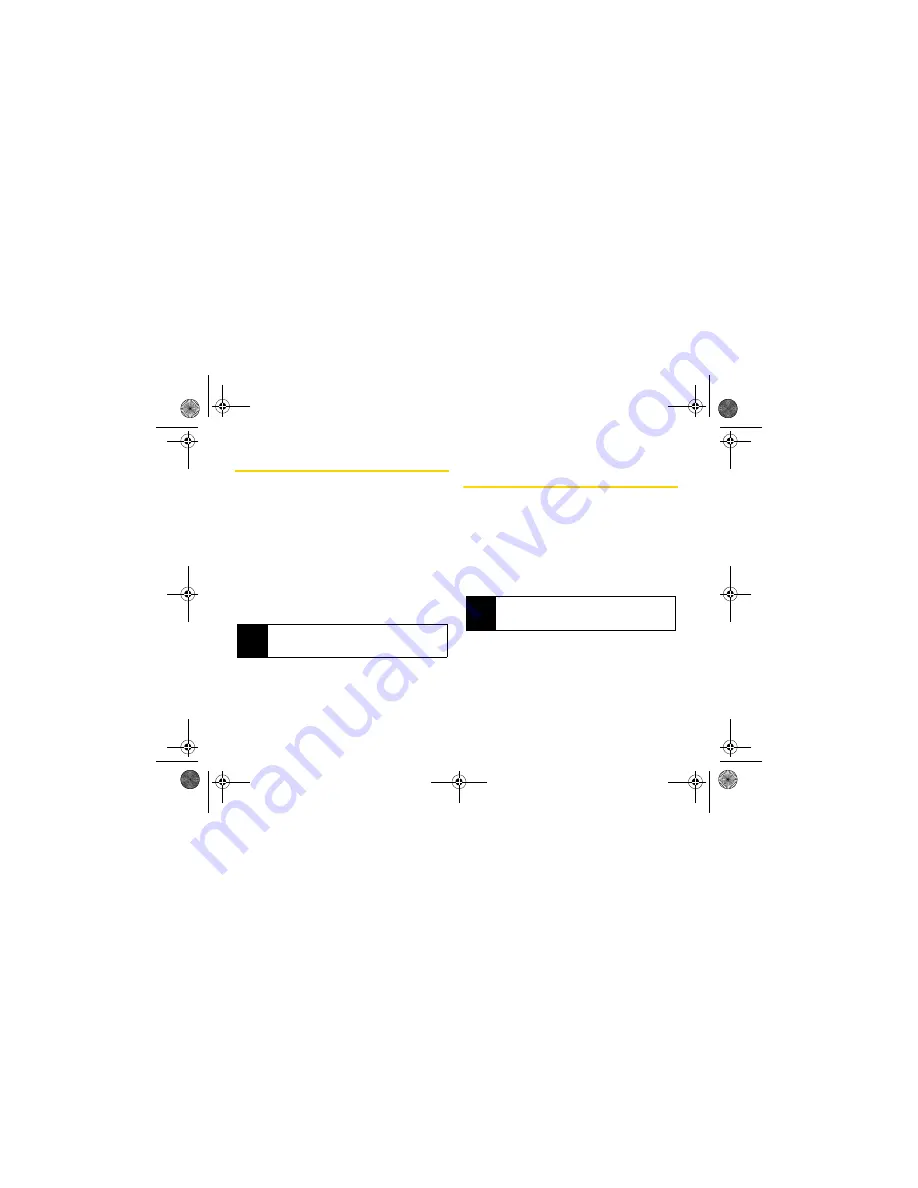
126
10. microSD Card
microSD Folders
Displaying Your microSD Folders
All the files stored in the appropriate folders on the
microSD card are accessible through the Media
Center.
1.
With the microSD inserted, press
/
> Multimedia >
Media Center
.
2.
Press the navigation key left or right to display a
Card folder (
All
,
Pictures
,
Audio
, or
Video
) and
press
r
.
3.
To view or play a file, select it and press
r
or the
appropriate softkey.
Connecting Your Phone to Your
Computer
Before using your phone’s mass storage capabilities,
you need to prepare your phone’s data services to
synchronize with your desktop or laptop computer.
Once the phone is connected to the computer, you can
transfer your data to or from the microSD card.
1.
With the microSD inserted, press
/
> Settings >
Connections > USB
.
2.
Highlight
Memory Card Access
and press
r
.
3.
Connect your phone to your computer using a
compatible USB cable. (Wait for the connection to
be completed. When connected, the host
computer will automatically detect your phone.)
Note
The Media Center only recognizes compatible files
stored in the card’s AUDIO, VIDEO, and IMAGE
folders.
Note
To allow applications to access you phone,
press
/
> Settings > Connections > USB >
Application
Access
.
NNTN7530A_i9_Nextel_UG_Final_Draft.book Page 126 Friday, December 19, 2008 2:41 PM






























