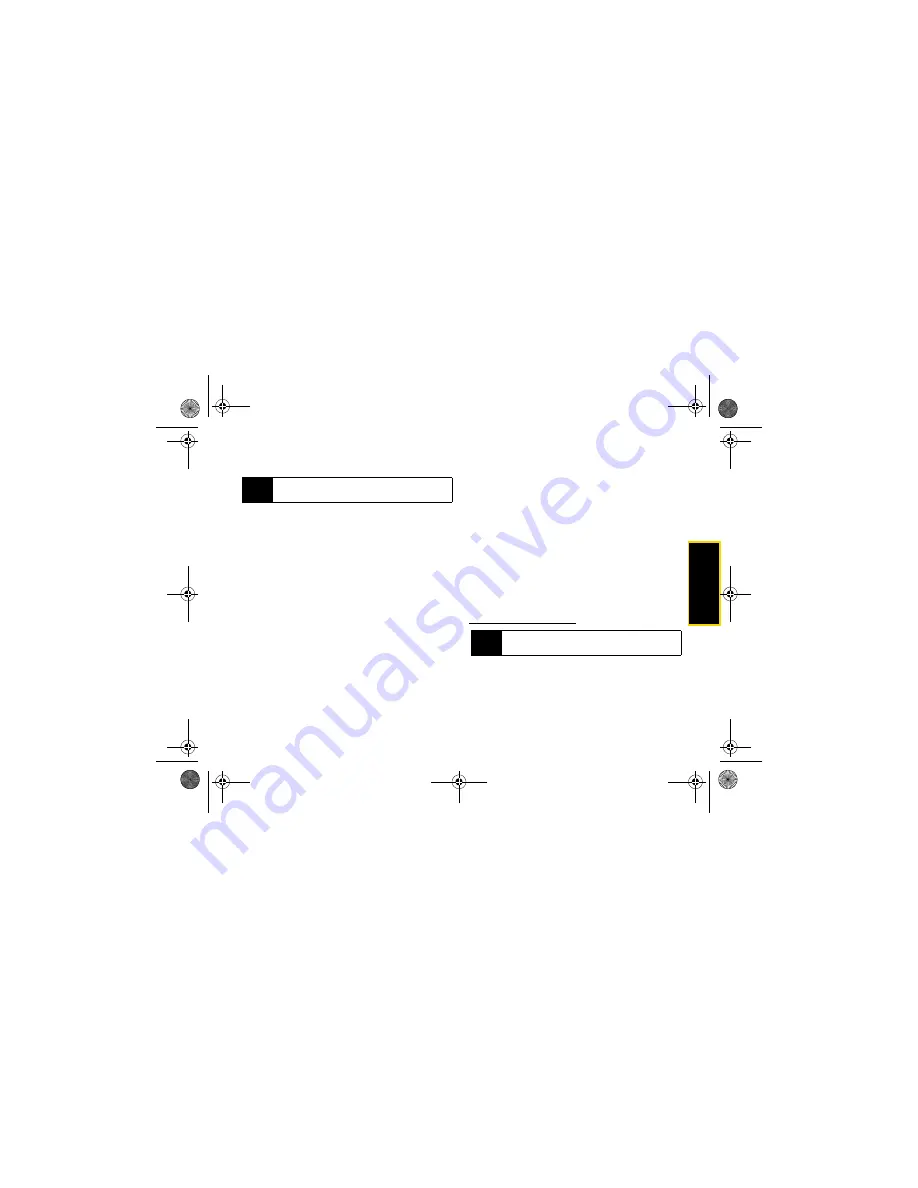
Ph
o
n
e
B
a
s
ic
s
2. Phone Basics
17
by pressing
QNotes
[left softkey] when beginning
a message.)
Entering Text Using Word Text Input
Word Text Input (T9) analyzes the letters on the keypad
buttons you press and arranges them to create words.
As you type, Word mode matches your keystrokes to
words in its database and displays the most commonly
used matching word. You can add your own words to
this database.
1.
Select the
Word
text input mode.
2.
Press the corresponding keys once per letter to
enter a word. (For example, to enter the word “Bill,”
press
2455
.) (If you make a mistake, press
Delete
[left softkey] to erase a single character.
Press and hold
Delete
[left softkey] to erase an
entire entry.)
3.
If the word that appears is not the desired word,
press
0
to change the word on the display to the
next most likely word in the database. Repeat until
the desired word appears.
Adding a Word to the Database
If a specific word is not displayed as an option when
you are using Word Text Input, add it to the database.
1.
Select the
Alpha
text input mode. (See “Selecting a
Text Input Mode” on page 16.)
2.
Enter the word. (See “Entering Text Using Alpha
Mode” on page 18.)
3.
Select the
Word
text input mode.
4.
Press
#
.
The word will appear as an option the next time you
scroll through options during Word Text Input.
For more information about Word Text Input, visit
www.nuance.com/T9/textinput/
.
To change the text input settings:
1.
On a text entry screen, press
/
.
2.
Select
Text Input Settings
.
Tip
When entering text, press the
#
(Shift) key to
change letter capitalization (ABC
>
Abc
>
abc).
Note
You cannot store alphanumeric combinations such
as Y2K.
NNTN7530A_i9_Nextel_UG_Final_Draft.book Page 17 Friday, December 19, 2008 2:41 PM






























