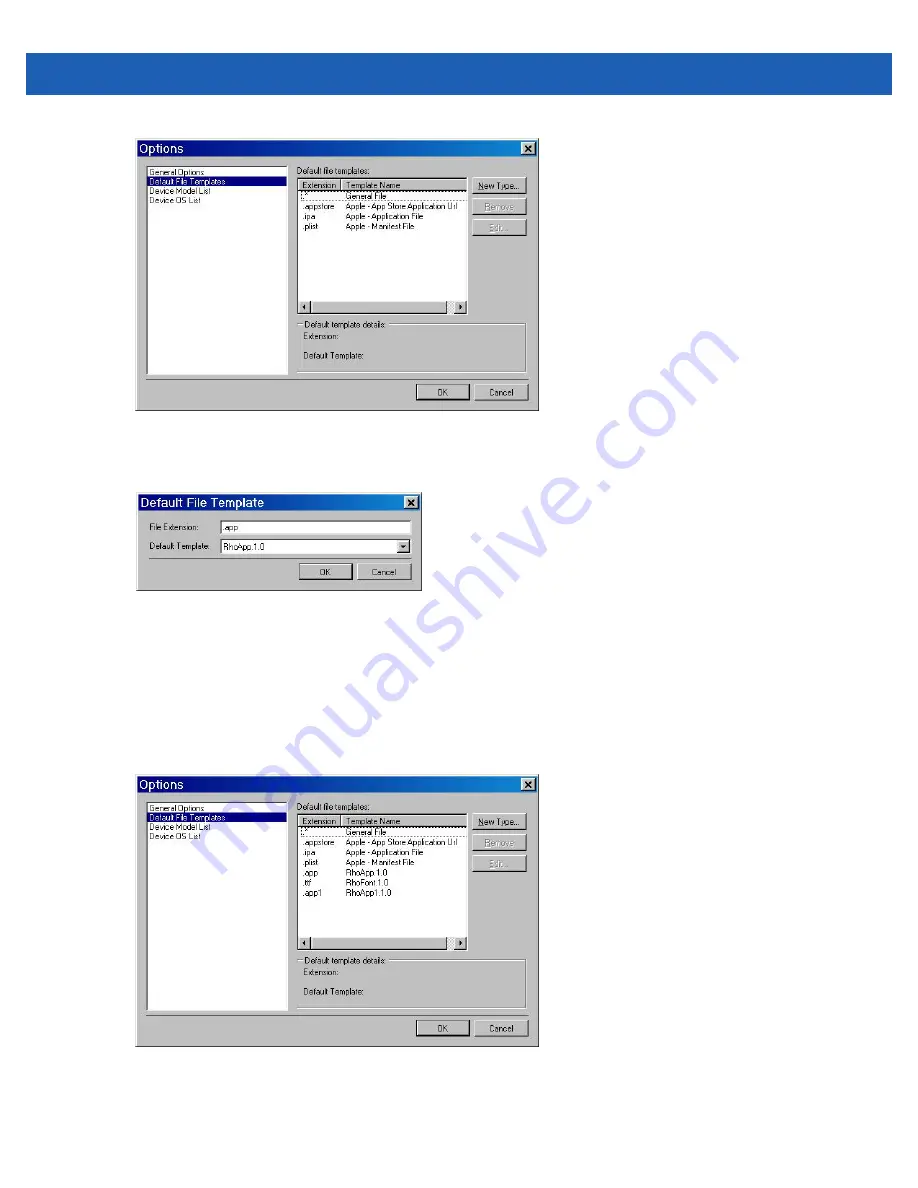
Staging and Deployment 4 - 21
Figure 4-12
Options Window
10.
Click the
New Type
button. The
Default File Template
dialog box appears.
Figure 4-13
Default File Template Window
11.
In the
File Extension
text box, enter
.app
.
12.
In the
Default Template
drop-down list box, select
RhoApp. 1.0
.
13.
Click
OK
.
14.
Repeat for RhoFont (.ttf) and Rho App1 (.app1). Once you are done, the
Default Template
list should look
as shown in
Figure 4-14
Options Window with Extensions
15.
Click
OK
.
Summary of Contents for SB1
Page 1: ...SB1 SMART BADGE INTEGRATOR GUIDE ...
Page 2: ......
Page 3: ...SB1 INTEGRATOR GUIDE 72E 164712 01 Rev A December 2012 ...
Page 6: ...iv SB1 Integrator Guide ...
Page 14: ...xviii SB1 Integrator Guide ...
Page 88: ...4 30 SB1 Integrator Guide ...
Page 96: ...5 8 SB1 Integrator Guide ...
Page 106: ...A 10 SB1 Integrator Guide ...
Page 120: ...B 14 SB1 Integrator Guide ...
Page 127: ...Index 3 ...
Page 128: ...Index 4 SB1 Integrator Guide ...
Page 129: ...Index 5 ...
Page 130: ...Index 6 SB1 Integrator Guide ...
Page 131: ...Index 7 ...
Page 132: ...Index 8 SB1 Integrator Guide ...
Page 133: ...Index 9 ...
Page 134: ...Index 10 SB1 Integrator Guide ...
Page 135: ......






























