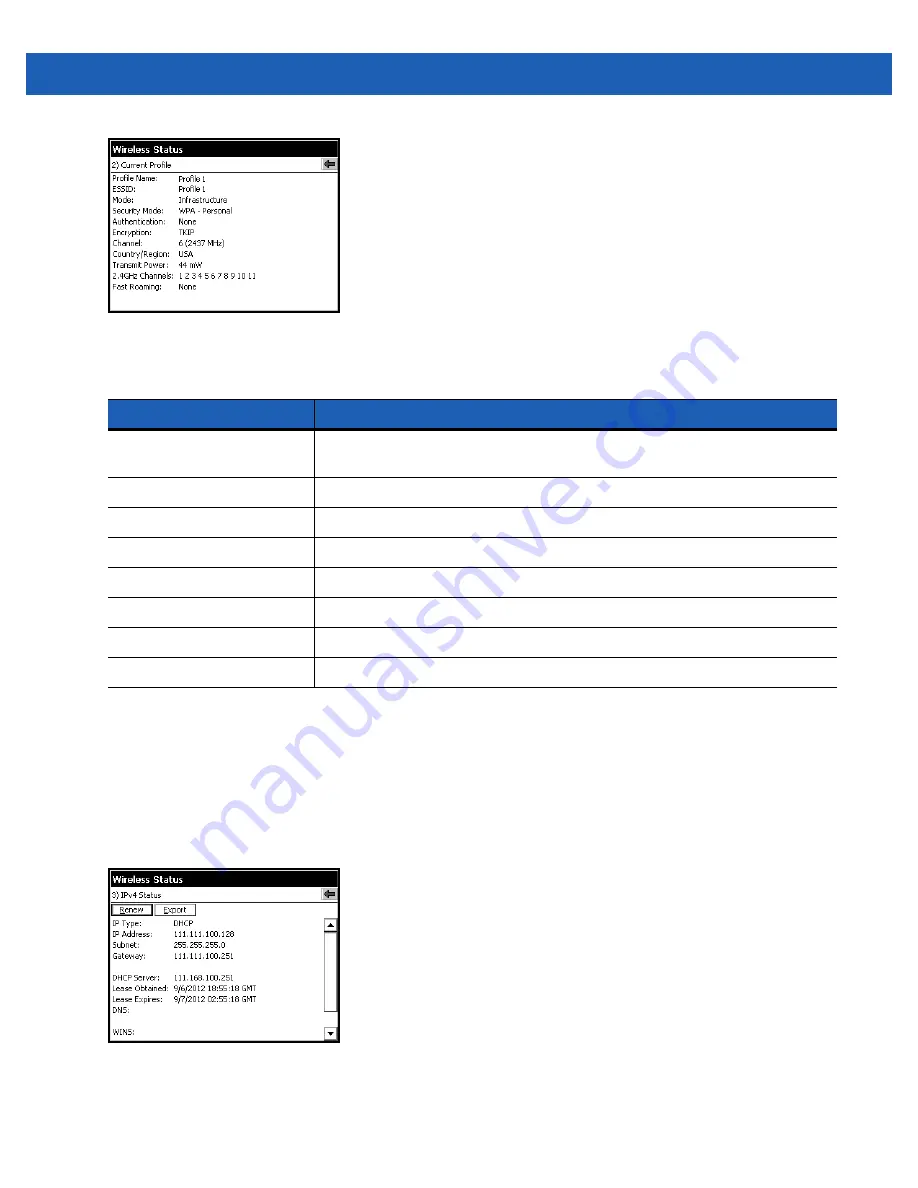
3 - 8
SB1 Integrator Guide
Figure 3-13
Current Profile Window
IPv4 Status Window
The
IPv4 Status
window displays the current IP address, subnet, and other IP related information assigned to
the mobile computer. It also allows renewing the IP address if the profile is using DHCP to obtain the IP
information. Touch
Renew
to initiate the IP address renewal process. Touch
Export
to export IPv4 status
information to a text file. The
IPv4 Status
window updates automatically when the IP address changes.
To open the
IPv4 Status
window, touch
IPv4 Status
in the
Wireless Status
window.
Figure 3-14
IPv4 Status Window
Table 3-2
Current Profile Window
Field
Description
Profile Name
Displays the name of the profile that the mobile computer is currently using to
communicate with the AP.
ESSID
Displays the current profile’s ESSID.
Mode
Displays the current profile’s mode, either Infrastructure or Ad-hoc.
Security Mode
Displays the current profile’s security mode.
Authentication
Displays the current profile’s authentication type.
Encryption
Displays the current profile’s encryption type.
Channel
Displays the channel currently being used to communicate with the AP.
Country
Displays the country setting currently being used.
Summary of Contents for SB1
Page 1: ...SB1 SMART BADGE INTEGRATOR GUIDE ...
Page 2: ......
Page 3: ...SB1 INTEGRATOR GUIDE 72E 164712 01 Rev A December 2012 ...
Page 6: ...iv SB1 Integrator Guide ...
Page 14: ...xviii SB1 Integrator Guide ...
Page 88: ...4 30 SB1 Integrator Guide ...
Page 96: ...5 8 SB1 Integrator Guide ...
Page 106: ...A 10 SB1 Integrator Guide ...
Page 120: ...B 14 SB1 Integrator Guide ...
Page 127: ...Index 3 ...
Page 128: ...Index 4 SB1 Integrator Guide ...
Page 129: ...Index 5 ...
Page 130: ...Index 6 SB1 Integrator Guide ...
Page 131: ...Index 7 ...
Page 132: ...Index 8 SB1 Integrator Guide ...
Page 133: ...Index 9 ...
Page 134: ...Index 10 SB1 Integrator Guide ...
Page 135: ......









































