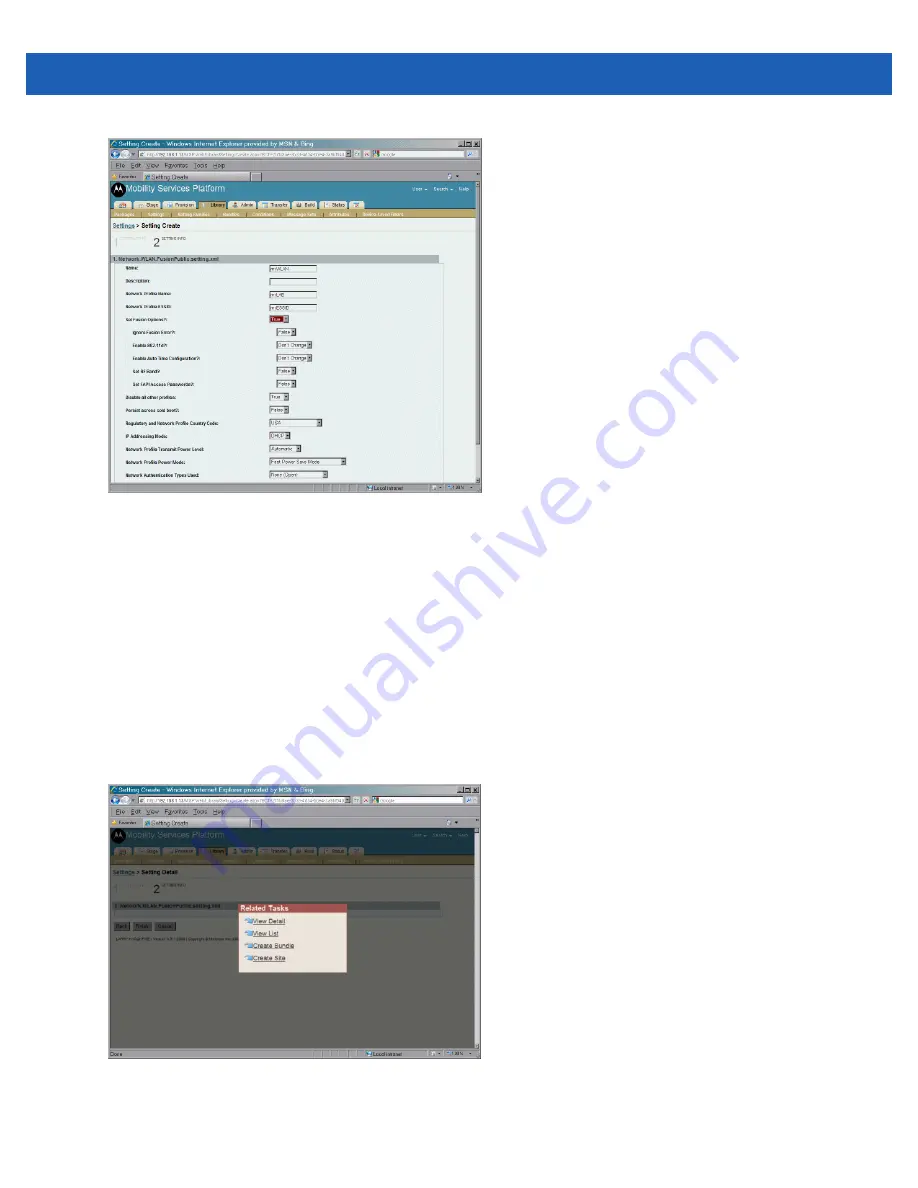
A - 4
SB1 Integrator Guide
Figure A-6
Set Fusion Options
14.
This is typical of this kind of screen in MSP and you may see the same behavior. If you choose an
authentication type or an encryption type.
15.
In the
Ignore Fusion Error
drop-down list, select
True
.
16.
In the
Enable 802.11d?
drop-down list, select
False
if not using 802.11d or
True
if using 802.11d.
17.
I am defaulting all the other fields except Network Profile Encryption. For that field. I choose WPA–
PSK(TKIP), because that is the kind of encryption I am using.
18.
In the
Network Profile Encryption
drop-down list, select the type of encryption the network is supporting.
19.
In the
Pre-shared Pass Key
text box, enter the pre-shared passkey.
20.
Click
Finish
. The
Related Tasks
window appears.
Figure A-7
Related tasks
21.
Click
View List
. The setting just created appears in the list.
Summary of Contents for SB1
Page 1: ...SB1 SMART BADGE INTEGRATOR GUIDE ...
Page 2: ......
Page 3: ...SB1 INTEGRATOR GUIDE 72E 164712 01 Rev A December 2012 ...
Page 6: ...iv SB1 Integrator Guide ...
Page 14: ...xviii SB1 Integrator Guide ...
Page 88: ...4 30 SB1 Integrator Guide ...
Page 96: ...5 8 SB1 Integrator Guide ...
Page 106: ...A 10 SB1 Integrator Guide ...
Page 120: ...B 14 SB1 Integrator Guide ...
Page 127: ...Index 3 ...
Page 128: ...Index 4 SB1 Integrator Guide ...
Page 129: ...Index 5 ...
Page 130: ...Index 6 SB1 Integrator Guide ...
Page 131: ...Index 7 ...
Page 132: ...Index 8 SB1 Integrator Guide ...
Page 133: ...Index 9 ...
Page 134: ...Index 10 SB1 Integrator Guide ...
Page 135: ......






























