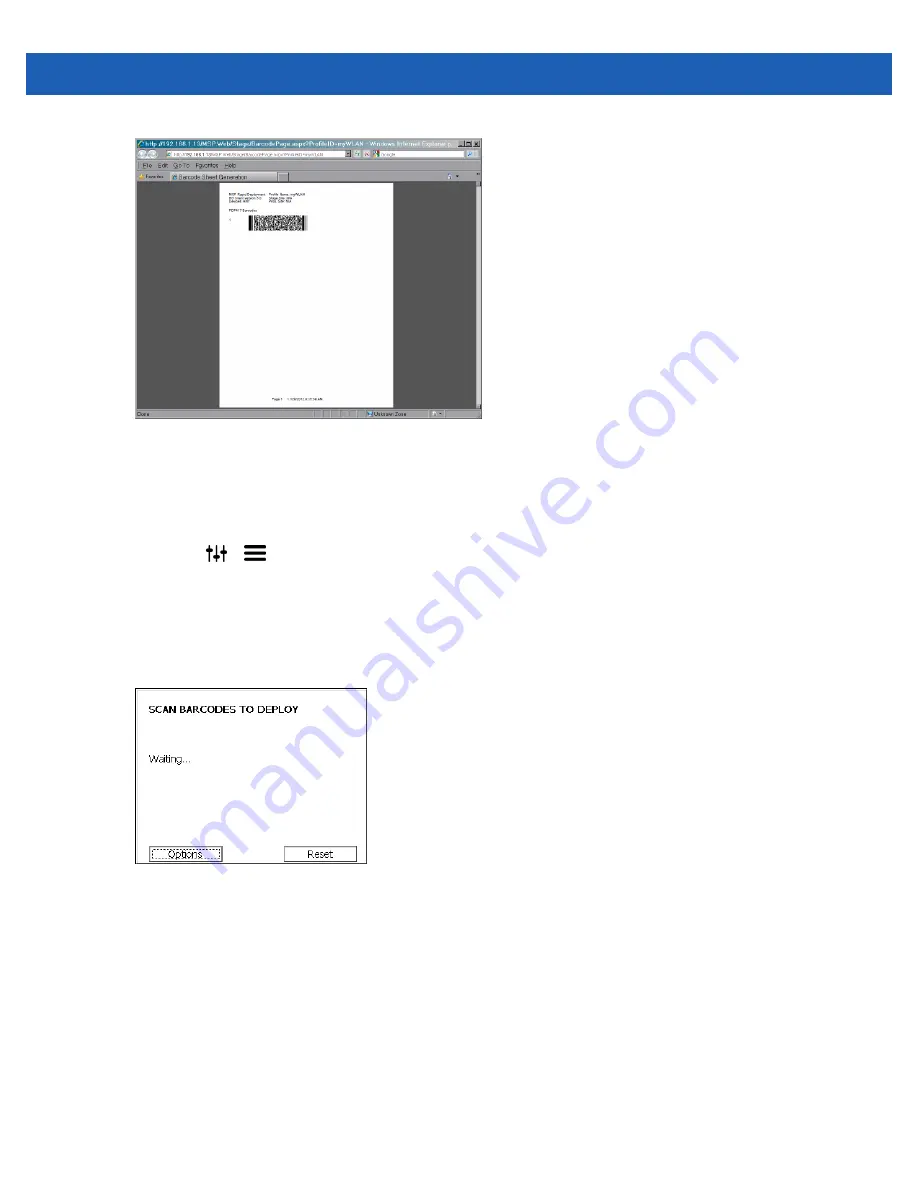
Step By Step WLAN Setup Example
A - 9
Figure A-15
Barcode Sheet Screen
38.
Save the file to email or to print later, or send the file directly to a printer. Use the Adobe Reader controls to
zoom in on the bar code.
39.
On the SB1, press the Home button (if required).
40.
Touch
>
>
Advanced Settings
. Enter password (if required).
or
Touch
Applications
.
41.
Touch
RD Client
.
42.
Touch
OK
. Wait for the
Waiting…
message to display.
Figure A-16
Scan Barcodes to Deploy Screen
43.
Press the Scan button and aim at the bar code. If trying to read the bar code from the screen and not
paper, try to hold the SB1 a little above the perpendicular with the screen to avoid reflection.
44.
The SB1 beeps and begins applying the WLAN settings.
45.
When the message
Your Device is Ready To Use
displays, touch
OK
.
Summary of Contents for SB1
Page 1: ...SB1 SMART BADGE INTEGRATOR GUIDE ...
Page 2: ......
Page 3: ...SB1 INTEGRATOR GUIDE 72E 164712 01 Rev A December 2012 ...
Page 6: ...iv SB1 Integrator Guide ...
Page 14: ...xviii SB1 Integrator Guide ...
Page 88: ...4 30 SB1 Integrator Guide ...
Page 96: ...5 8 SB1 Integrator Guide ...
Page 106: ...A 10 SB1 Integrator Guide ...
Page 120: ...B 14 SB1 Integrator Guide ...
Page 127: ...Index 3 ...
Page 128: ...Index 4 SB1 Integrator Guide ...
Page 129: ...Index 5 ...
Page 130: ...Index 6 SB1 Integrator Guide ...
Page 131: ...Index 7 ...
Page 132: ...Index 8 SB1 Integrator Guide ...
Page 133: ...Index 9 ...
Page 134: ...Index 10 SB1 Integrator Guide ...
Page 135: ......






























