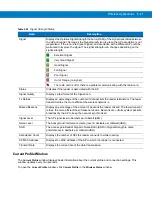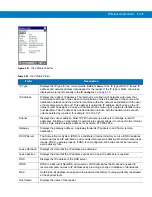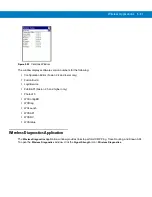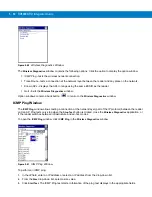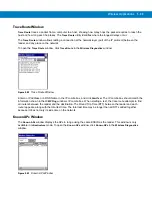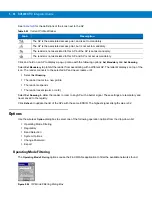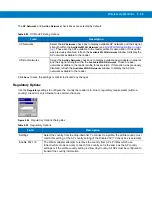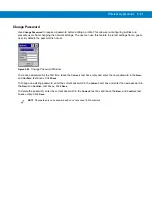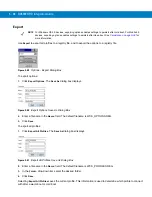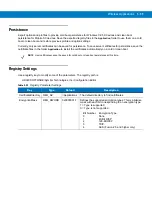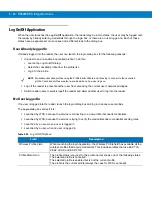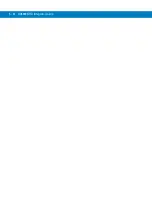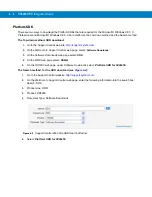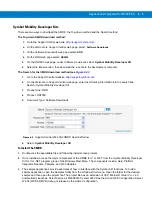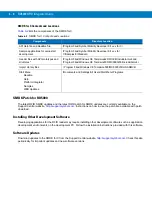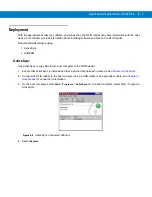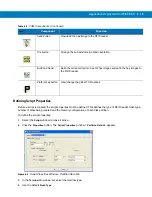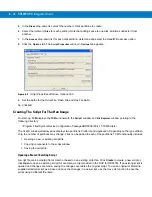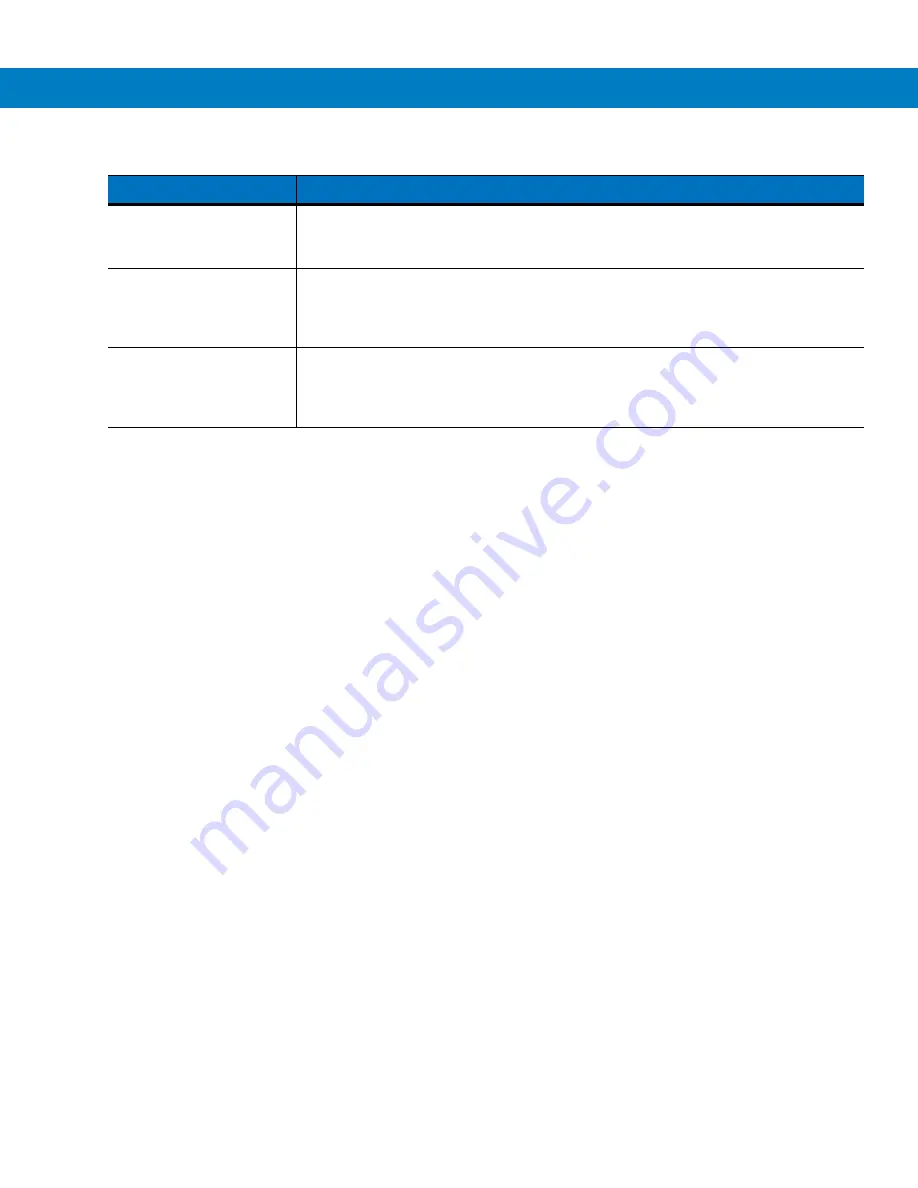
Wireless Applications 5 - 41
Click
OK
to send the credentials though WCS API. If there are no credentials entered, a dialog box displays
informing the user which field was not entered.
The
Log Off
button only displays when a user is already logged on. When the
Log Off
button is clicked, the user is
prompted with three options: Log Off, Switch Users, and Cancel. Switching users logs off the current user and
re-initialize the login dialog box to be displayed for when there is no user logged on. Logging off logs off the current
user and close the login dialog box. Click
Cancel
to close the Log Off dialog box.
When the user is logged off, the reader only roams to profiles that do not require credentials or to profiles that were
created with the credentials entered into the profile
The
Cancel
button closes the dialog without logging into the network. If the login dialog was launched by the WCS
and not by the user, clicking
Cancel
displays a message box to display a warning that the cancel disables the
current profile. If the user still chooses to cancel the login at this point, the profile is cancelled.
Once a profile is cancelled, the profile is suppressed until a user actively re-enables it or a new user logs onto the
reader.
Network Username and
Password Fields
The Network Username and Network Password fields are used as credentials for the
profile selected in the Wireless Profile field. Currently these fields are limited to 159
characters.
Mask Password
Checkbox
The
Mask Password
checkbox determines whether the password field is masked
(i.e., displays only the '*' character) or unmasked (i.e., displays the entered text).
Check the box to unmask the password. Uncheck the box to mask the password (the
default).
Status Field
The status field displays status that is important to the login dialog. If the user opens
the dialog and needs to prompt for credentials for a particular profile at this time, it
can use the status field to let the user know that the network is held up by the
password dialog being open.
Table 5-29
Log On/Off Options (Continued)
Field
Description
Summary of Contents for RD5000
Page 1: ...RD5000 RFID Reader Integrator Guide ...
Page 2: ......
Page 3: ...RD5000 RFID Integrator Guide 72E 109786 01 Rev A March 2008 ...
Page 6: ...iv RD5000 RFID Integrator Guide ...
Page 14: ...xii RD5000 RFID Integrator Guide ...
Page 58: ...3 12 RD5000 RFID Integrator Guide ...
Page 112: ...5 42 RD5000 RFID Integrator Guide ...
Page 176: ...7 38 RD5000 RFID Integrator Guide ...
Page 210: ...8 34 RD5000 RFID Integrator Guide ...
Page 218: ...A 4 RD5000 RFID Integrator Guide ...
Page 227: ......