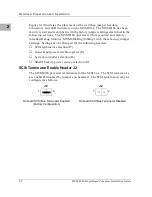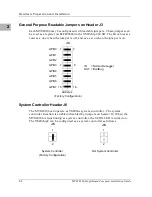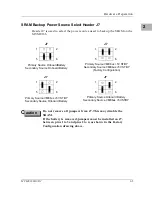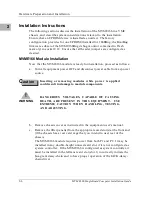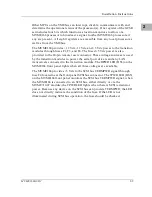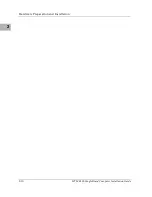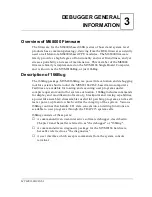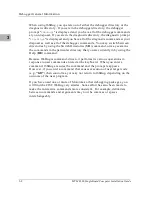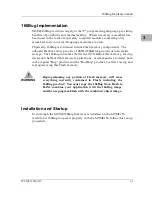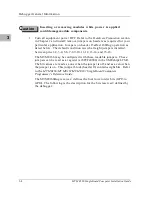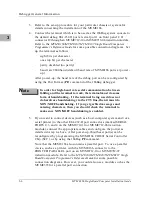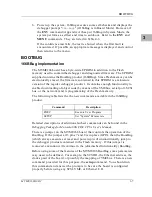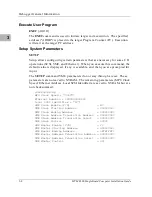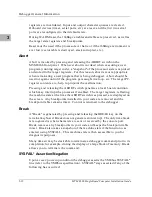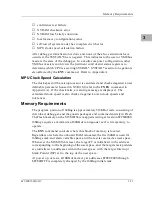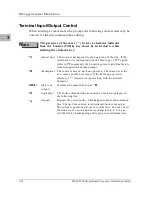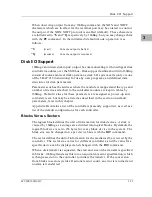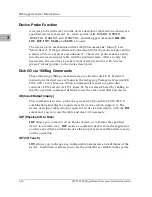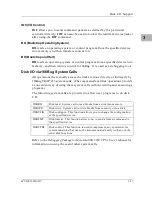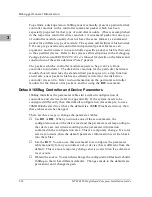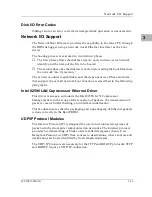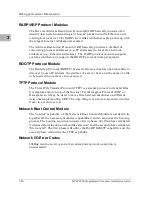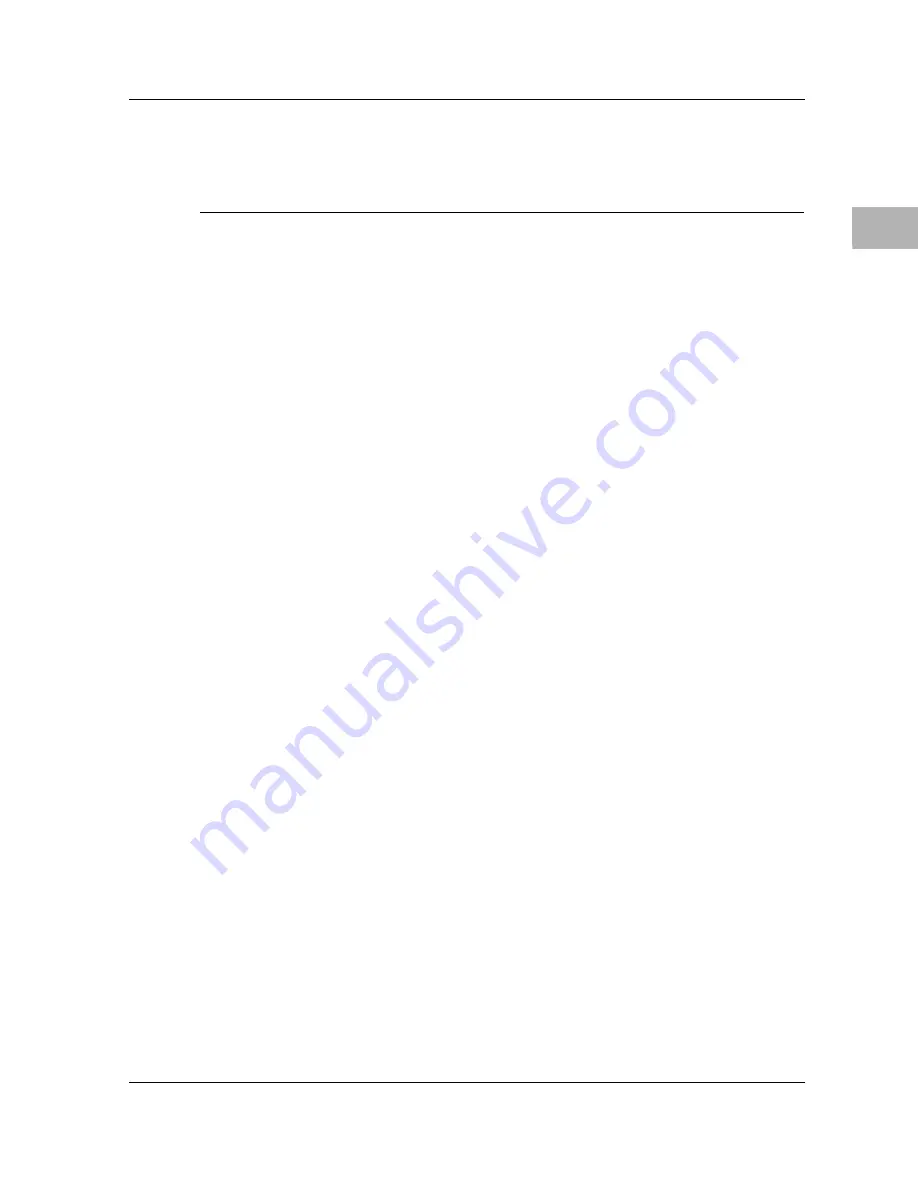
Installation and Startup
MVME166IG/D2
3-5
3
Note that when the MVME166 comes up in a cold reset, 166Bug runs in
System Mode. Using the Environment (ENV) or MENU commands can
make 166Bug run in Board mode. Refer to Appendix A.
2.
Configure header J6 by installing/removing a jumper between pins 1 and
2. A jumper installed/removed enables/disables the system controller
function of the MVME166.
Bit
J3 Pins
Description
Bit #0 (GPI0)
1-2
When this bit is a one (high), it instructs the debugger
to use local Static RAM for its work page (i.e.,
variables, stack, vector tables, etc.).
Bit #1 (GPI1)
3-4
When this bit is a one (high), it instructs the debugger
to use the default setup/operation parameters in ROM
versus the user setup/operation parameters in
NVRAM. This is the same as depressing the RESET
and ABORT switches at the same time. This feature
can be used in the event the user setup is corrupted or
does not meet a sanity check. Refer to the
ENV
command (Appendix A) for the ROM defaults.
Bit #2 (GPI2)
5-6
Reserved for future use.
Bit #3 (GPI3)
7-8
When this bit is a one (jumper out) the BootBug will
continue execution after reset or power up. Normal
operation (jumper in) results in the BootBug executing
the
166Bug
debugger in
Flash
memory.
Bit #4 (GPI4)
9-10
Open to your application.
Bit #5 (GPI5)
11-12
Open to your application.
Bit #6 (GPI6)
13-14
Open to your application.
Bit #7 (GPI7)
15-16
Open to your application.
Summary of Contents for MVME166
Page 1: ...MVME166 Single Board Computer Installation Guide MVME166IG D2 ...
Page 12: ...xii ...
Page 14: ...xiv ...
Page 46: ...Hardware Preparation and Installation 2 10 MVME166 Single Board Computer Installation Guide 2 ...
Page 70: ...Debugger General Information 3 24 MVME166 Single Board Computer Installation Guide 3 ...
Page 114: ...Disk Tape Controller Data B 6 MVME166 Single Board Computer Installation Guide B ...
Page 116: ...Network Controller Data C 2 MVME166 Single Board Computer Installation Guide C ...