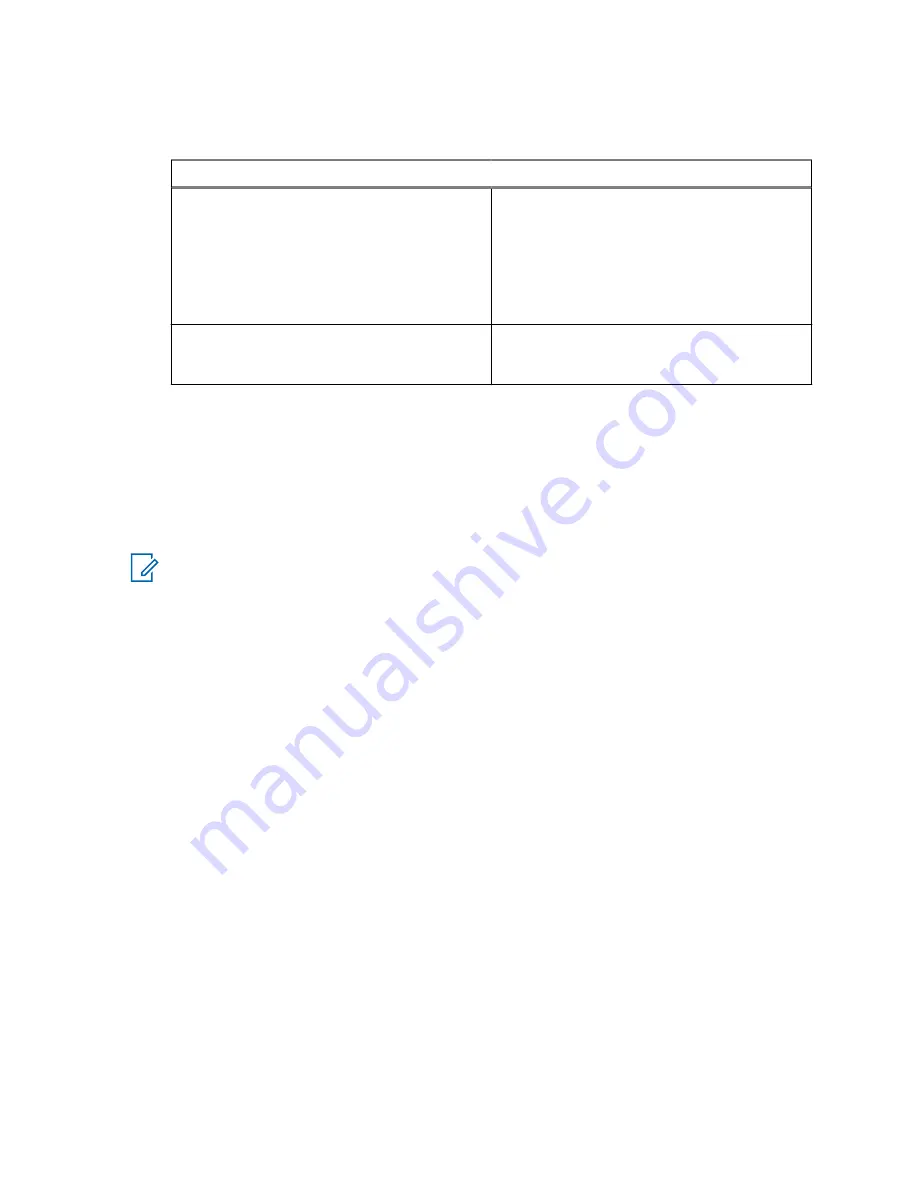
2
Select
Messages
→
Send Status
.
3
Send status messages by using one of the following options:
Option
Actions
Sending existing status messages
a
Select the required status message.
b
Perform one of the following actions:
• Press
Select
.
• Press the
PTT
button.
• Press the
Send
key.
Sending new status messages
a
Enter a 5-digit status message number.
b
Press
Send
.
4.3.9.3
Targeted Status Messages
The Targeted Status Messages feature enables sending status messages to addresses that can be
selected by the user.
By default, targeted status messages can be sent to private or talkgroup addresses.
Your service provider can restrict valid addresses to numbers stored in
Contacts
.
NOTE:
This feature is not supported on Dimetra networks.
4.3.9.3.1
Sending Targeted Status Messages
Procedure:
1
From the home screen, press the
Menu
key.
2
Select
Messages
→
Send Status
.
3
Perform one of the following actions:
• Highlight the required status message and press the
Send
key.
• If the status list is empty, enter a 5-digit status message number and press
Send
.
4
Do one of the following:
• Enter the number or press
abc
to select the name from your contact list. Press
Send
.
• Select the required talkgroup from the
TalkGroup List
.
The display shows one of the following delivery reports:
•
Status Sent
•
Status Failed
4.3.10
Sending an RMS Status
Prerequisites:
This feature is only available when enabled by your service provider. See
Messaging System (RMS) on page 152
for details.
MN005826A01-AE
Chapter 4 : Main Menu
81
















































