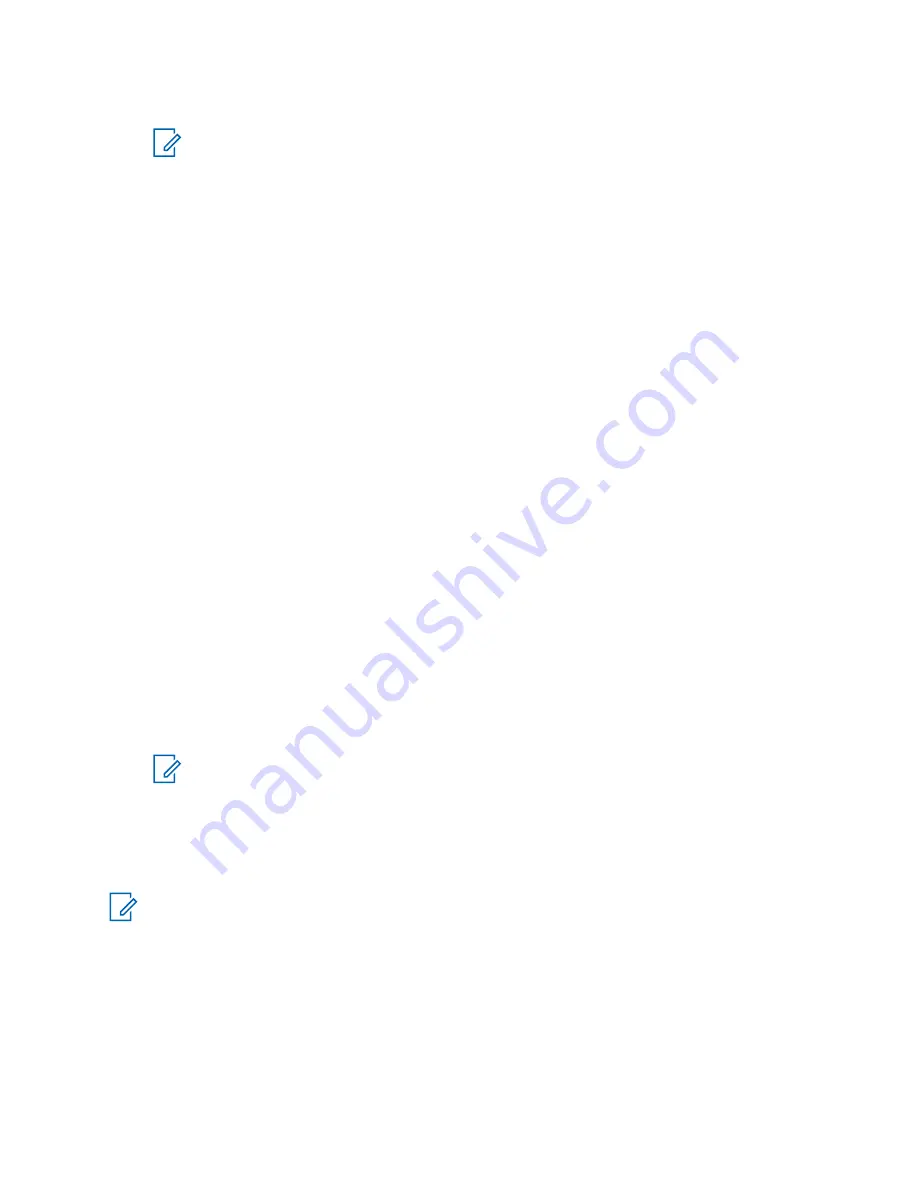
3
Scroll to view the results about the last time your location was calculated.
NOTE:
To refresh your position:
• Select
Position
– The radio refreshes its position automatically.
• Press
Refresh
4.19.3
Viewing Testpage
Procedure:
1
From the home screen, press the
Menu
key.
2
Select
Location
→
Testpage
.
3
Select one of the following options:
•
Position
– Displays detailed information on your radio current position: time,
N
(latitude),
E
(longitude),
H
(height),
Sats Used
(a number of tracked satellites),
B
(bearing),
HS
(horizontal speed),
LC
(level of confidence).
•
Power
– Displays detailed information on a particular satellite:
PRN
code,
Status
,
Mode
,
C/N
(carrier-to-noise ratio).
•
Version
– Displays detailed information on software version:
SW
(software version),
HW
(hardware version),
ASIC
(application-specific integrated circuit),
RC
(release code).
4.19.4
Changing GPS Accuracy
Procedure:
1
From the home screen, press the
Menu
key.
2
Select
Location
→
Accuracy
.
3
Select one of the following options:
•
Medium
(default) – Power consumption optimization is combined with less position accuracy.
•
High
– Better position accuracy is combined with less power consumption optimization.
NOTE:
If connected to an external charging device, the radio automatically enters the
High
mode.
4.19.5
Backlog
This sub-menu allows you to enable/disable, view, and delete backlog reports.
NOTE:
The location report backlog is only available when Local Information Protocol (LIP) is
enabled.
4.19.5.1
Enabling or Disabling Backlog
Procedure:
1
From the home screen, press the
Menu
key.
2
Select
Location
→
Backlog
→
Enablement
.
3
Select one of the following options:
MN005826A01-AE
Chapter 4 : Main Menu
136






























