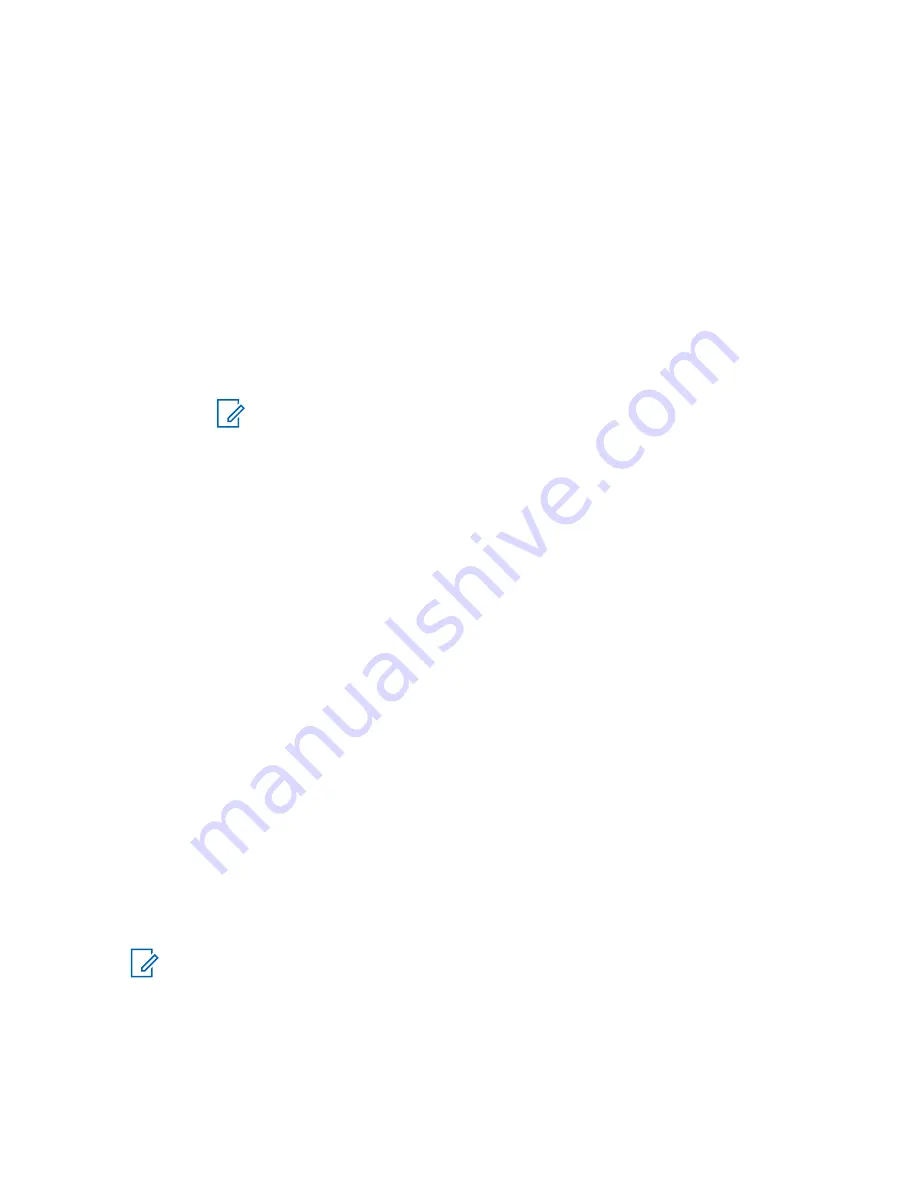
4.6.4.2
Managing Devices
Procedure:
1
From the home screen, press the
Menu
key.
2
Select
Bluetooth
→
Devices
.
3
Highlight the required device and press the
Menu
key.
•
Name
– shows the name of the device (up to 32 characters long). The name is editable only
if it has not been pre-set by the service provider.
•
Type
– displays the device type. This menu item cannot be configured.
•
Access
– defines how the radio behaves during a reconnection attempt after losing
connection to this device:
•
Automatic
– the radio connects with the device automatically.
NOTE:
On some headsets, you may have to press the "Call" button to trigger
reconnection.
•
Ask
– the radio asks you for confirmation before connecting with the device.
•
Manual
– the radio connects with the device manually.
•
Never
– the radio never connects with the device.
•
Delete
– deletes the device from the paired devices lists.
4.6.5
My Received Files
The
My Received Files
menu item lists all files received by your radio through Bluetooth and allows
you to manage them
My Received Files
is visible only if the Object Push Profile (OPP) is enabled.
4.6.5.1
Receiving Files through Bluetooth
Prerequisites:
Your radio receives a file transfer request from another Bluetooth-enabled device. Your radio is in
Discoverable Mode.
Procedure:
Press
Accept
when the
Receive file(s) via Bluetooth from:
<Device Name>
message appears on the display.
The file is saved either in the internal radio memory or on the microSD card and can be accessed via
the
My Received Files
menu item.
NOTE:
If a file with the same name already exists, the radio appends a number in parentheses
to the original file name.
If there is not enough space on the to save a file,
File cannot be received, memory
full
message is displayed.
MN005826A01-AE
Chapter 4 : Main Menu
93






























