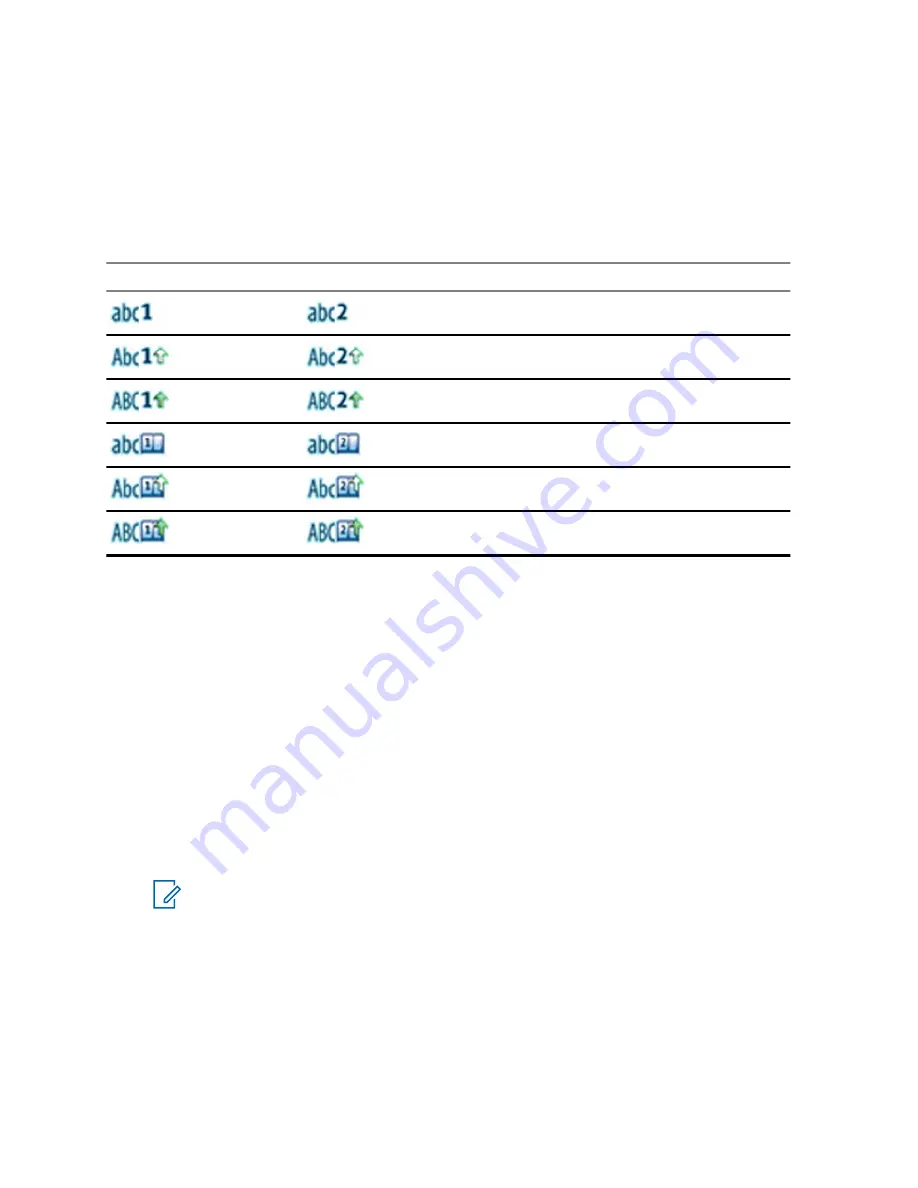
2.4.1
Text Entry Icons
In the text entry screen, icons tell you which text entry mode and method you are using. A character
counter displayed on the text entry icon indicates the amount of characters that can be entered.
Press the
#
key to toggle through the text entry modes.
Table 4: Text Entry Screen Icons
Primary Icon
Secondary Icons
Description
TAP – no capitals
TAP – capitalise first letter only
TAP – all capitals
iTAP – no capitals
iTap – capitalise first letter only
iTap – all capitals
2.4.2
Selecting Text Entry Modes
Prerequisites:
Your radio displays the text entry screen.
Procedure:
1
Press
Menu
→
Entry Mode
.
2
Select one of the following options:
•
Primary
– for entering alphanumeric characters.
•
Numeric
– for entering numbers only.
•
Symbol
– for entering symbols only.
•
Secondary
– for entering alphanumeric characters (this mode is optional and you have to
add it to the list). It is convenient when you use one language, and sometimes wish to switch
to another one.
NOTE:
In the text entry screen, you can also press
#
key repeatedly to toggle through
the entry modes.
2.4.3
Selecting Text Entry Methods and Languages
Prerequisites:
Your radio displays the text entry screen.
Procedure:
1
Press
Menu
→
Entry Setup
.
2
Use the
Right
or
Left
navigation key to select one of the following options:
MN005826A01-AE
Chapter 2 : Getting Started
28






























