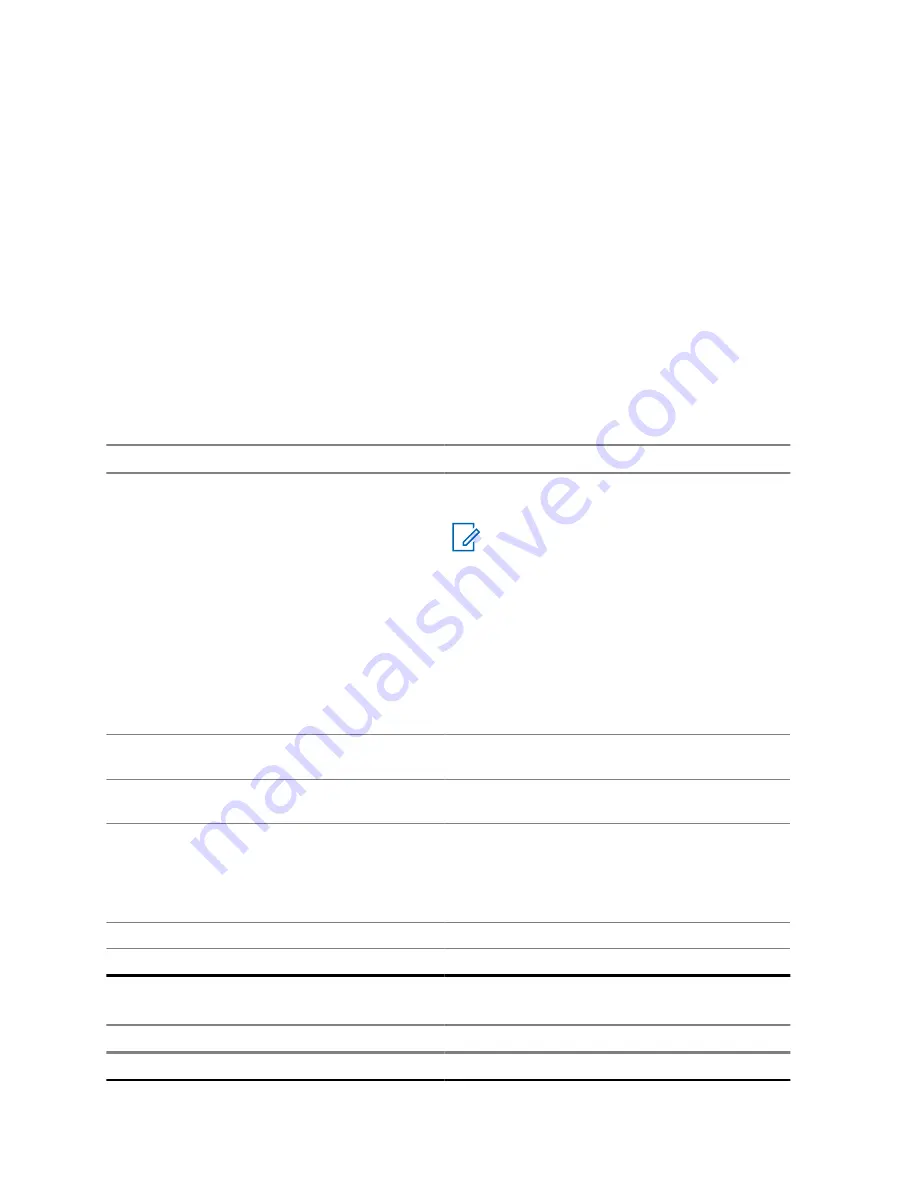
Picture Browser displays pictures only in the JPEG format, that is files with .jpg and .jpeg extensions.
Also, the browser does not open pictures whose size exceeds 10 MB –
File too large
message is
displayed.
4.5.1
Starting the Picture Browser
Procedure:
1
From the home screen, press the
Menu
key.
2
Select
Pictures
.
The Picture Browser starts.
4.5.2
Navigation in the Picture Browser
Table 20: Navigation in the Multi-Picture View
I want to...
Action
Highlight another item.
Rotate the
Rotary Knob
or use the Navigation
keys.
NOTE:
If the first item in the folder is highligh-
ted and you press the
Left
/
Down
Nav-
igation key or rotate the
Rotary Knob
anticlockwise, the highlight moves to
last item in the folder.
If the last item in the folder is highligh-
ted and you press the
Right
/
Down
Navigation key or rotate the
Rotary
Knob
clockwise, the highlight moves
to first item in the folder.
Display content of a folder.
Highlight a folder and press
Select
or the
Rota-
ry Knob
.
Return the previous folder / go up one folder
level.
Highlight the folder in the upper left corner of the
display (with three dots) and press
Select
.
Display a picture in the full screen view.
Perform one of the following actions:
• Highlight a picture and press
View
• Highlight a picture and press the
Rotary
Knob
.
Return to the main menu.
Press
Exit
.
View additional picture options.
Highlight a picture and press
Menu
key.
Table 21: Navigation in the Full Screen View
I want to...
Action
Display the previous picture.
Press the
Left
Navigation key.
MN005826A01-AE
Chapter 4 : Main Menu
88






























