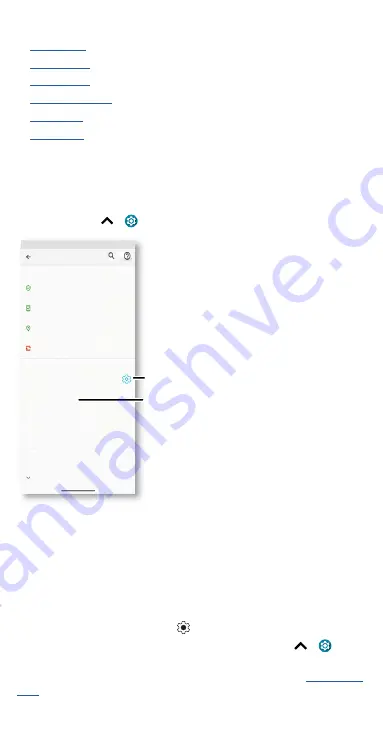
Protect your phone
Protect your phone
»
»
»
»
»
»
Screen lock
The easiest way to protect your phone is to lock your touchscreen when
you are not using it. You can choose the best method for you to unlock
your phone.
Find it:
Swipe up
>
Settings
>
Security
Security screen that shows options for locking your phone’s screen.
1
Tap
Screen lock
and select the lock type:
»
None:
Turn off the screen lock.
»
Swipe:
Drag up from the bottom of the screen to unlock.
»
Pattern:
Draw a pattern to unlock.
»
PIN:
Enter four to sixteen digits to unlock.
»
Password:
Enter four to sixteen letters, digits, or symbols to unlock.
2
After setting the lock type, tap
for screen lock settings.
To change when your touchscreen goes to sleep, swipe up
>
Settings
>
Display
>
Advanced
>
Screen timeout
.
Note:
You can make emergency calls on a locked phone (see
). A locked phone still rings, and you do not need to enter a PIN or
password to answer a call.
Set your screen lock, then
tap to adjust settings.
Add a fingerprint for more
unlock options.
Google Play Protect
Find My Device
Google Play system update
On
Security update
January 1, 2021
October 1, 2020
Security
DEVICE SECURITY
Screen lock
PIN
Fingerprint
Smart Lock
Face unlock
Device admin apps
To use, first set a screen lock
No active apps
Encryption & credentials, Trust agents, App pinnin..
Set up face unlock
Advanced
SECURITY STATUS
Summary of Contents for moto g stylus 5G
Page 1: ...User Guide ...











































