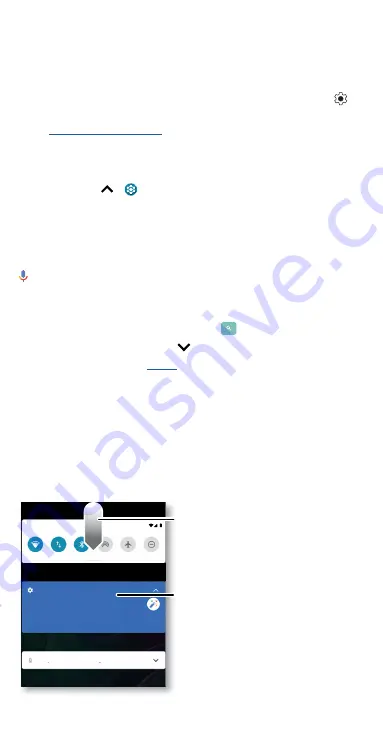
Learn the basics
up from the navigation bar.
»
Pages:
To add a page, drag an app to the right side of the screen until
you see a new page. You can add multiple pages. To see other pages of
shortcuts and widgets (if available), swipe the home screen left.
»
Settings:
To quickly open common settings, swipe the status bar down.
To open more settings, swipe the status bar down again and tap
.
»
Customization:
To personalize your home screen and other features,
see
.
Help & more
Learn even more about your phone and get support.
Find it:
Swipe up
>
Settings
>
Help
Tip:
Some apps have their own help that’s specific to their features. Just
tap the menu inside the app for details.
Search
On the home screen, tap the Google Search box for a text search or tap
to search by voice.
When you type, suggestions appear below the search field:
» To search for a suggestion, tap it.
» To search for text in the search field, tap
on the keyboard.
Tip:
To close the keyboard, tap
.
Note:
For voice search, see
.
Notifications
At the top of the screen, icons on the left notify you about new messages
or events. If you don’t know what an icon means, swipe the status bar
down for details.
Tip:
Getting too many notifications? Touch and hold a notification to see
which app is sending them to you. Then you can turn them off.
Note:
Your screen may look different.
Notifications screen. Swipe down from the top of the home screen down to view notifications.
Tip:
Swipe left or right to remove a
notification. Some notifications show
more options when you slide them
halfway.
Swipe down to see
your notifications.
Tap a notification to open it, or
choose an option, such as
Reply
.
Manage
Clear all
Battery Tracer Service is running fine
Silent
Finish setup
Notifications
Finish setting up your phone
Android Setup
Copy your data, set wallpaper,and more
Tue, Apr 3
Summary of Contents for moto g stylus 5G
Page 1: ...User Guide ...













































