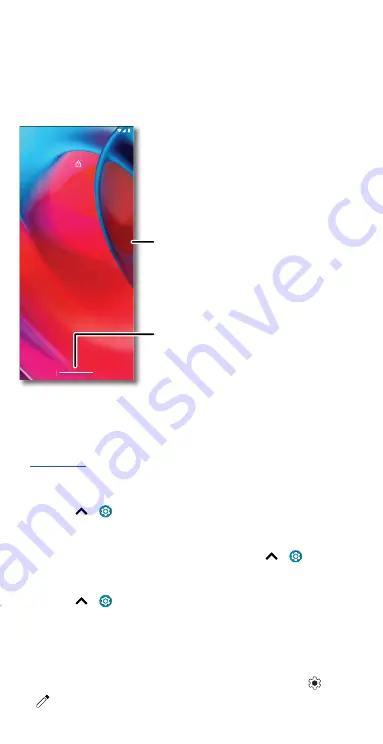
Learn the basics
»
Alarms & other interruptions:
Choose whether to hear sounds from
alarms, media, keypad, reminders, and calendar events.
»
Schedules:
Set a schedule to turn on Do Not Disturb at specific times
during the day or night.
Lock screen
Your touchscreen is on when you need it and off when you don’t.
Lock screen: Swipe this screen up to unlock it.
»
Screen off and on:
Press the Power button to turn the screen off and
on.
»
Screen lock:
To unlock the main lock screen, swipe up from the bottom
of the screen. To apply security to the lock screen (recommended), see
.
»
Notifications:
Double-tap a notification to open it.
Tip:
To prevent notifications from appearing in the lock screen,
swipe up
>
Settings
>
Apps & notifications
>
Notifications
>
Notifications on lock screen
>
Don’t show any notifications
.
»
Lock screen message:
To add a message to your lock screen, such as
your name in case your phone gets lost, swipe up
>
Settings
>
Display
>
Advanced
>
Lock screen
>
Add text on lock screen
.
»
Screen timeout:
To change your timeout (screen locks automatically),
swipe up
>
Settings
>
Display
>
Advanced
>
Screen timeout
.
Quick settings
For quick access to
Wi-Fi
,
Bluetooth
,
Airplane mode
, brightness, and
other settings, swipe the status bar or lock screen down. Swipe down
again for more settings. Tap an icon to turn features on or off. Touch and
hold an icon to see more options. For even more settings, tap
.
Tap
to rearrange your settings and add or remove settings.
11:35
11:35
Tue, 3 April
Tue, 3 April
Add a lock screen message for
anyone who finds your phone.
Thanks for finding my phone!
Swipe up to unlock
your screen.
Summary of Contents for moto g stylus 5G
Page 1: ...User Guide ...
















































