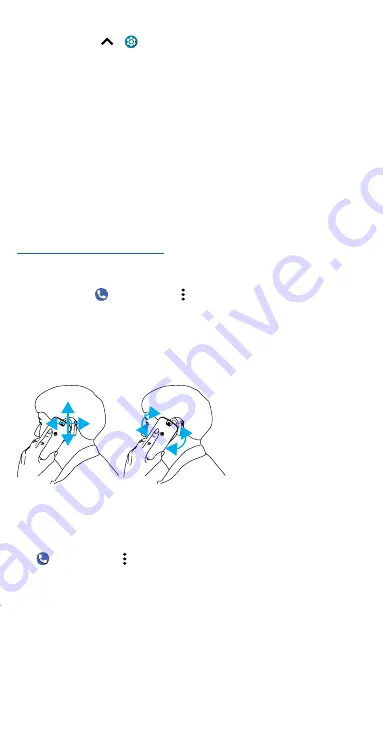
Accessibility
Volume & vibrate
Find it:
Swipe up
>
Settings
>
Sound & vibration
» Drag the volume sliders to set volume levels for your music or videos,
alarms, and ringtones/notifications.
» To make your phone vibrate for incoming calls (even when the ringer is
silent), tap
Vibrate for calls
.
Tip:
Feel a vibration when you tap the screen. Tap
Advanced
>
Touch
vibration
to turn it on/off.
Hearing aids (U.S. only)
To help get a clear sound when using a hearing aid or cochlear implant,
your phone may have been rated for use with hearing aids. If your phone’s
box has “Rated for Hearing Aids” printed on it, then please read the
following guidance.
Note:
Ratings are not a guarantee of compatibility (visit
). You may also want to consult your
hearing health professional, who should be able to help you get the best
results.
»
Settings:
Tap
Phone
> Menu >
Settings
>
Accessibility
>
Hearing
aids
.
»
Call volume:
During a call, press the side volume buttons to set a call
volume that works for you.
»
Position:
During a call, hold the phone to your ear as normal, and then
rotate/move it to get the best position for speaking and listening.
Diagram showing how to use your phone with a hearing aid.
TTY (U.S. only)
You can use your phone in TTY mode with standard teletype machines.
Note:
Wi-Fi must be turned off.
Tap
Phone
> Menu >
Settings
>
Accessibility
>
TTY mode
and select
the mode you need:
»
TTY Full:
Type and read text on your TTY device.
»
TTY HCO:
Type on your TTY device and listen to voice replies on your
phone’s speaker.
»
TTY VCO:
Speak into your phone and read text replies on your TTY
device.
Note:
You’ll need a cable/adapter to connect your TTY device to the
headset jack on your phone. Refer to your TTY device guide for mode and
usage information.
Summary of Contents for moto g stylus 5G
Page 1: ...User Guide ...
















