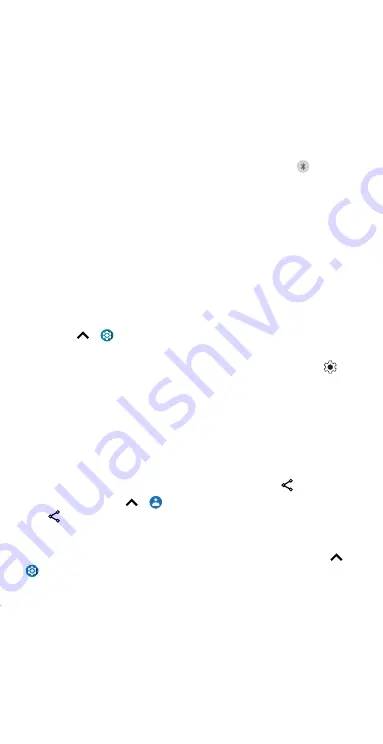
Connect, share & sync
a unique password (8 characters min.) that others will need to access
your Wi-Fi hotspot.
»
Hotspot password:
Set or change your hotspot password.
»
AP Band:
Choose
2.4 GHz band
or
5.0 GHz Band preferred
.
Note:
To turn off the hotspot automatically and manage allowed devices,
tap
Advanced
.
Connect with Bluetooth wireless
Turn Bluetooth power on
To turn Bluetooth on, swipe the status bar down and touch
. Touch and
hold it to open Bluetooth settings.
Note:
Your phone automatically turns on Bluetooth power when you
connect to a paired device.
Tip:
To extend battery life or stop connections, turn Bluetooth off when
you’re not using it.
Connect devices
The first time you connect a Bluetooth device, follow these steps:
1
Make sure the device you are pairing with is in discoverable mode (for
details, refer to the guide that came with the device).
2
Swipe up
>
Settings
>
Connected devices
>
Pair new device
.
3
With Bluetooth turned on, tap a found device to connect it (if
necessary, tap
Pair
or enter a passkey like
0000
). You can tap
to
rename the device and choose what the device will be used for.
To automatically
disconnect
or
reconnect
a device, just turn the device
off or on.
Note:
Using a mobile device or accessory while driving may cause
distraction and may be illegal. Always obey the laws and drive safely.
Share files
»
Photos or videos:
Open the photo or video, then tap
>
Bluetooth
.
»
Contacts:
Swipe up
>
Contacts
. Touch and hold a contact, then
tap
>
Bluetooth
.
Bluetooth tethering
To share your phone’s internet connection via Bluetooth, swipe up
>
Settings
>
Network & internet
>
Hotspot & tethering
and tap the
switch to turn on
Bluetooth tethering
.
Share files with your computer
Note:
Copyright—do you have the right? Always follow the rules. See
“Content copyright” in the legal and safety information on your phone.
Summary of Contents for moto g stylus 5G
Page 1: ...User Guide ...















































