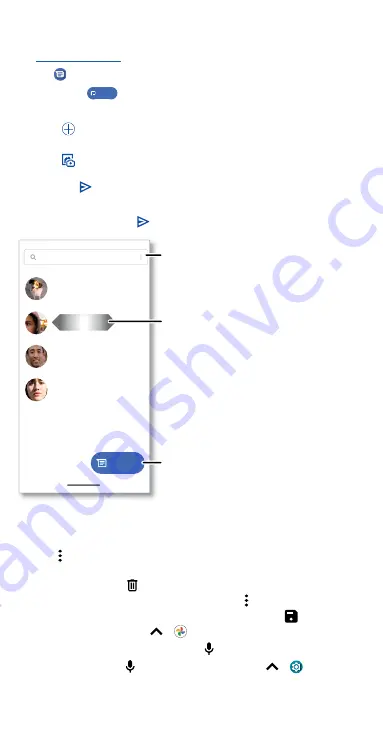
Apps
Messages
Stay in touch with messages and pictures. For tips on using the keyboard,
see
Find it:
Messages
»
Create:
Tap
Start chat
.
»
Attach:
When you’re typing a message:
• Tap
to attach a GIF or a contact, share your location, create a
voice recording, and more.
• Tap
to attach a photo from the gallery or take and attach a new
photo.
»
Send:
Tap
SMS
to send the message.
»
Reply:
Open a conversation, then enter your response in the text box
at the bottom and tap
SMS
.
Message screen showing change and search options in the upper right, a list of previous messages with contacts, and the new message icon in the lower right corner.
Tips
»
Add another contact to a message thread:
In a conversation, tap
Menu >
Details
>
Add people
.
»
Delete thread:
To delete a whole thread of messages, touch and hold
the thread, then tap
. To archive a thread, swipe it left or right. You
can find archived messages by tapping Menu >
Archived
.
»
Save pictures:
Touch and hold a picture, and then tap
to save it. To
see the picture, swipe up
>
Photos
.
»
Voice entry:
Tap a text box, then tap on the keyboard.
Tip:
If you don’t see on the keyboard, swipe up
>
Settings
>
System
>
Languages & input
>
On-screen keyboard
>
Google voice
typing
to activate voice entry.
Start chat
You: Hey, where are you?
Astrid Fanning
You: Lunch tomorrow?
Daniel Lester
You: Do we need more treats?
Gracie Jo
Just now
20 min
Wed
Search images & videos
12:37 PM
12:25 PM
12:01 PM
11:25 AM
Swipe left or right to
archive a message.
Write a new message.
Change settings.
Summary of Contents for moto g stylus 5G
Page 1: ...User Guide ...
















































