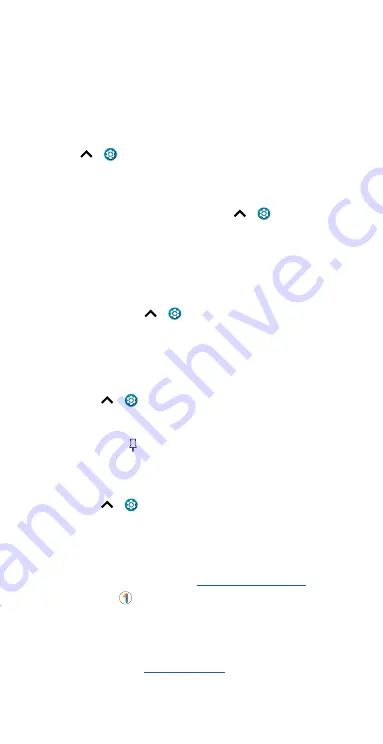
Protect your phone
Tap
Permission manager
to see which apps have permissions to access
private information, such as calendar events, contacts, email, and your
location.
Tap an app, then tap one of the apps that have permissions and tap
Allow
or
Deny
.
Note:
Turning off permissions may cause an app not to function correctly.
Passwords
Your phone briefly shows password characters as you type. To turn this
off, swipe up
>
Settings
>
Privacy
>
Show passwords
.
Notifications
Your phone shows notifications even when it’s locked.
To choose which notifications show, swipe up
>
Settings
>
Privacy
>
Lock screen.
Tap to show all, none, or only those that are not sensitive.
Location
Location services, like GPS, Wi-Fi, mobile networks, and sensors help
estimate your phone’s location.
To see recent location requests and which apps can determine your
phone’s location, swipe up
>
Settings
>
Location
. Tap
App access
to location
, then tap an app. Choose
Allow only while using the app
,
Ask
every time
, or
Deny
.
App pinning
To keep an app open on your screen, pin it for easy access.
Find it:
Swipe up
>
Settings
>
Security
>
Advanced
>
App
pinning
, then tap the switch to turn it on
To pin an app, swipe up and hold to see recent apps. Tap the icon at the
top of the app and tap
Pin
.
To unpin the app, swipe up and hold.
Backup & restore
Find it:
Swipe up
>
Settings
>
System
>
Advanced
>
Backup
>
Back up to Google Drive
Your Google account data is backed up online. If you reset or replace your
phone, just log in to your Google account to restore the contacts, events,
and other details you synced with the account.
To restore your Google Play apps, see
.
Tip:
You can also use
Google One
for more storage. Additional
charges may apply.
App safety
Tip:
Choose your apps and updates carefully, as some may impact your
phone’s performance—see
.
Summary of Contents for moto g stylus 5G
Page 1: ...User Guide ...









































