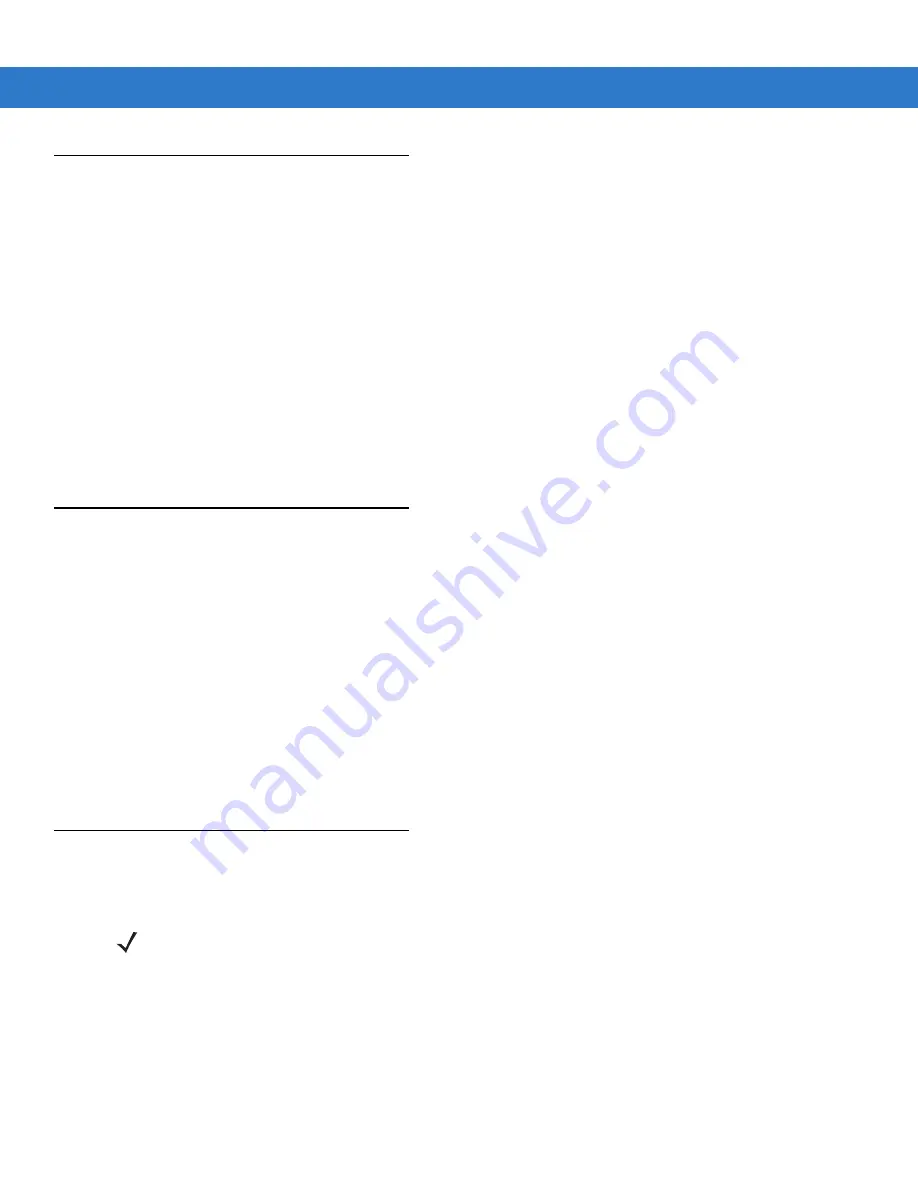
Getting Started 1 - 21
Changing the Display Backlight Settings
To change the display backlight settings in order to conserve more battery power:
1.
On devices with Windows CE 5.0, tap
Start
>
Settings
>
Control Panel
>
Backlight
icon >
Battery Power
tab.
or
On devices with Windows Mobile 5.0, tap
Start
>
Settings
>
System
tab >
Backlight
icon >
Battery Power
tab.
2.
Select the
On battery power: Disable backlight if not used for:
check box and select a value from the drop-down
list box.
3.
Tap the
Brightness
tab.
4.
Tap the
Disable backlight
check box to completely turn off the display backlight.
5.
Use the slider to set the brightness of the backlight. Set it to a low value to save battery power.
6.
Tap
OK
.
Changing the Keypad Backlight Settings
To change the keypad backlight settings in order to conserve more battery power:
1.
On devices with Windows CE 5.0, tap
Start
>
Settings
>
Control Panel
>
Keylight
icon >
Battery Power
tab.
or
On devices with Windows Mobile 5.0, tap
Start
>
Settings
>
System
tab >
Keylight
icon >
Battery Power
tab.
2.
Select the
On battery power: Disable keylight if not used for:
check box and select a value from the drop-down
list box.
3.
Tap the
Advanced
tab.
4.
Tap the
Disable keylight
check box to completely turn off the display backlight.
5.
Tap
OK
.
Turning Off the Radios
On Devices with Mobile 5.0 AKU 1.0
Turning Off the WLAN Radio
To turn off the WLAN radio tap the
Wireless Connection Status
icon at the bottom of the Today screen and select
Disable Radio
. A red X appears across the icon indicating that the radio is disabled (off).
NOTE
To determine the operating system AKU version, see
Summary of Contents for MC909X
Page 1: ...MC909X Mobile Computer Integrator Guide ...
Page 2: ......
Page 3: ...MC909X Integrator Guide 72E 72216 06 Rev A December 2007 ...
Page 6: ...iv MC909X Mobile Computer Integrator Guide ...
Page 24: ...xxii MC909X Integrator Guide ...
Page 150: ...4 42 MC909X Integrator Guide ...
Page 220: ...8 14 MC909X Integrator Guide ...
Page 241: ...Staging and Provisioning 9 21 Figure 9 32 UnHide UI Selection ...
Page 252: ...9 32 MC909X Integrator Guide ...
Page 266: ...10 14 MC909X Integrator Guide ...
Page 300: ...B 24 MC909X Integrator Guide ...
Page 314: ...Glossary 14 MC909X Integrator Guide ...
Page 321: ......






























