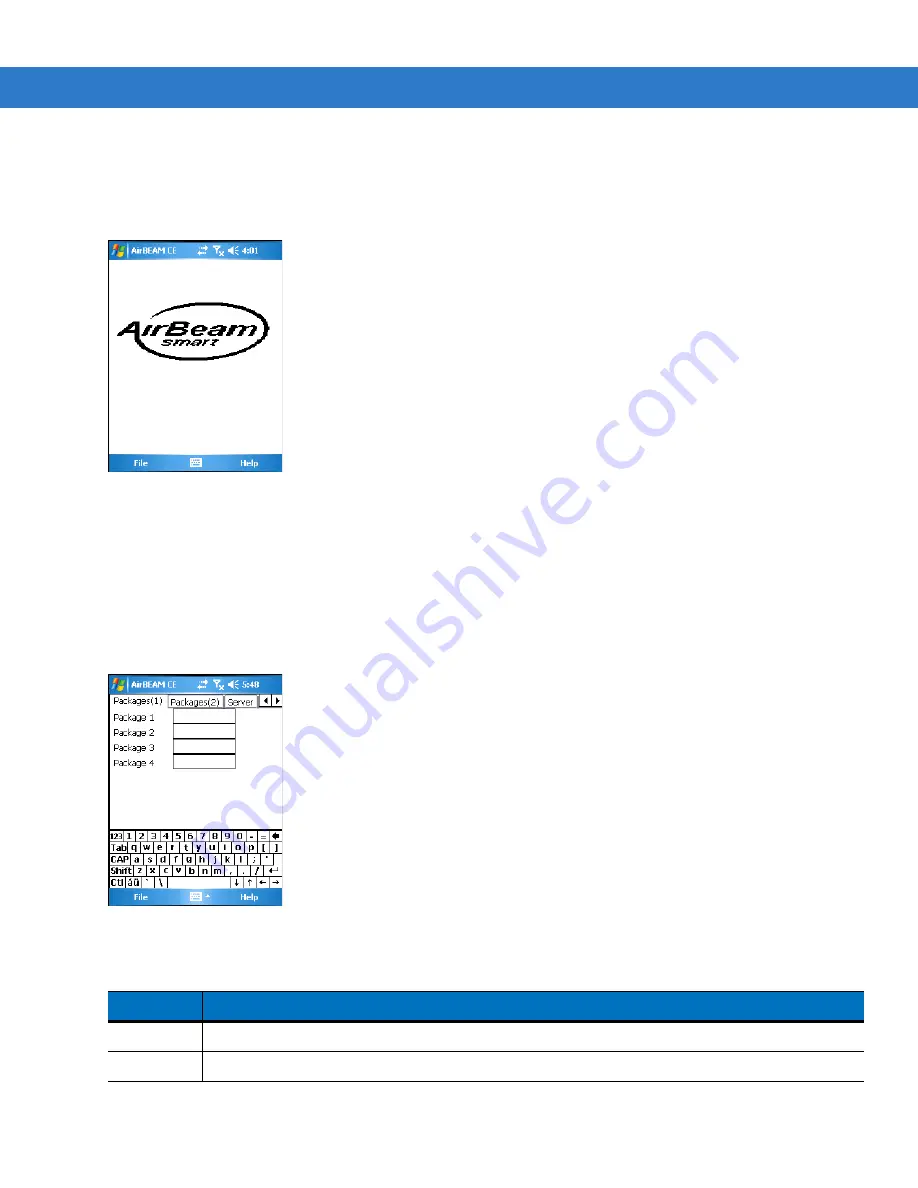
Staging and Provisioning 9 - 23
2.
Connect to the mobile computer using Remote Desktop. See
3.
Select
Start
>
Programs
>
AirBEAM Smart Client
. The
AirBEAM Smart CE
window appears.
4.
Select
File
>
Configure
. The
AirBEAM
configuration window appears.
Figure 9-33
AirBEAM Configuration Window
The configuration window is used to view and edit AirBEAM Smart Client configurations. This dialog box has seven
tabs that you can modify - Packages(1), Packages(2), Server, Misc(1), Misc(2), Misc(3) and Misc(4).
Packages(1) Tab
Use this tab to specify the package name of the first four of eight packages that are to be loaded during the
AirBEAM synchronization process. The specified package name must correspond to a package that is available on
the specified package server.
Figure 9-34
Package (1) Tab
Table 9-2
Package (1) Tab Descriptions
Field
Description
Package 1
Package name of the first of eight packages. This is an optional field.
Package 2
Package name of the second of eight packages. This is an optional field.
Summary of Contents for MC909X
Page 1: ...MC909X Mobile Computer Integrator Guide ...
Page 2: ......
Page 3: ...MC909X Integrator Guide 72E 72216 06 Rev A December 2007 ...
Page 6: ...iv MC909X Mobile Computer Integrator Guide ...
Page 24: ...xxii MC909X Integrator Guide ...
Page 150: ...4 42 MC909X Integrator Guide ...
Page 220: ...8 14 MC909X Integrator Guide ...
Page 241: ...Staging and Provisioning 9 21 Figure 9 32 UnHide UI Selection ...
Page 252: ...9 32 MC909X Integrator Guide ...
Page 266: ...10 14 MC909X Integrator Guide ...
Page 300: ...B 24 MC909X Integrator Guide ...
Page 314: ...Glossary 14 MC909X Integrator Guide ...
Page 321: ......






























