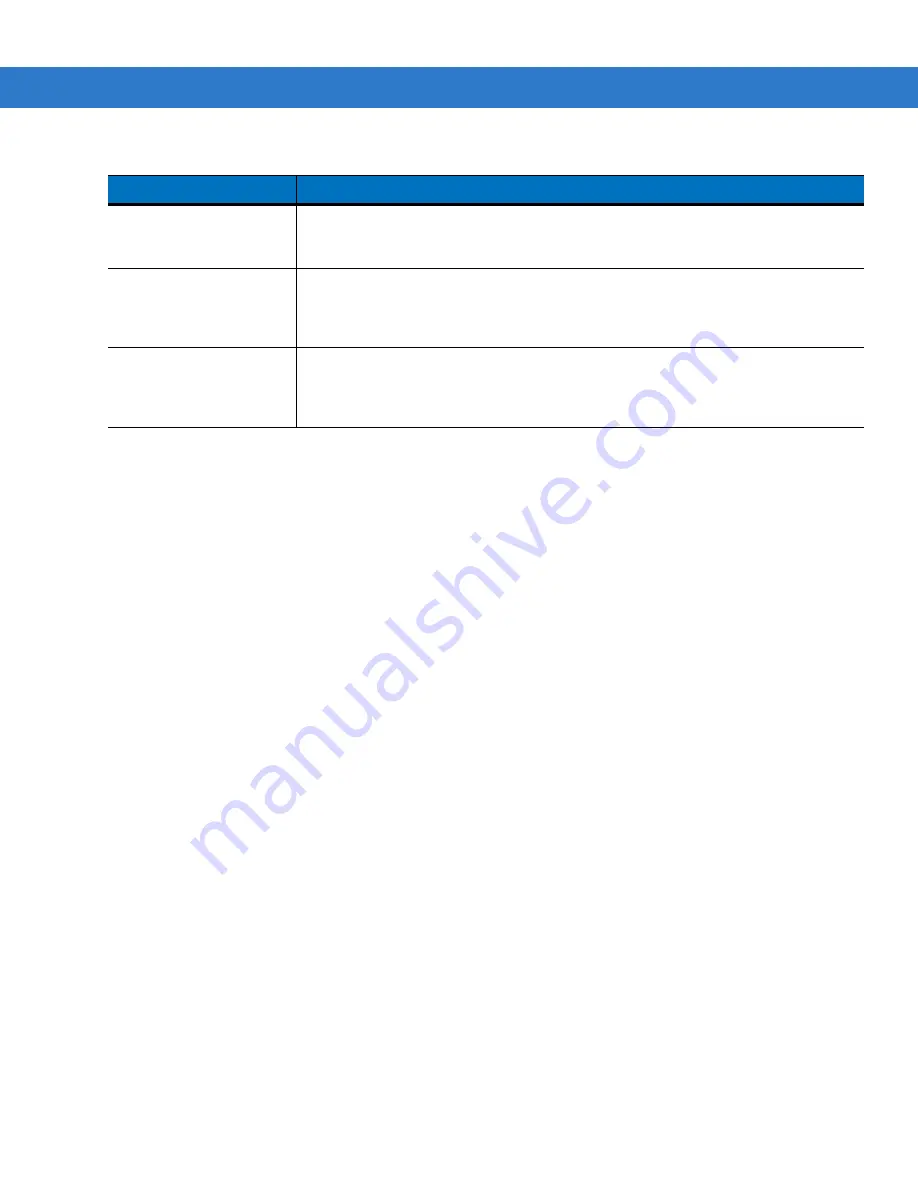
Wireless Applications 4 - 41
Tapping
OK
sends the credentials though WCS API. If there are no credentials entered, a dialog box displays
informing the user which field was not entered.
The
Log Off
button only displays when a user is already logged on. When the
Log Off
button is tapped, the user is
prompted with three options: Log Off, Switch Users, and Cancel. Switching users logs off the current user and
re-initialize the login dialog box to be displayed for when there is no user logged on. Logging off logs off the current
user and close the login dialog box. Tapping
Cancel
closes the Log Off dialog box and the Login dialog box
displays.
When the user is logged off, the mobile computer only roams to profiles that do not require credentials or to profiles
that were created with the credentials entered into the profile
The
Cancel
button closes the dialog without logging into the network. If the login dialog was launched by the WCS
and not by the user, tapping
Cancel
first causes a message box to display a warning that the cancel disables the
current profile. If the user still chooses to cancel the login at this point, the profile is cancelled.
Once a profile is cancelled, the profile is suppressed until a user actively re-enables it or a new user logs onto the
mobile computer.
Network Username and
Password Fields
The Network Username and Network Password fields are used as credentials for the
profile selected in the Wireless Profile field. Currently these fields are limited to 159
characters.
Mask Password
Checkbox
The
Mask Password
checkbox determines whether the password field is masked
(i.e., displays only the '*' character) or unmasked (i.e., displays the entered text).
Check the box to unmask the password. Uncheck the box to mask the password (the
default).
Status Field
The status field displays status that is important to the login dialog. If the user opens
the dialog and needs to prompt for credentials for a particular profile at this time, it
can use the status field to let the user know that the network is held up by the
password dialog being open.
Table 4-29
Log On/Off Options (Continued)
Field
Description
Summary of Contents for MC909X
Page 1: ...MC909X Mobile Computer Integrator Guide ...
Page 2: ......
Page 3: ...MC909X Integrator Guide 72E 72216 06 Rev A December 2007 ...
Page 6: ...iv MC909X Mobile Computer Integrator Guide ...
Page 24: ...xxii MC909X Integrator Guide ...
Page 150: ...4 42 MC909X Integrator Guide ...
Page 220: ...8 14 MC909X Integrator Guide ...
Page 241: ...Staging and Provisioning 9 21 Figure 9 32 UnHide UI Selection ...
Page 252: ...9 32 MC909X Integrator Guide ...
Page 266: ...10 14 MC909X Integrator Guide ...
Page 300: ...B 24 MC909X Integrator Guide ...
Page 314: ...Glossary 14 MC909X Integrator Guide ...
Page 321: ......
















































