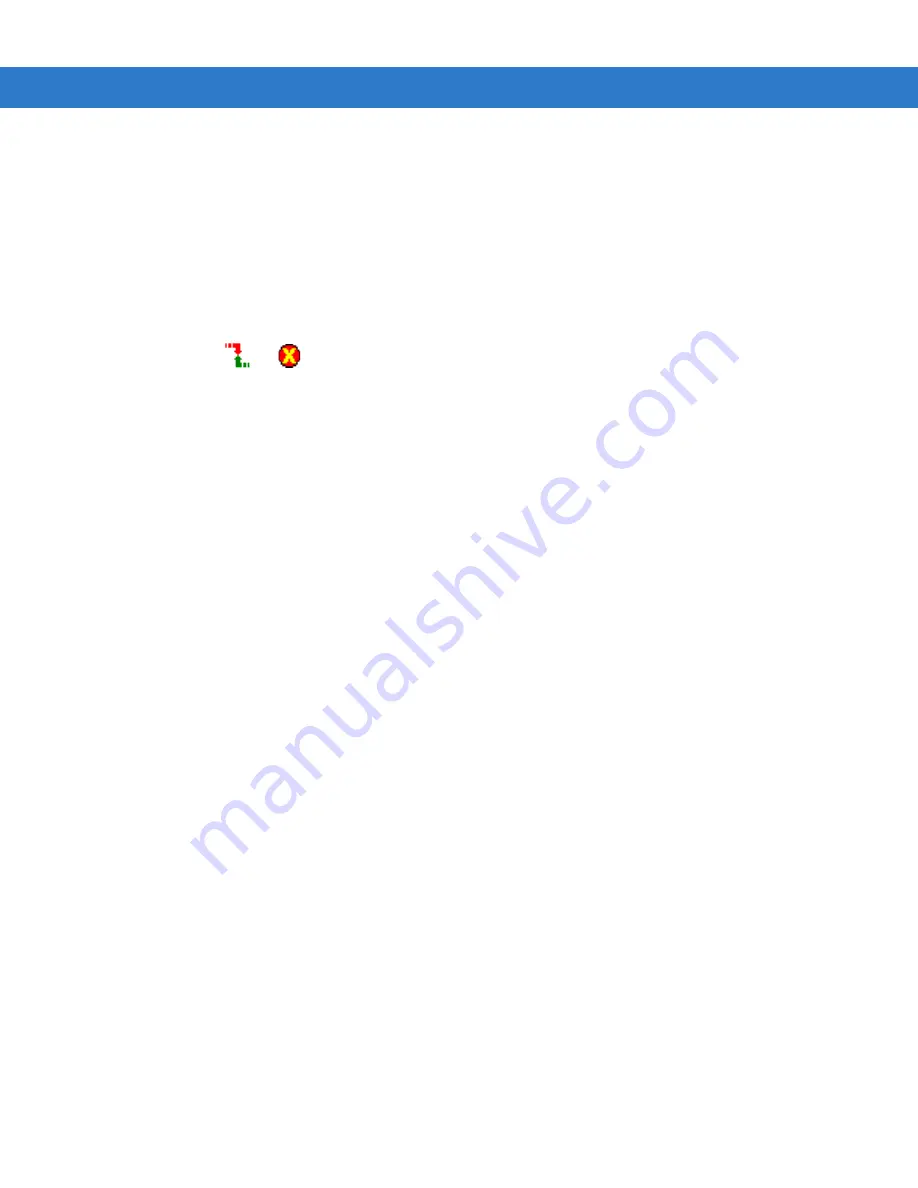
Using iDockIt
B - 5
Display Status When Cradled
Check this option to display the iDockIt
Status
tab when you place the mobile computer in the cradle. If you also
checked
Display
settings when cradled, you first see the
Settings
tab for the type of cradle detected and then the
Status
tab after the specified time elapses.
Display Settings When Cradled
Check this option to display the cradle settings tab when you place the mobile computer in the cradle. You can also
check
Auto connect after x seconds
to automatically make the connection defined on the cradle tab after a specific
delay. The delay gives you the opportunity to review/change connection options. During this waiting period, you
can select either
or
in the menu bar to connect immediately or cancel automatic connection.
Warning If
Display settings when cradled
is checked and
Auto connect after
is not checked, iDockIt only displays the
cradle settings tab when you cradle the mobile computer and does not attempt to connect to your network.
Reconnect Delay
If iDockIt is configured to establish a connection when cradled and the connection is lost, iDockIt attempts to
re-establish the connection if the mobile computer is still cradled (external power from the cradle is present). The
Reconnect delay is used to specify the number of seconds iDockIt should wait after a connection is lost before
attempting to reconnect.
USB Cradle Type
When placed into a USB cradle, iDockIt needs to know whether the cradle directly connects to a host computer or
if the cradle connects to your network via an Ethernet cable. If you are using iDockIt to synchronize with a host
computer using ActiveSync via USB cable or cradle, select
Direct
.
If you are using iDockIt to connect to your network though an Ethernet cradle, select
Ethernet
.
Auto-dismiss Error Dialogs
You can configure iDockIt to dismiss several error messages that might be displayed as iDockIt makes the
connection you have defined. These messages do not require any action. To auto-dismiss a message, tap the
checkbox next to its title. If the message occurs during a connection attempt, iDockIt allows it on your behalf and
the event appears in the
Status
window.
•
Cannot Connect
- The answering modem has disconnected. To check your connection settings and change
them if needed, tap Settings.
What this message means: This message may be displayed when you remove the mobile computer from a
cradle, breaking the connection. Tapping Settings would display the Pocket host computer Connections
dialog. Since you should not need to change these settings, the error message can be dismissed
automatically.
•
Communications Error
- Cannot start communications with the desktop computer. Reconnect the mobile
computer. If the problem persists, see Microsoft ActiveSync Help.
What this message means: This message is displayed when ActiveSync® attempts to connect to a host
computer and synchronize data but cannot find the computer name. Since this message may appear in the
course of a successful connection attempt, it can be dismissed automatically.
Summary of Contents for MC909X
Page 1: ...MC909X Mobile Computer Integrator Guide ...
Page 2: ......
Page 3: ...MC909X Integrator Guide 72E 72216 06 Rev A December 2007 ...
Page 6: ...iv MC909X Mobile Computer Integrator Guide ...
Page 24: ...xxii MC909X Integrator Guide ...
Page 150: ...4 42 MC909X Integrator Guide ...
Page 220: ...8 14 MC909X Integrator Guide ...
Page 241: ...Staging and Provisioning 9 21 Figure 9 32 UnHide UI Selection ...
Page 252: ...9 32 MC909X Integrator Guide ...
Page 266: ...10 14 MC909X Integrator Guide ...
Page 300: ...B 24 MC909X Integrator Guide ...
Page 314: ...Glossary 14 MC909X Integrator Guide ...
Page 321: ......






























