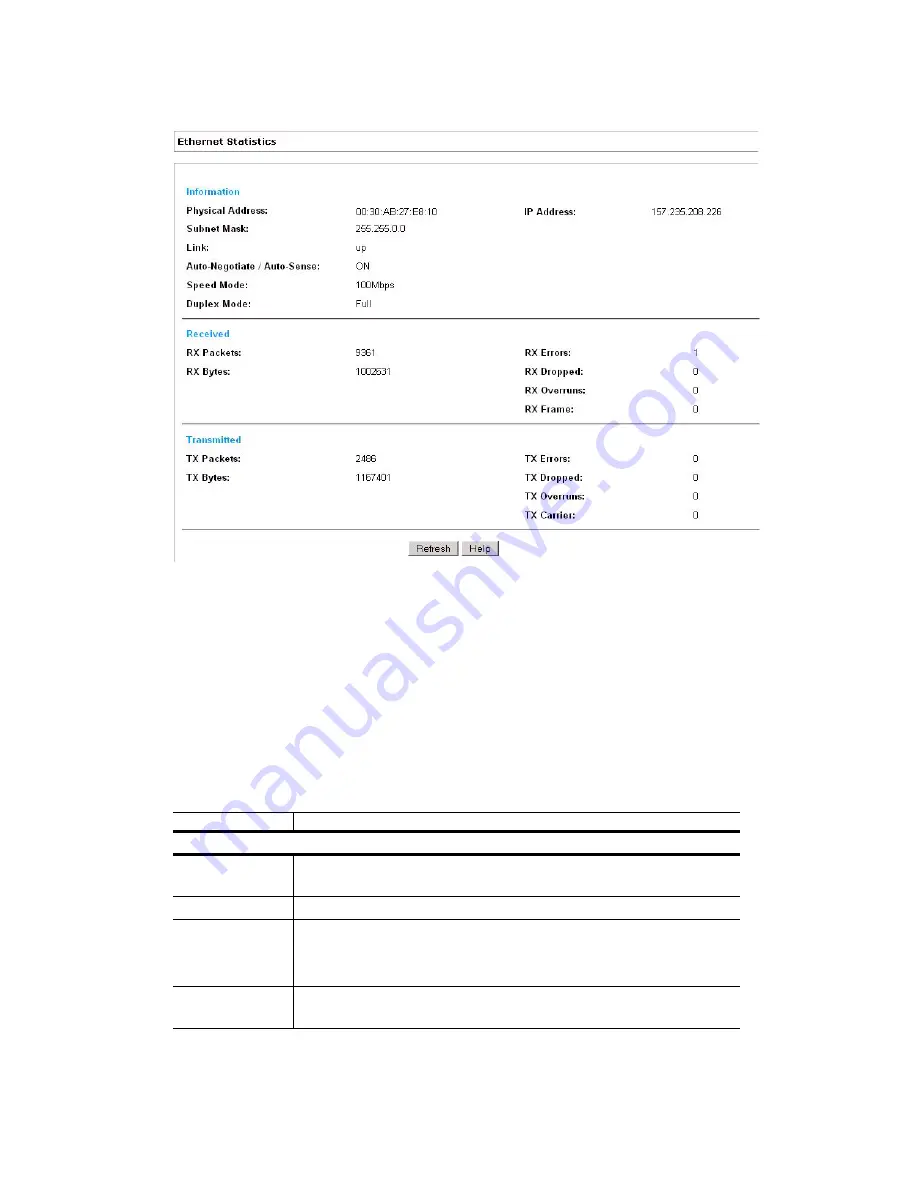
Management Options
4-5
Figure 4.3 Ethernet Statistics Screen
The Ethernet Statistics screen is partitioned into three detailed fields.
•
Information
– Displays basic device address information and link connection status.
•
Received
– Displays statistics for the cumulative packets, bytes, and errors received since the CB3000
was last rebooted or the data collection statistics refreshed.
•
Transmitted
– Displays statistics for the cumulative packets, bytes, and errors transmitted since the
CB3000 was last rebooted or the data collection statistics refreshed.
describes Ethernet statistics. Click
Refresh
to update to the latest statistics.
Table 4-2. Ethernet Statistics Screen Details
Statistic
Description
Information Panel Details
Physical Address
The
MAC
address of the CB3000. The MAC address is hard-coded into the
device at the factory and cannot be changed.
Subnet Mask
Subnet mask IP address for the CB3000.
Link
Status of the connection link. Possible values are:
• Up – The connection is active between the CB3000 and network.
• Down – The connection is interrupted or lost.
Auto-Negotiate/
Auto-Sense
Status of Auto-Negotiate/Auto-Sense. When
On
, CB3000 sets the
connection speed and connection type.
Summary of Contents for CB3000 - Client Bridge - Wireless Access Point
Page 1: ...M CB3000 Client Bridge User s Guide ...
Page 24: ...2 12 CB3000 Client Bridge User s Guide ...
Page 65: ...Management Options 4 7 Figure 4 4 View Log Screen ...
Page 74: ...4 16 CB3000 Client Bridge User s Guide ...
Page 90: ...5 16 CB3000 Client Bridge User s Guide ...
Page 94: ...B 2 CB3000 Client Bridge User s Guide ...
Page 96: ...C 2 CB3000 Client Bridge User s Guide ...
Page 104: ...D 8 CB3000 Client Bridge User s Guide ...
Page 105: ......
















































