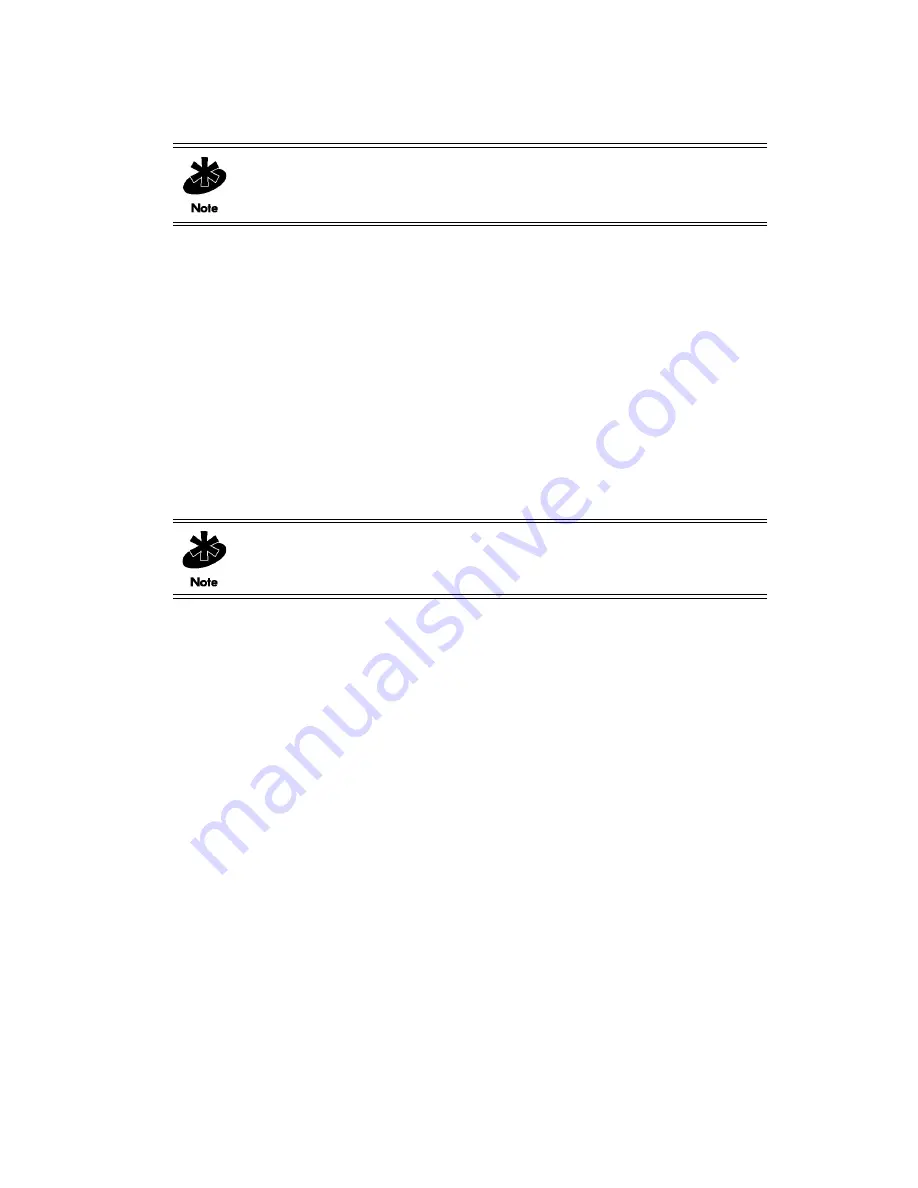
Network Configuration
3-5
7. In the
Country/Region
section, select the appropriate operating region/country.
8. Click
Apply
to apply and save the settings, or
Cancel
to exit the screen without saving your changes.
To configure the CB3000 into an ad hoc network, see
Configuring Ad Hoc Settings on page 3-5
3.1.2.2 Configuring Ad Hoc Settings
Ad hoc mode is used to form peer-to-peer CB3000 networks without access points. Use ad hoc mode to
create networks within established network coverage areas or networks free of the physical constraints of
access point provided radio coverage areas. The device starting the ad hoc network (the first device
transmitting a beacon) determines the channel and data rate used for the other devices within the network
using the same ESSID.
Ad hoc mode is an
Independent Basic Service Set
(IBSS) mode requiring no backbone infrastructure. The lack
of an access point results in devices alternating the duty of sending beacons. There are no relay functions in
an Ad Hoc network, and not all mobile units are capable of communicating with other mobile units due to
the range limitations. Consequently, all stations need to be within range of each other.
The CB3000 and its connected devices are required to use the same channel to interoperate. However, a
channel has restrictions based on the country of operation. Ensure the channel selected is appropriate for
the intended country of operation, or risk operating your CB3000 illegally.
To configure the CB3000 for AD Hoc operation:
1. Select
Settings > Wireless Settings > WLAN Settings
from the CB3000 menu tree.
2. For the
Network Mode
field, select
Ad-hoc (Peer-to-Peer)
. The
Ad Hoc Configuration
screen
displays.
3. Configure the remainder of the fields, as appropriate, per the following descriptions.
•
IBSSID (Wireless LAN Service Area)
– Select from one of the following radio buttons:
•
Specify the IBSSID
- Enables you to enter the name of a target WLAN or use the drop-down
menu to select an existing WLAN.
•
Pick from the list of available IBSSIDs
- Select the IBSSID from the drop down list of IDs.
•
Frequency Band
– Select either ‘
a
’ or ‘
b/g
’ for the 802.11 frequency band supported.
•
Channel Selection
– Select from one of the following radio buttons:
•
Use default channel
– Enables the CB3000 to use the default channel settings.
•
Specify the channel to use
– Enables you to select a channel approved for your operating
region and country.
•
Country/Region
– All countries have their own regulatory restrictions concerning electromagnetic
emissions and the maximum RF signal strength that can be transmitted. Select the appropriate
operating region/country.
NOTE:
Each country has its own regulatory restrictions concerning
electromagnetic emissions and the maximum RF signal strength that can be
transmitted. Consequently, selecting a country different from the country you are
actually operating the CB3000 in results in the illegal operation of the CB3000.
NOTE:
The CB3000 must already be configured to run in ad hoc mode in order to
set data rates. If the unit is configured for infrastructure mode, the
Data Rate
button is disabled.
Summary of Contents for CB3000 - Client Bridge - Wireless Access Point
Page 1: ...M CB3000 Client Bridge User s Guide ...
Page 24: ...2 12 CB3000 Client Bridge User s Guide ...
Page 65: ...Management Options 4 7 Figure 4 4 View Log Screen ...
Page 74: ...4 16 CB3000 Client Bridge User s Guide ...
Page 90: ...5 16 CB3000 Client Bridge User s Guide ...
Page 94: ...B 2 CB3000 Client Bridge User s Guide ...
Page 96: ...C 2 CB3000 Client Bridge User s Guide ...
Page 104: ...D 8 CB3000 Client Bridge User s Guide ...
Page 105: ......






























