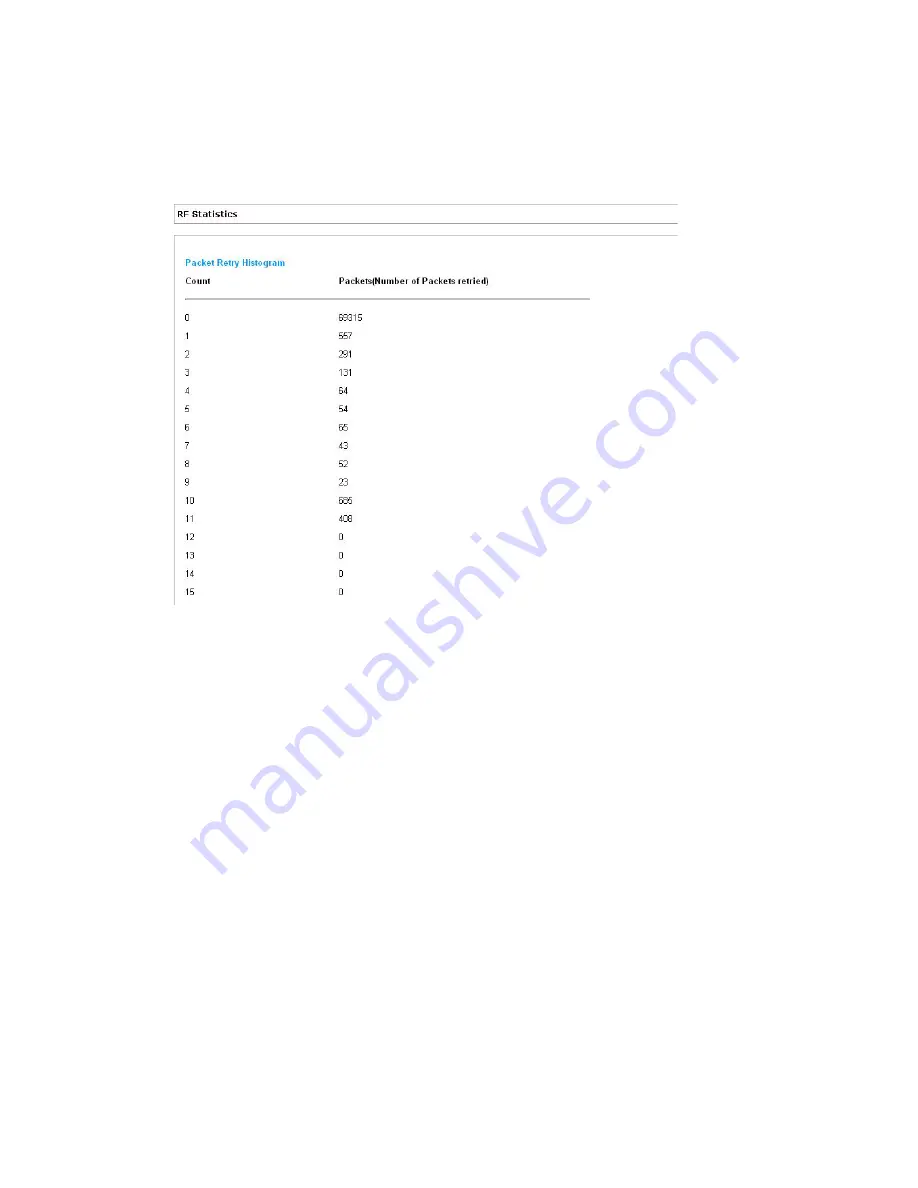
4-4
CB3000 Client Bridge User’s Guide
4.1.2 Viewing RF Statistics
RF Statistics track CB3000 activity over the device radio. To view CB3000 RF statistics, select
Statistics > RF Statistics
from the CB3000 menu tree.
Figure 4.2 RF Statistics
1. Refer to the
Packet Retry Histrogram
field for an overview of the retries transmitted by the CB3000
radio and whether those retries contained any data packets. Use this information to assess overall radio
performance.
2. Scroll down through the content of the screen to display a
Packets Sent Histogram
for each of the
client bridge radios.
The
Packets Sent Histogram
displays a percentage of the packets sent over the CB3000 radio at the
data rate (Mbps) each was sent. If the majority of the packets sent are at a slower data rate then the one
configured for the CB3000 radio, network problems are preventing the CB3000 from transmitting at an
optimum speed and you need to troubleshoot the device.
3. Click the
Refresh
button at any time to update the content of the
RF Statistics
screen to the latest data
collected over the CB3000 managed network.
4.1.3 Viewing Ethernet Statistics
Ethernet Statistics track CB3000 activity over the Ethernet. To view CB3000 Ethernet statistics, select
Statistics > Ethernet Statistics
from the CB3000 menu tree.
Summary of Contents for CB3000 - Client Bridge - Wireless Access Point
Page 1: ...M CB3000 Client Bridge User s Guide ...
Page 24: ...2 12 CB3000 Client Bridge User s Guide ...
Page 65: ...Management Options 4 7 Figure 4 4 View Log Screen ...
Page 74: ...4 16 CB3000 Client Bridge User s Guide ...
Page 90: ...5 16 CB3000 Client Bridge User s Guide ...
Page 94: ...B 2 CB3000 Client Bridge User s Guide ...
Page 96: ...C 2 CB3000 Client Bridge User s Guide ...
Page 104: ...D 8 CB3000 Client Bridge User s Guide ...
Page 105: ......






























