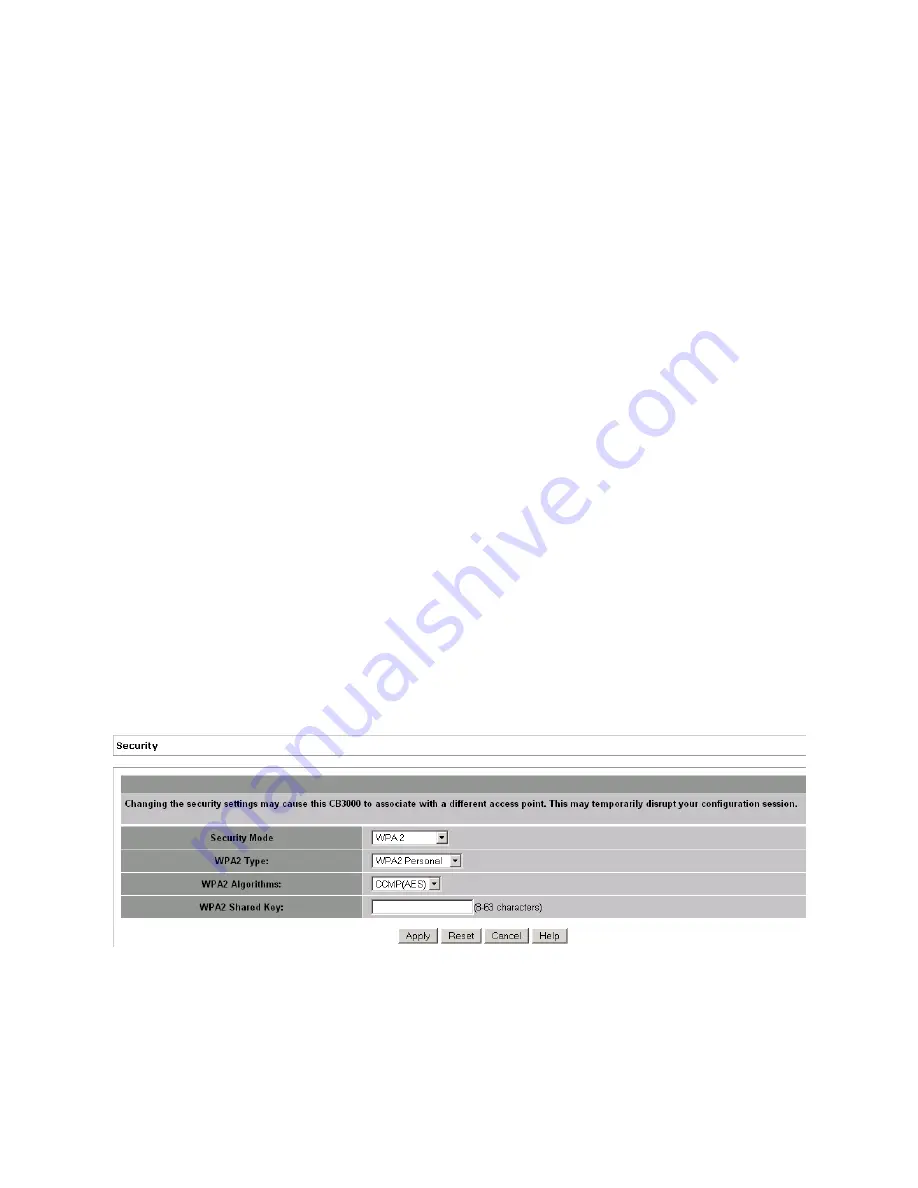
3-18
CB3000 Client Bridge User’s Guide
3.1.3.4 Configuring WPA2 (CCMP) Security Settings
WPA2 (CCMP) is based on the concept of a Robust Security Network (RSN), which defines a hierarchy of keys
with a limited lifetime (similar to TKIP). Like TKIP, the keys the administrator provides are used to derive other
keys. Messages are encrypted using a 128-bit secret key and a 128-bit block of data. The end result is an
encryption scheme as secure as any that the CB3000 provides.
For further overview information on WPA2, see
Appendix D, WPA2 (CCMP) Security
.
For more details on encryption types, pros and cons of different encryption types and required configuration
parameters, see the Wi-Fi Alliance Web site at:
http://www.wifialliance.org/OpenSection/index.asp.
To configure WPA2 (CCMP) security settings:
1. Select
Settings > Wireless Settings > Security
from the CB3000 menu tree.
2. Select
WPA2
from the
Security Mode
drop-down field.
Figure 3.10 WPA2 Configuration
3. Select a
WPA2 Type
of either
WPA2 Personal
or
WPA2 Enterprise
menu.
WPA1 Root Certificate /
WPA1 Root Certificate
Import
The WPA1 Root Certificate. The Root Certificate can be uploaded to the
device by:
• Pasting the certificate in the
Paste Root Certificate
text area. To upload
the certificate, click the
Apply
button at the bottom of the screen.
• By providing the path to the file containing the certificate in the
Import
text box. Use the
Browse
button to display the
Open File
dialog box from
where the file can be selected. To upload the file containing the
certificate, click the
Apply Uploaded File
button.
Note:
These fields are only enabled when
Validate Server Certificate
option is enabled.
Apply
Use the
Apply
button to update all the changes to the device.
Reset
Use the
Reset
button to reset the fields in this screen to their default values.
Cancel
Use the
Cancel
button to cancel any changes made to the WPA1 PEAP
screen.
WPA2 Personal
In this mode, a pre-shared key (password) is used for authentication.
WPA2 Enterprise
In this mode, authentication is achieved via 802.1X and
Extensible
Authentication Protocol
(EAP).
Summary of Contents for CB3000 - Client Bridge - Wireless Access Point
Page 1: ...M CB3000 Client Bridge User s Guide ...
Page 24: ...2 12 CB3000 Client Bridge User s Guide ...
Page 65: ...Management Options 4 7 Figure 4 4 View Log Screen ...
Page 74: ...4 16 CB3000 Client Bridge User s Guide ...
Page 90: ...5 16 CB3000 Client Bridge User s Guide ...
Page 94: ...B 2 CB3000 Client Bridge User s Guide ...
Page 96: ...C 2 CB3000 Client Bridge User s Guide ...
Page 104: ...D 8 CB3000 Client Bridge User s Guide ...
Page 105: ......






























