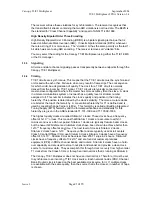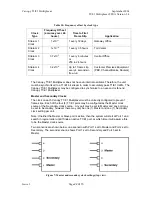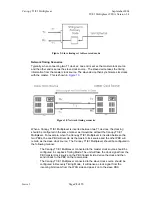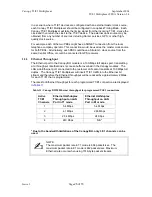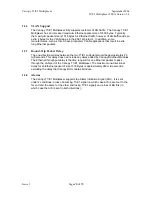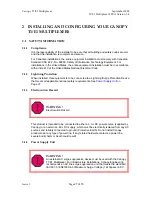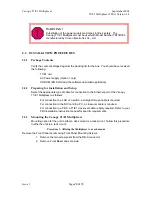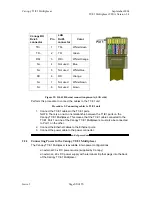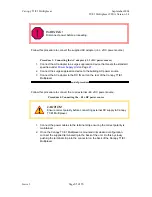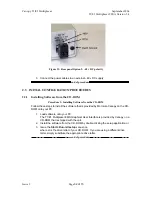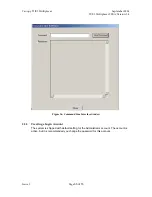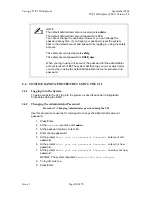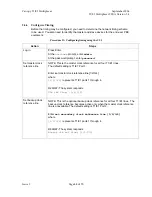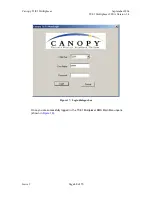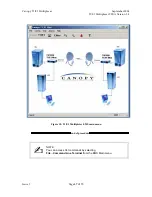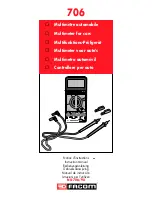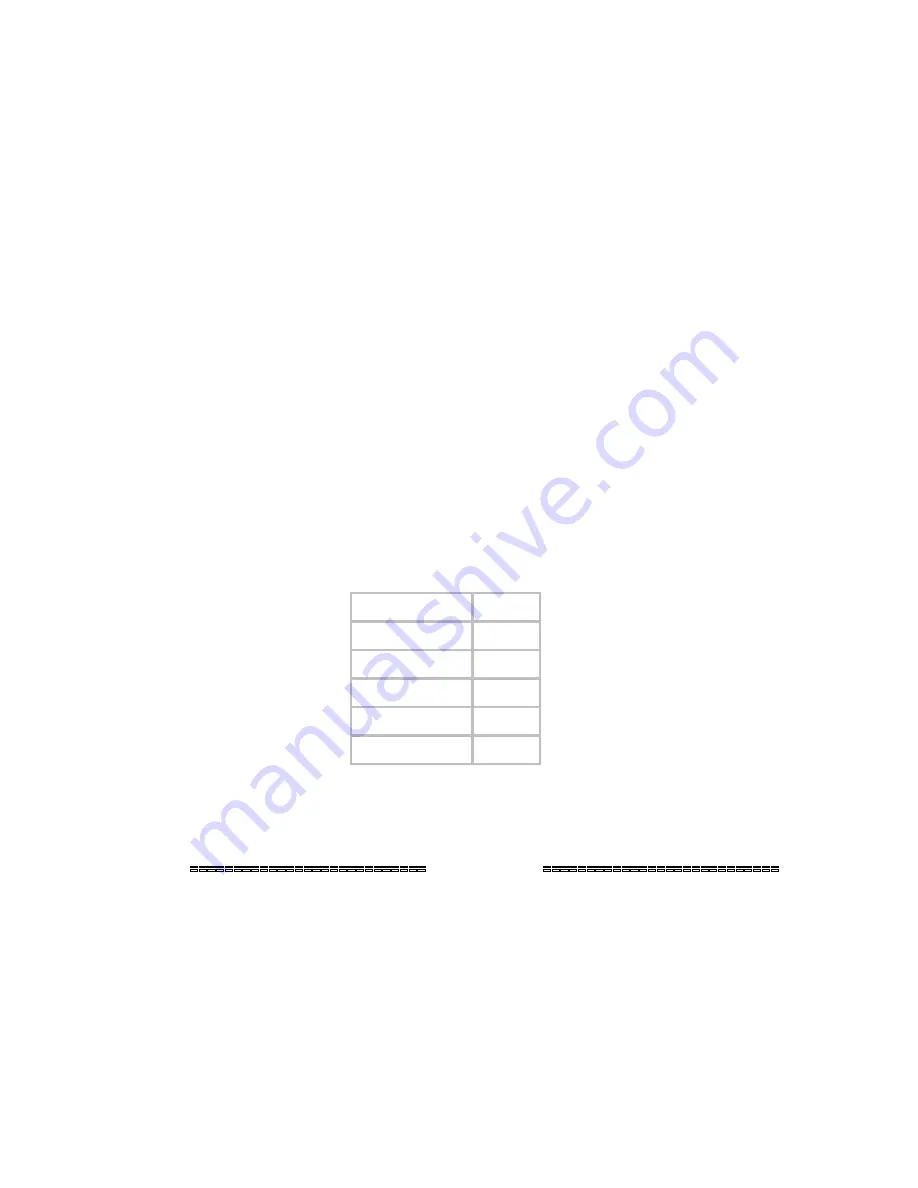
Canopy
T1/E1
Multiplexer
September
2004
T1/E1
Multiplexer
FPGA
Version
3.4
Page
34 of 73
2.3.3
Accessing
the
CLI
using
a
PC
+
HyperTerminal
The Command Line Interface (CLI) is accessed using a PC with that includes a terminal
emulation package such as HyperTerminal
®
.
NOTE:
The device is only accessible through the serial port.
2.3.4
Configuring
the
Canopy
T1/E1
Multiplexer
using
the
CLI
Before you use the CLI to configure the Canopy T1/E1 Multiplexer, you must configure
the PC serial port.
Procedure 6: Configuring serial port
Use this procedure to access the CLI using a terminal emulation program such as
HyperTerminal.
®
1. Connect the serial cable from the DB9 serial port on a PC to the Serial port on
the Canopy T1/E1 Multiplexer. The DB9 connector on Canopy T1/E1 Multiplexer
is female; the cable from the PC is male. A straight-through cable is required.
2. Start HyperTerminal or another terminal emulation program.
3. Set the terminal emulation program to emulate a VT100 terminal with the
following settings:
Parameter Value
Bits per second
19200
Data bits
8
Parity none
Stop bits
1
Flow control
none
4. Press
Enter.
The Canopy T1/E1 Multiplexer Login menu is displayed.
RESULT:
The signal port is configured.
end of procedure
To use the CLI, select
Command Line Interface terminal
from the File drop-down menu
(illustrated in
Figure 14
on Page
33
). The Command Line Interface window opens, as
shown in
Figure 16
.
Issue
3