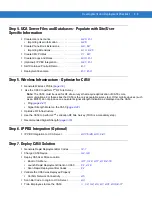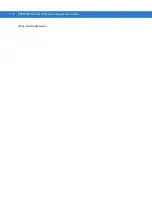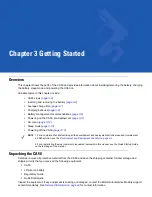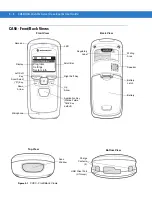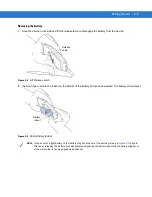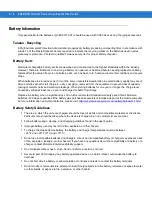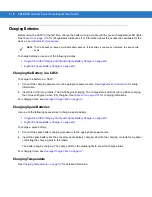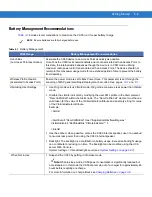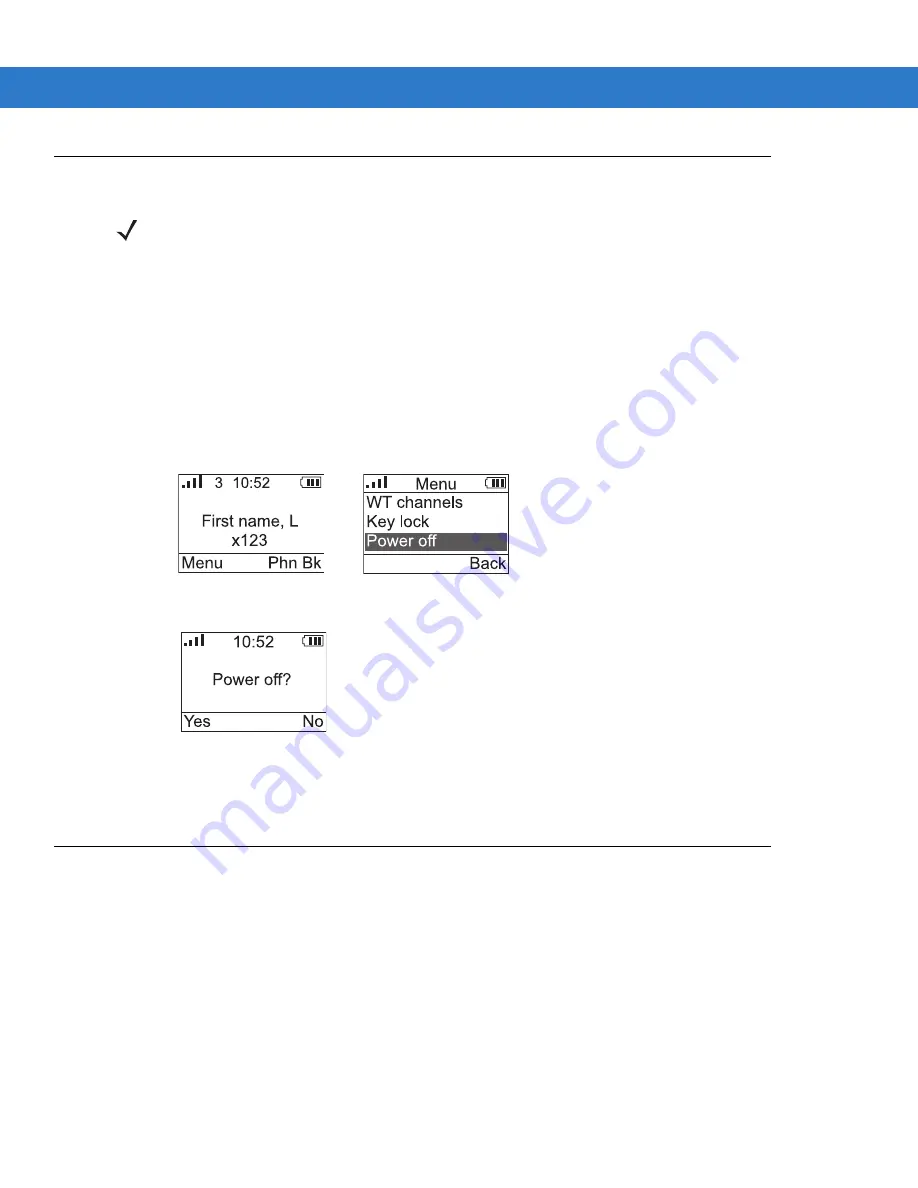
Getting Started 3 - 13
Sleep Mode
To place the CA50 device in sleep mode:
•
Select Sleep mode from the CA Menu (see
).
or
•
On the UCA client application desktop, press the left soft key to display the UCA client application desktop
menu (defined by the user profile and the current menu state). Use the Up and Down keys to select Sleep
mode.
Figure 3-7
Desktop Display
UCA Client Application Desktop Menu
•
The Sleep mode? confirmation window displays.
Figure 3-8
Sleep Mode Confirmation Display
•
Press the left soft key to select Yes to turn off the screen and radio and put the device into sleep mode.
•
Press the right soft key to select No (to avoid sleep mode) and return to the prior screen.
Power Off
Remove the battery to power off the CA50 device.
NOTE
When in sleep mode, CA50 power consumption is significantly reduced but not eliminated. The CA50 can
remain out of a charger for approximately 48 hours before requiring a recharge.
Placing the CA50 into sleep mode prevents the occurrence of communications (e.g., OS upgrades, phone
book updates, etc.). If the device is in sleep mode and placed in the cradle, the device wakes up and logs
off the user.
Summary of Contents for CA50
Page 1: ...CA50 UCA Client Server Developer User Guide ...
Page 2: ......
Page 3: ...CA50 UCA Client Server Developer User Guide 72E 93914 02 Revision A November 2009 ...
Page 18: ...xvi CA50 UCA Client Server Developer User Guide ...
Page 24: ...xxii CA50 UCA Client Server Developer User Guide Page intentionally blank ...
Page 30: ...1 6 CA50 UCA Client Server Developer User Guide Page intentionally blank ...
Page 34: ...2 4 CA50 UCA Client Server Developer User Guide Page intentionally blank ...
Page 48: ...3 14 CA50 UCA Client Server Developer User Guide Page intentionally blank ...
Page 106: ...4 58 CA50 UCA Client Server Developer User Guide Page intentionally blank ...
Page 109: ...UCA Client Application on the CA50 5 3 Page intentionally blank ...
Page 110: ...5 4 CA50 UCA Client Server Developer User Guide ...
Page 135: ...UCA Server 6 25 Figure 6 30 Installing Prerequisites Figure 6 31 SQL Server Setup ...
Page 200: ...7 32 CA50 UCA Client Server Developer User Guide Page intentionally blank ...
Page 284: ...9 56 CA50 UCA Client Server Developer User Guide Page intentionally blank ...
Page 302: ...10 18 CA50 UCA Client Server Developer User Guide Page intentionally blank ...
Page 350: ...11 48 CA50 UCA Client Server Developer User Guide Page intentionally blank ...
Page 358: ...12 8 CA50 UCA Client Server Developer User Guide Page intentionally blank ...
Page 418: ...A 6 CA50 UCA Client Server Developer User Guide Page intentionally blank ...
Page 436: ...B 18 CA50 UCA Client Server Developer User Guide Page intentionally blank ...
Page 478: ...E 12 CA50 UCA Client Server Developer User Guide 6 7 8 9 10 11 ...
Page 488: ...F 4 CA50 UCA Client Server Developer User Guide Page intentionally blank ...
Page 492: ...G 4 CA50 UCA Client Server Developer User Guide Page intentionally blank ...
Page 510: ...I 14 CA50 UCA Client Server Developer User Guide Page intentionally blank ...
Page 538: ...Index 12 CA50 UCA Client Server Developer User Guide ...
Page 540: ......
Page 541: ......