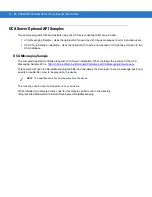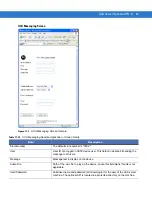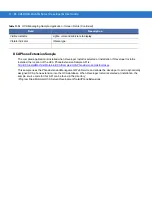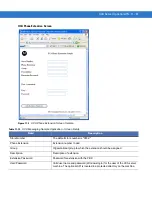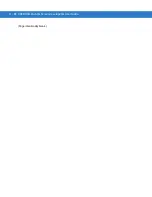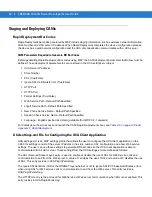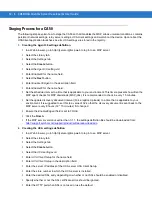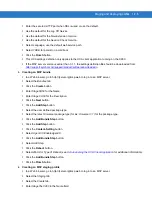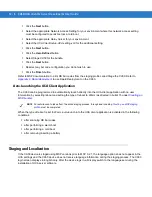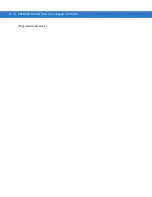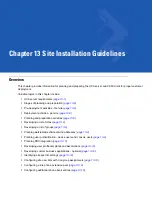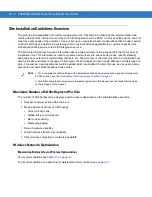12 - 6 CA50/UCA Client & Server Developer & User Guide
•
Click the Next button.
•
Select the appropriate Network Access Setting for your environment where this network access setting
must be configured to persist across a cold boot.
•
Select the appropriate Relay Server for your environment.
•
Select the UCA Client Setup-UCA.setting.xml for the additional setting.
•
Click the Next button.
•
Click the User-Defined button.
•
Select Stage CA50 for the bundle.
•
Click the Next button.
•
Deselect any bar code configuration you do not wish to use.
•
Click the Finish button.
Refer to MSP documentation to print RD bar codes from the staging profile called Stage the CA50. Refer to
to use Rapid Deployment on the CA50.
Auto-launching the UCA Client Application
The CA50 can be programmed to automatically launch directly into the UCA client application with no user
intervention by selecting reboot and setting the type of reboot to Warm (as directed in bullet 15 under
When the type of reboot is set to Warm, auto-launch into the UCA client application is activated in the following
conditions:
•
after scanning RD bar codes
•
after performing a warm boot
•
after performing a cold boot
•
after removing/inserting a battery.
Staging and Localization
If the CA50 device is staged using MSP versions prior to MSP 3.2.1, the language option does not appear in the
UCA settings and the CA50 device does not receive language information during the staging process. The CA50
login screen displays in English only. After the device logs in, all display switch to the language set during the
installation of UCA server software.
NOTE
For auto-launch to take effect, the entire staging process, through and including
, must be completed.
Summary of Contents for CA50
Page 1: ...CA50 UCA Client Server Developer User Guide ...
Page 2: ......
Page 3: ...CA50 UCA Client Server Developer User Guide 72E 93914 02 Revision A November 2009 ...
Page 18: ...xvi CA50 UCA Client Server Developer User Guide ...
Page 24: ...xxii CA50 UCA Client Server Developer User Guide Page intentionally blank ...
Page 30: ...1 6 CA50 UCA Client Server Developer User Guide Page intentionally blank ...
Page 34: ...2 4 CA50 UCA Client Server Developer User Guide Page intentionally blank ...
Page 48: ...3 14 CA50 UCA Client Server Developer User Guide Page intentionally blank ...
Page 106: ...4 58 CA50 UCA Client Server Developer User Guide Page intentionally blank ...
Page 109: ...UCA Client Application on the CA50 5 3 Page intentionally blank ...
Page 110: ...5 4 CA50 UCA Client Server Developer User Guide ...
Page 135: ...UCA Server 6 25 Figure 6 30 Installing Prerequisites Figure 6 31 SQL Server Setup ...
Page 200: ...7 32 CA50 UCA Client Server Developer User Guide Page intentionally blank ...
Page 284: ...9 56 CA50 UCA Client Server Developer User Guide Page intentionally blank ...
Page 302: ...10 18 CA50 UCA Client Server Developer User Guide Page intentionally blank ...
Page 350: ...11 48 CA50 UCA Client Server Developer User Guide Page intentionally blank ...
Page 358: ...12 8 CA50 UCA Client Server Developer User Guide Page intentionally blank ...
Page 418: ...A 6 CA50 UCA Client Server Developer User Guide Page intentionally blank ...
Page 436: ...B 18 CA50 UCA Client Server Developer User Guide Page intentionally blank ...
Page 478: ...E 12 CA50 UCA Client Server Developer User Guide 6 7 8 9 10 11 ...
Page 488: ...F 4 CA50 UCA Client Server Developer User Guide Page intentionally blank ...
Page 492: ...G 4 CA50 UCA Client Server Developer User Guide Page intentionally blank ...
Page 510: ...I 14 CA50 UCA Client Server Developer User Guide Page intentionally blank ...
Page 538: ...Index 12 CA50 UCA Client Server Developer User Guide ...
Page 540: ......
Page 541: ......