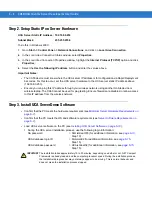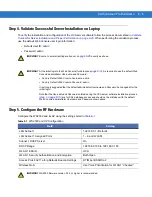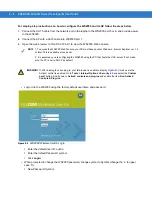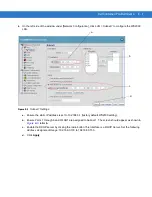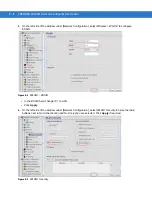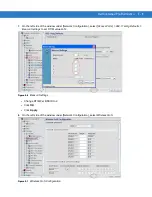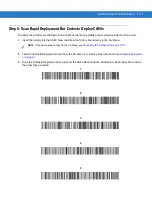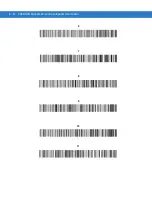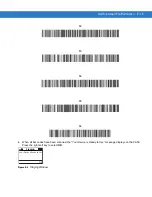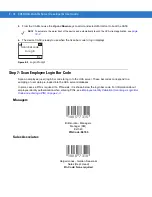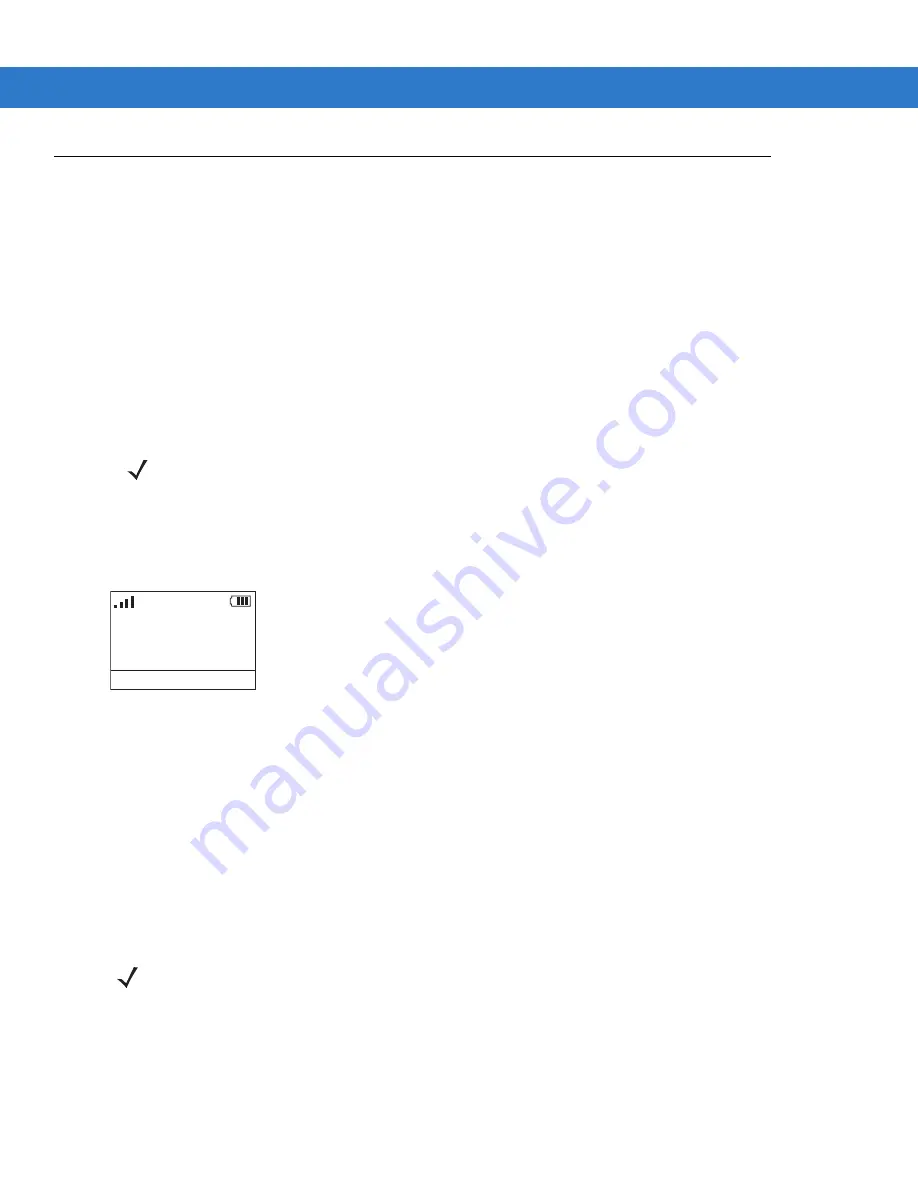
D - 18 CA50/UCA Client & Server Developer & User Guide
Step 10. Deploy CA50s
Prepare the CA50: Insert a charged battery into the device (see
Deploy CA50s at the Site Location
•
Performing a Warm Boot on page 4-17
). To go to CA Menu, press and hold
the left soft key.
•
Launch the Rapid Deployment Client on the CA50 from the CA50 Menu (see
•
Scan the RD bar codes created in step
Step 7. Generate Employee Login Bar Codes on page D-15
.
•
The CA50 device is ready to use. Press OK to continue.
Validate that the CA50 was Deployed Properly
•
From the CA Menu use the Up and Down keys to scroll and select Warm Boot to boot the CA50.
•
Wireless signal strength bars appear in the upper left corner of the CA50 display. This shows
connectivity.
•
The UCA client application on the CA50 launches and negotiates/registers with UCA server.
•
The CA50 displays Scan bar code to log in.
Figure D-13
Login Prompt
Employee Logs in to the UCA Server
•
Scan external UserID bar code (these bar codes were generated in Step 5 on
•
1001 for User1
•
1002 for User2.
•
The UCA server validates the user ID.
•
If a valid UserID is found, the UCA server sends the completed base XML profile back to the CA50 user
device. See step
Step 6. Populate the UCA Server Database with 2 Users on page D-11
5. Create an XML Profile Called "Footwear.xml" on page D-6
•
The CA50 user should see their user name and phone book extension on the CA50 display.
Go to Menu>Applications, to see the application by name Footwear was created in using profile builder.
Launching it hits the URI (http://192.168.0.253/Footwear/Footwear.aspx) that was assigned when creating the
menu.
From desktop, navigate to Menu>WT Channels, to see the channel Footwear displayed. This was created
using UCA Profile builder, set to listen on channel 3.
NOTE
To automate the warm boot of the device and automatically launch the UCA client application, see
.
Scan bar code
to log in
Exit
NOTE
For a fully functional Demo Solution that enables price lookup, voice calls and walkie-talkie
communication, see
Summary of Contents for CA50
Page 1: ...CA50 UCA Client Server Developer User Guide ...
Page 2: ......
Page 3: ...CA50 UCA Client Server Developer User Guide 72E 93914 02 Revision A November 2009 ...
Page 18: ...xvi CA50 UCA Client Server Developer User Guide ...
Page 24: ...xxii CA50 UCA Client Server Developer User Guide Page intentionally blank ...
Page 30: ...1 6 CA50 UCA Client Server Developer User Guide Page intentionally blank ...
Page 34: ...2 4 CA50 UCA Client Server Developer User Guide Page intentionally blank ...
Page 48: ...3 14 CA50 UCA Client Server Developer User Guide Page intentionally blank ...
Page 106: ...4 58 CA50 UCA Client Server Developer User Guide Page intentionally blank ...
Page 109: ...UCA Client Application on the CA50 5 3 Page intentionally blank ...
Page 110: ...5 4 CA50 UCA Client Server Developer User Guide ...
Page 135: ...UCA Server 6 25 Figure 6 30 Installing Prerequisites Figure 6 31 SQL Server Setup ...
Page 200: ...7 32 CA50 UCA Client Server Developer User Guide Page intentionally blank ...
Page 284: ...9 56 CA50 UCA Client Server Developer User Guide Page intentionally blank ...
Page 302: ...10 18 CA50 UCA Client Server Developer User Guide Page intentionally blank ...
Page 350: ...11 48 CA50 UCA Client Server Developer User Guide Page intentionally blank ...
Page 358: ...12 8 CA50 UCA Client Server Developer User Guide Page intentionally blank ...
Page 418: ...A 6 CA50 UCA Client Server Developer User Guide Page intentionally blank ...
Page 436: ...B 18 CA50 UCA Client Server Developer User Guide Page intentionally blank ...
Page 478: ...E 12 CA50 UCA Client Server Developer User Guide 6 7 8 9 10 11 ...
Page 488: ...F 4 CA50 UCA Client Server Developer User Guide Page intentionally blank ...
Page 492: ...G 4 CA50 UCA Client Server Developer User Guide Page intentionally blank ...
Page 510: ...I 14 CA50 UCA Client Server Developer User Guide Page intentionally blank ...
Page 538: ...Index 12 CA50 UCA Client Server Developer User Guide ...
Page 540: ......
Page 541: ......