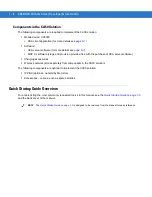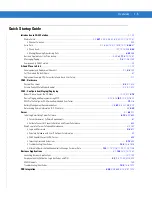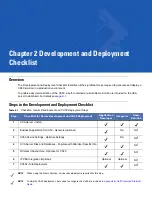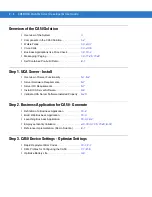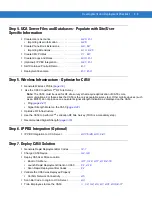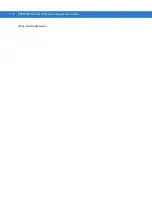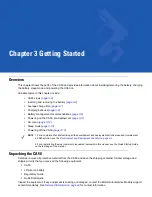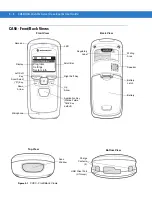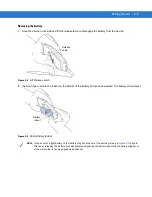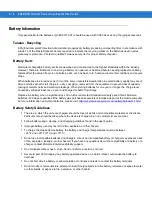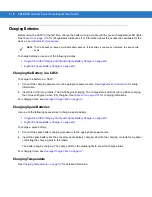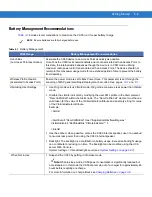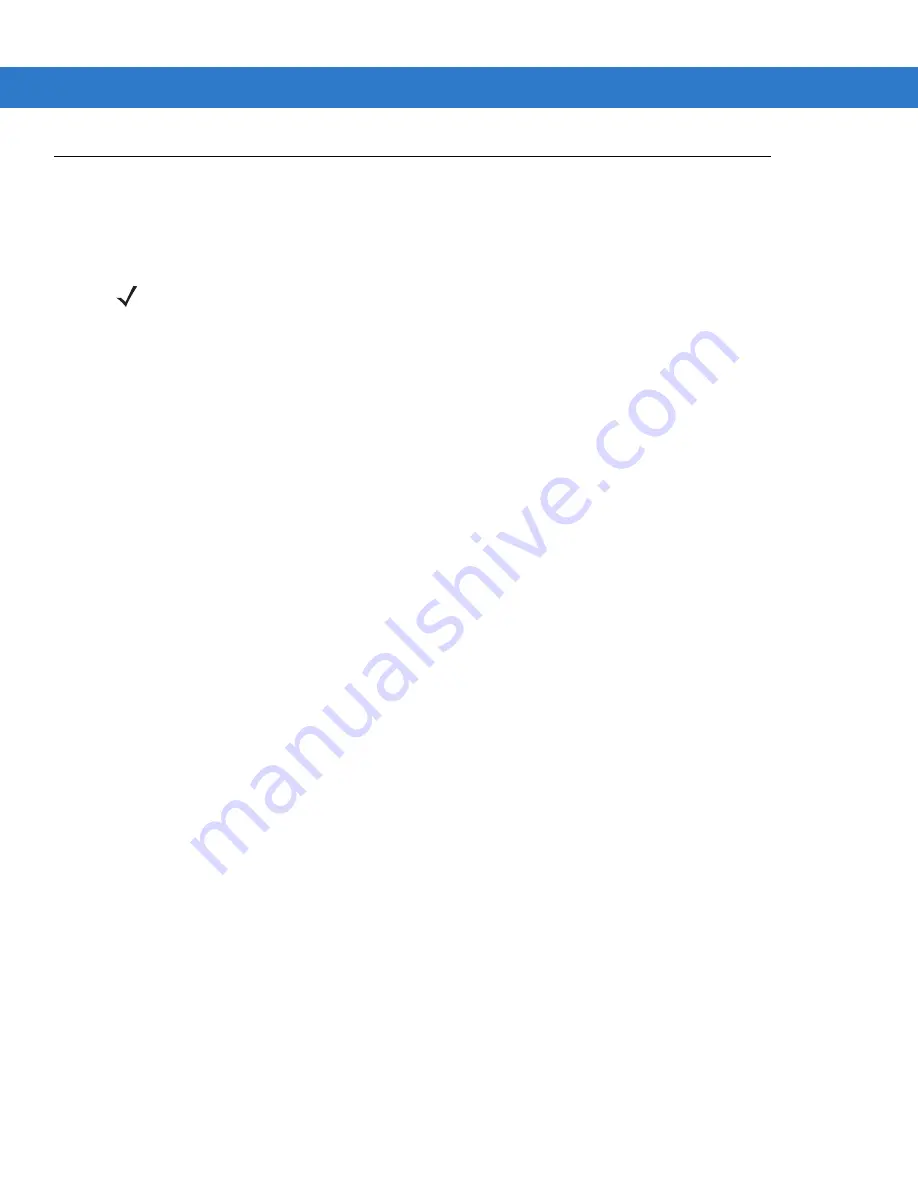
3 - 8
CA50/UCA Client & Server Developer & User Guide
Charging Batteries
Before using the CA50 for the first time, charge the battery using a cradle until the green charge status LED lights.
See
for charge status indications. For information about the accessories available for the
device, see
To charge batteries, use one of the following cradles:
•
Single-Slot CA50 Charging Cradle with Spare Battery Charger on page B-5
•
Eight-Slot Spare Battery Charger on page B-8
.
Charging the Battery in a CA50
To charge the battery in a CA50:
1.
Connect the charging accessory to the appropriate power source. See
for setup
information.
2.
Insert the CA50 into a cradle. The CA50 begins charging. The charge status LED is solid red while charging,
then turns solid green when fully charged. See
for charging indications.
For charging times, see
Average Charge Time on page 3-7
Charging Spare Batteries
Use one of the following accessories to charge a spare battery:
•
Single-Slot CA50 Charging Cradle with Spare Battery Charger on page B-5
•
Eight-Slot Spare Battery Charger on page B-8
.
To charge a spare battery:
1.
Connect the spare battery charging accessory to the appropriate power source.
2.
Insert the spare battery into the accessory spare battery charging slot with the charging contacts facing down,
contacting the charging pins in the cradle.
The battery begins charging. The charge LED on the cradle lights to show the charge status.
For charging times, see
Average Charge Time on page 3-7
Charging Temperature
See
Charging Temperature on page 3-7
for detailed information.
NOTE
The CA50 does not have an internal battery back up. If the battery is removed or replaced, the device cold
boots.
Summary of Contents for CA50
Page 1: ...CA50 UCA Client Server Developer User Guide ...
Page 2: ......
Page 3: ...CA50 UCA Client Server Developer User Guide 72E 93914 02 Revision A November 2009 ...
Page 18: ...xvi CA50 UCA Client Server Developer User Guide ...
Page 24: ...xxii CA50 UCA Client Server Developer User Guide Page intentionally blank ...
Page 30: ...1 6 CA50 UCA Client Server Developer User Guide Page intentionally blank ...
Page 34: ...2 4 CA50 UCA Client Server Developer User Guide Page intentionally blank ...
Page 48: ...3 14 CA50 UCA Client Server Developer User Guide Page intentionally blank ...
Page 106: ...4 58 CA50 UCA Client Server Developer User Guide Page intentionally blank ...
Page 109: ...UCA Client Application on the CA50 5 3 Page intentionally blank ...
Page 110: ...5 4 CA50 UCA Client Server Developer User Guide ...
Page 135: ...UCA Server 6 25 Figure 6 30 Installing Prerequisites Figure 6 31 SQL Server Setup ...
Page 200: ...7 32 CA50 UCA Client Server Developer User Guide Page intentionally blank ...
Page 284: ...9 56 CA50 UCA Client Server Developer User Guide Page intentionally blank ...
Page 302: ...10 18 CA50 UCA Client Server Developer User Guide Page intentionally blank ...
Page 350: ...11 48 CA50 UCA Client Server Developer User Guide Page intentionally blank ...
Page 358: ...12 8 CA50 UCA Client Server Developer User Guide Page intentionally blank ...
Page 418: ...A 6 CA50 UCA Client Server Developer User Guide Page intentionally blank ...
Page 436: ...B 18 CA50 UCA Client Server Developer User Guide Page intentionally blank ...
Page 478: ...E 12 CA50 UCA Client Server Developer User Guide 6 7 8 9 10 11 ...
Page 488: ...F 4 CA50 UCA Client Server Developer User Guide Page intentionally blank ...
Page 492: ...G 4 CA50 UCA Client Server Developer User Guide Page intentionally blank ...
Page 510: ...I 14 CA50 UCA Client Server Developer User Guide Page intentionally blank ...
Page 538: ...Index 12 CA50 UCA Client Server Developer User Guide ...
Page 540: ......
Page 541: ......