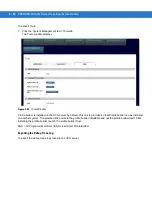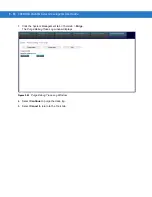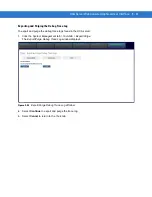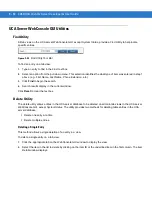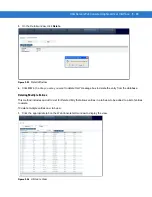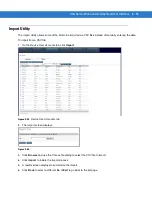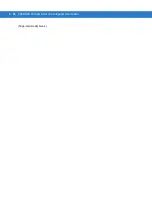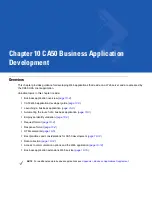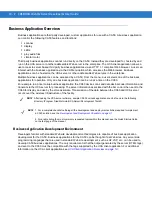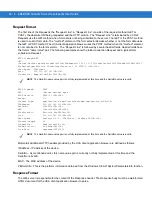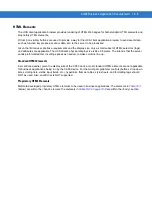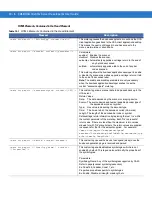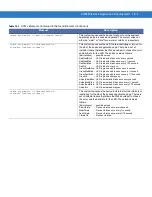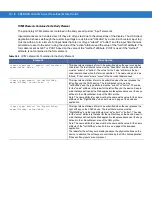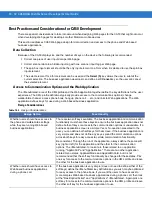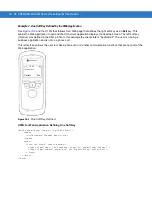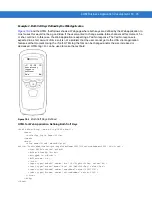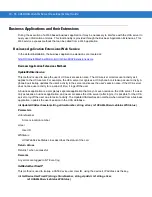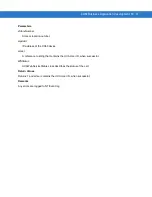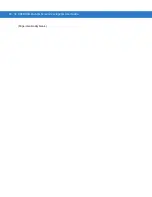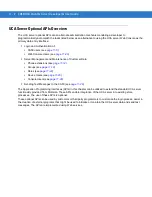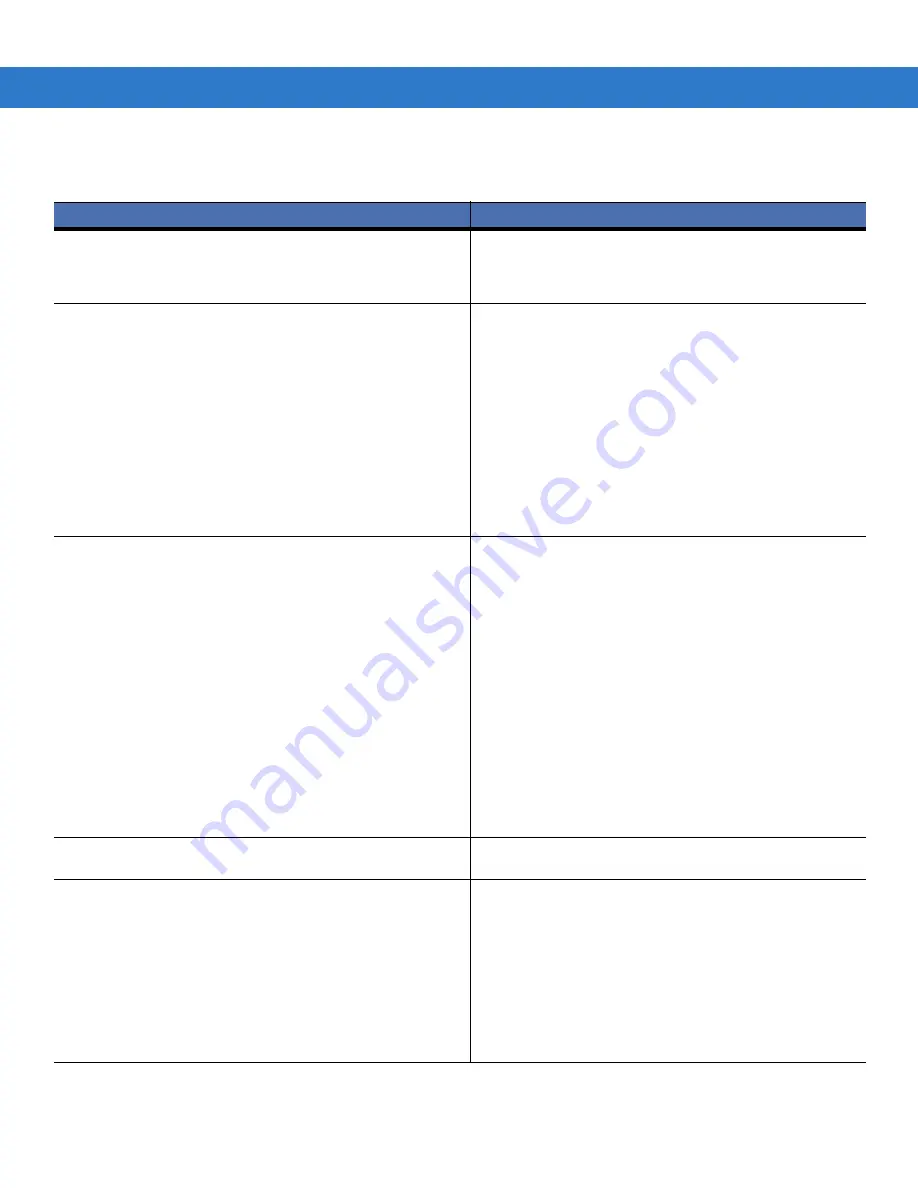
10 - 6 CA50/UCA Client & Server Developer & User Guide
HTML Elements Contained in the Head Element
Table 10-1
HTML Elements Contained in the Head Element
Element
Description
<meta http-equiv = "ExitBusApp" content="yes"/>
This meta tag causes the business application to exit and the UCA
client application goes back to the UCA client application desktop.
This means the user is still logged in and has access to the
menus, walkie-talkie or phone calls.
<meta http-equiv ="scanner" content="[parameter]">
Parameters:
enabled- Enables the scanner.
disabled- Disables the scanner.
autoenter- Automatically appends a carriage return to the end of
any bar codes scanned.
autotab-
automatically appends a tab to the end of any bar
codes scanned.
This meta tag allows the business application developer to enable
or disable the scanner as well as append a carriage return or tab
to the end of the scanned label.
Note: The enable and disable parameters are only necessary
when the business application developer wishes to use the
custom "scannernavigate" meta tag.
<meta http-equiv ="scannernavigate" content="[URI]">
This custom tag allows scanner data to be passed back up to the
UCA server.
Return Values:
Data-
The data decoded by the scanner or imaging device.
Source- The source device and human readable decoder type of
the decoded bar code or symbol.
Type-
Hex value representing the decoder type.
Time-
The time at which the decode occurred (hh:mm:ss).
Length- The length of the decoded bar code or symbol.
Retrieval tags return information by replacing the text '%s' within
the content parameter of the meta tag. Each '%s' represents 1
return value, if there are less than the maximum return values
allowed for with '%s' place holders, the return values are supplied
in sequence for that for the amount supplied. For example:
<meta http-equiv="scannernavigate"
content="PriceLookup.htm?label=%s;source=%s;typ
e=%s;time=%s;length=%s" />
<meta http-equiv ="device" content="suspend">
This custom tag causes the device to suspend (sleep) once the
business application page is received and parsed.
<meta http-equiv ="[Symbology name]" content =
"[Properties]">
This custom tag enables/disables symbologies which are not
enabled by default. This tag can also set/modify the properties of
the symbologies.
Parameters:
Symbology Name: Any of the symbologies supported by CA 50.
Refer to page [scanner symbologies section]
Ex: Code128, Codabar, Code11, etc.
Properties: properties specific to symbologies
Ex: Enable, Disable, minlength, maxlength, etc.
Summary of Contents for CA50
Page 1: ...CA50 UCA Client Server Developer User Guide ...
Page 2: ......
Page 3: ...CA50 UCA Client Server Developer User Guide 72E 93914 02 Revision A November 2009 ...
Page 18: ...xvi CA50 UCA Client Server Developer User Guide ...
Page 24: ...xxii CA50 UCA Client Server Developer User Guide Page intentionally blank ...
Page 30: ...1 6 CA50 UCA Client Server Developer User Guide Page intentionally blank ...
Page 34: ...2 4 CA50 UCA Client Server Developer User Guide Page intentionally blank ...
Page 48: ...3 14 CA50 UCA Client Server Developer User Guide Page intentionally blank ...
Page 106: ...4 58 CA50 UCA Client Server Developer User Guide Page intentionally blank ...
Page 109: ...UCA Client Application on the CA50 5 3 Page intentionally blank ...
Page 110: ...5 4 CA50 UCA Client Server Developer User Guide ...
Page 135: ...UCA Server 6 25 Figure 6 30 Installing Prerequisites Figure 6 31 SQL Server Setup ...
Page 200: ...7 32 CA50 UCA Client Server Developer User Guide Page intentionally blank ...
Page 284: ...9 56 CA50 UCA Client Server Developer User Guide Page intentionally blank ...
Page 302: ...10 18 CA50 UCA Client Server Developer User Guide Page intentionally blank ...
Page 350: ...11 48 CA50 UCA Client Server Developer User Guide Page intentionally blank ...
Page 358: ...12 8 CA50 UCA Client Server Developer User Guide Page intentionally blank ...
Page 418: ...A 6 CA50 UCA Client Server Developer User Guide Page intentionally blank ...
Page 436: ...B 18 CA50 UCA Client Server Developer User Guide Page intentionally blank ...
Page 478: ...E 12 CA50 UCA Client Server Developer User Guide 6 7 8 9 10 11 ...
Page 488: ...F 4 CA50 UCA Client Server Developer User Guide Page intentionally blank ...
Page 492: ...G 4 CA50 UCA Client Server Developer User Guide Page intentionally blank ...
Page 510: ...I 14 CA50 UCA Client Server Developer User Guide Page intentionally blank ...
Page 538: ...Index 12 CA50 UCA Client Server Developer User Guide ...
Page 540: ......
Page 541: ......